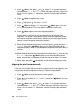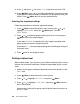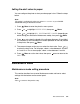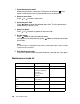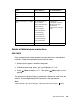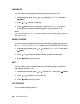Owner's Manual
Table Of Contents
- Front Matter
- Contents
- Printing with Mac OS X
- Printing with Windows
- Basic Settings
- Selecting Settings on the Main Tab
- Selecting the Media Type setting
- Selecting the Color setting
- Selecting the Print Quality setting
- Selecting the Mode setting
- Selecting the Advanced settings
- Paper Configuration
- Saving settings
- Deleting settings
- Exporting and importing settings
- Selecting the Paper Source setting
- Selecting the Borderless setting
- Selecting the Paper Size setting
- Selecting the Printable Area setting
- Selecting the Roll Paper Option settings
- Selecting the Save Roll Paper setting
- Checking Ink Levels
- Previewing your printout
- Using the Manual function
- Selecting Settings on the Page Layout Tab
- Using the Printer Utilities
- Getting Information Through On-screen Help
- Checking Printer Status and Managing Print Jobs
- Increasing the Print Speed
- Sharing Your Printer
- Updating and Uninstalling the Printer Software
- The Control Panel
- Paper Handling
- Maintenance and Transportation
- Problem Solver
- Troubleshooting
- Printer stops printing unexpectedly
- The printer does not turn on or stay on
- The printer prints nothing
- Printouts are not what you expected
- Print quality could be better
- Color documents print in black ink only
- Printing could be faster
- Roll paper cannot be cut
- Paper feed or paper jam problems occur frequently
- Roll paper does not eject properly
- Clearing paper jams
- Managing Color with Profiles
- Paper Information
- Where To Get Help
- Troubleshooting
- Product Information
- Options and Consumable Products
- Safety Instructions
- Index
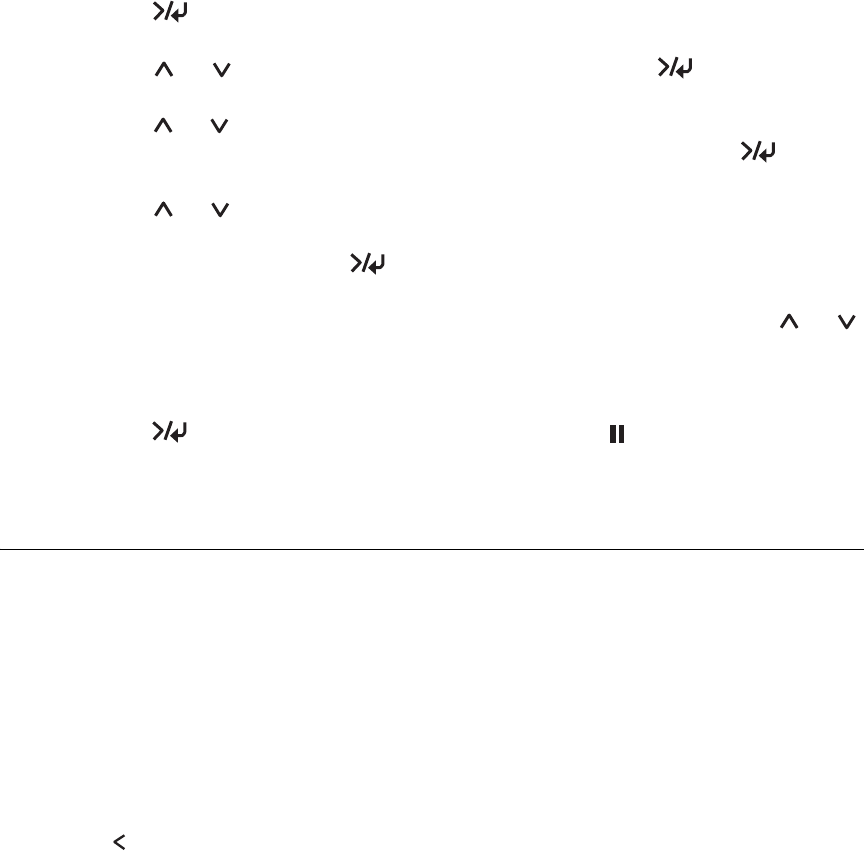
The Control Panel 137
Setting the alert value for paper
You can configure the printer to alert you when paper is low. Follow the steps
below.
Note:
This setting is available only when you select ROLL or SHEET as your PAPER
COUNTER setting in Maintenance mode.
1. Press Menu to enter the printer’s menu system.
2. Press or to highlight PRINTER SETUP, then press Menu.
3. Press or to highlight ROLL COUNTER or SHEET COUNTER (depending on
which setting you selected in Maintenance mode), then press Menu.
4. Press or to select the length of the roll paper (between 15 and 300 ft
or 5 and 99.5 m) or the number of cut sheets (between 10 and 250) loaded
in the printer, then press Menu.
5. The screen changes so that you can select the alert value. Press or
to select the alert value. For roll paper, select a value between 3 and 50 ft
or 1 and 15 m. For cut sheet paper, select a value between 5 and 50.
6. Press Menu to set the alert value, then press pause to return to the
READY state.
Maintenance Mode
Maintenance mode setting procedure
This section describes how to enter Maintenance mode and how to select
settings with the buttons on the control panel.
Note:
Press to return to the previous step.