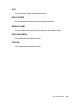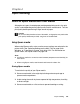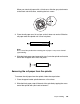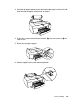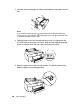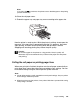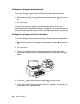Owner's Manual
Table Of Contents
- Front Matter
- Contents
- Printing with Mac OS X
- Printing with Windows
- Basic Settings
- Selecting Settings on the Main Tab
- Selecting the Media Type setting
- Selecting the Color setting
- Selecting the Print Quality setting
- Selecting the Mode setting
- Selecting the Advanced settings
- Paper Configuration
- Saving settings
- Deleting settings
- Exporting and importing settings
- Selecting the Paper Source setting
- Selecting the Borderless setting
- Selecting the Paper Size setting
- Selecting the Printable Area setting
- Selecting the Roll Paper Option settings
- Selecting the Save Roll Paper setting
- Checking Ink Levels
- Previewing your printout
- Using the Manual function
- Selecting Settings on the Page Layout Tab
- Using the Printer Utilities
- Getting Information Through On-screen Help
- Checking Printer Status and Managing Print Jobs
- Increasing the Print Speed
- Sharing Your Printer
- Updating and Uninstalling the Printer Software
- The Control Panel
- Paper Handling
- Maintenance and Transportation
- Problem Solver
- Troubleshooting
- Printer stops printing unexpectedly
- The printer does not turn on or stay on
- The printer prints nothing
- Printouts are not what you expected
- Print quality could be better
- Color documents print in black ink only
- Printing could be faster
- Roll paper cannot be cut
- Paper feed or paper jam problems occur frequently
- Roll paper does not eject properly
- Clearing paper jams
- Managing Color with Profiles
- Paper Information
- Where To Get Help
- Troubleshooting
- Product Information
- Options and Consumable Products
- Safety Instructions
- Index
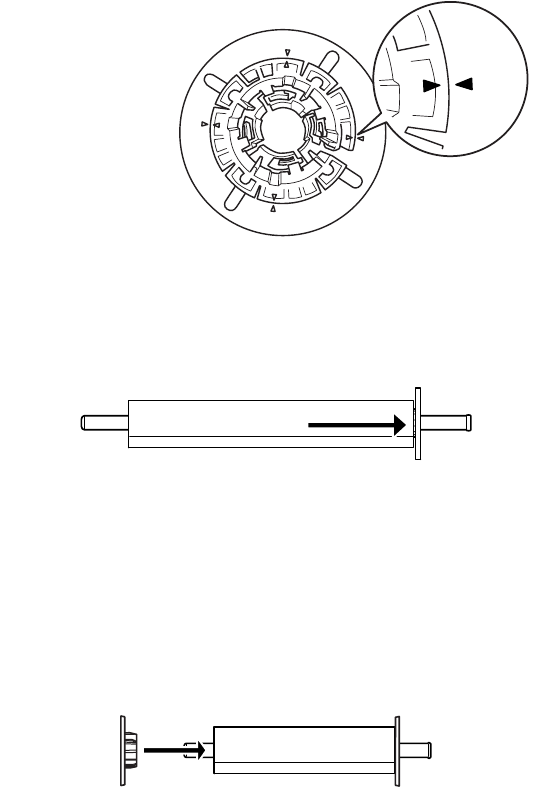
Paper Handling 145
When you attach roll paper with a 3-inch core, slide the gray attachments
to the black and white ones, matching the four arrows.
3. Place the roll paper on a flat surface so that it does not unwind. Slide the
roll paper onto the spindle until it fixes into place.
Note:
Do not stand the spindle when attaching the roll paper. It may cause slanted
paper feeding.
4. Slide the black paper stop (removed in step 1) onto the spindle and into the
end of the roll paper until it fixes into place.
Removing the roll paper from the spindle
To remove the roll paper from the spindle, follow the steps below.
1. Place the paper loaded spindle down on a flat surface.
2. Slide the black paper stop off the end of the spindle by tapping the same
end of the spindle with your hand to loosen it.