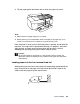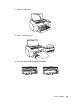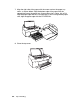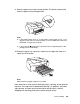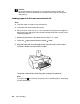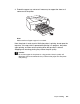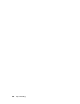Owner's Manual
Table Of Contents
- Front Matter
- Contents
- Printing with Mac OS X
- Printing with Windows
- Basic Settings
- Selecting Settings on the Main Tab
- Selecting the Media Type setting
- Selecting the Color setting
- Selecting the Print Quality setting
- Selecting the Mode setting
- Selecting the Advanced settings
- Paper Configuration
- Saving settings
- Deleting settings
- Exporting and importing settings
- Selecting the Paper Source setting
- Selecting the Borderless setting
- Selecting the Paper Size setting
- Selecting the Printable Area setting
- Selecting the Roll Paper Option settings
- Selecting the Save Roll Paper setting
- Checking Ink Levels
- Previewing your printout
- Using the Manual function
- Selecting Settings on the Page Layout Tab
- Using the Printer Utilities
- Getting Information Through On-screen Help
- Checking Printer Status and Managing Print Jobs
- Increasing the Print Speed
- Sharing Your Printer
- Updating and Uninstalling the Printer Software
- The Control Panel
- Paper Handling
- Maintenance and Transportation
- Problem Solver
- Troubleshooting
- Printer stops printing unexpectedly
- The printer does not turn on or stay on
- The printer prints nothing
- Printouts are not what you expected
- Print quality could be better
- Color documents print in black ink only
- Printing could be faster
- Roll paper cannot be cut
- Paper feed or paper jam problems occur frequently
- Roll paper does not eject properly
- Clearing paper jams
- Managing Color with Profiles
- Paper Information
- Where To Get Help
- Troubleshooting
- Product Information
- Options and Consumable Products
- Safety Instructions
- Index
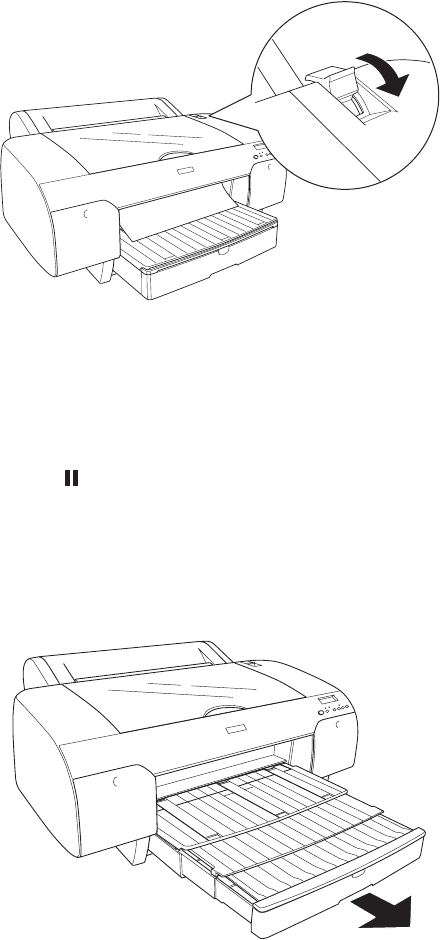
Paper Handling 165
9. Move the paper lever to the secured position. The printer automatically
feeds the paper to the printing position.
Note:
❏ If PPR SIZE CHK is set to OFF on the printer’s control panel, REMOVE PAPER
appears on the LCD. You need to select ON for PPR SIZE CHK. See "PPR
SIZE CHK" on page 120 for details.
❏ If you press the pause button, the printer starts to feed the paper to the
printing position immediately.
10.Extend the paper tray and cover if necessary to support the sheet as it
comes out of the printer.
Note:
Make sure the roll paper support is not raised.
Now, the printer is ready to print. While the printer is printing, do not open the
top cover. If the top cover is opened while printing is in progress, the printer
stops printing, and then restarts printing when the top cover is closed.
Stopping and restarting printing may reduce the print quality.