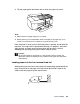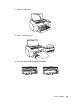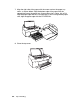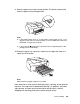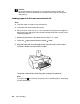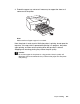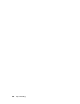Owner's Manual
Table Of Contents
- Front Matter
- Contents
- Printing with Mac OS X
- Printing with Windows
- Basic Settings
- Selecting Settings on the Main Tab
- Selecting the Media Type setting
- Selecting the Color setting
- Selecting the Print Quality setting
- Selecting the Mode setting
- Selecting the Advanced settings
- Paper Configuration
- Saving settings
- Deleting settings
- Exporting and importing settings
- Selecting the Paper Source setting
- Selecting the Borderless setting
- Selecting the Paper Size setting
- Selecting the Printable Area setting
- Selecting the Roll Paper Option settings
- Selecting the Save Roll Paper setting
- Checking Ink Levels
- Previewing your printout
- Using the Manual function
- Selecting Settings on the Page Layout Tab
- Using the Printer Utilities
- Getting Information Through On-screen Help
- Checking Printer Status and Managing Print Jobs
- Increasing the Print Speed
- Sharing Your Printer
- Updating and Uninstalling the Printer Software
- The Control Panel
- Paper Handling
- Maintenance and Transportation
- Problem Solver
- Troubleshooting
- Printer stops printing unexpectedly
- The printer does not turn on or stay on
- The printer prints nothing
- Printouts are not what you expected
- Print quality could be better
- Color documents print in black ink only
- Printing could be faster
- Roll paper cannot be cut
- Paper feed or paper jam problems occur frequently
- Roll paper does not eject properly
- Clearing paper jams
- Managing Color with Profiles
- Paper Information
- Where To Get Help
- Troubleshooting
- Product Information
- Options and Consumable Products
- Safety Instructions
- Index
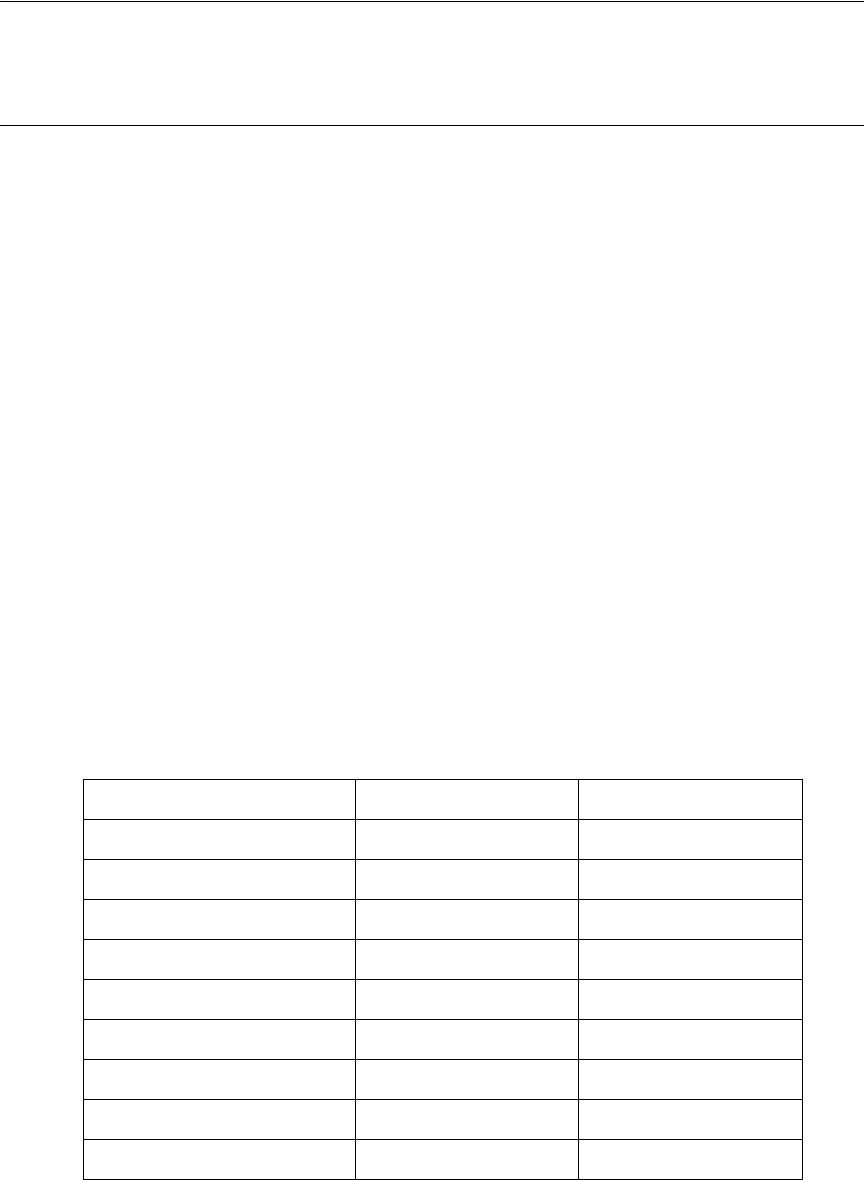
Maintenance and Transportation 169
Chapter 5
Maintenance and Transportation
Replacing Ink Cartridges
When the printer’s B ink light is flashing, one or more of the ink cartridges is
low on ink. When the light remains on, this indicates that an ink cartridge is
expended and you need to replace the expended ink cartridge. The printer’s
LCD also displays INK LOW or REPLACE INK CRTG.
Note:
Even if only one ink cartridge is expended, the printer cannot continue to print until
you replace it.
Follow the steps on the next page to replace an ink cartridge.
c
Caution:
❏ We recommend that you use genuine Epson cartridges and do not refill
them. The use of other products may affect your print quality and could
result in printer damage.
❏ Leave the old ink cartridge installed in the printer until you are ready to
replace it with a new one.
Use the following Epson UltraChrome K3 with Vivid Magenta ink cartridges:
Cartridge 110 ml 220 ml
Photo Black T605100 T606100
Cyan T605200 T606200
Vivid Magenta T605300 T606300
Yellow T605400 T606400
Light Cyan T605500 T606500
Vivid Light Magenta T605600 T606600
Light Black T605700 T606700
Light Light Black T605900 T606900
Matte Black T613800 T614800