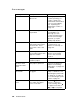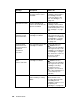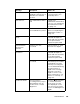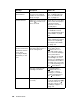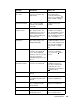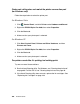Owner's Manual
Table Of Contents
- Front Matter
- Contents
- Printing with Mac OS X
- Printing with Windows
- Basic Settings
- Selecting Settings on the Main Tab
- Selecting the Media Type setting
- Selecting the Color setting
- Selecting the Print Quality setting
- Selecting the Mode setting
- Selecting the Advanced settings
- Paper Configuration
- Saving settings
- Deleting settings
- Exporting and importing settings
- Selecting the Paper Source setting
- Selecting the Borderless setting
- Selecting the Paper Size setting
- Selecting the Printable Area setting
- Selecting the Roll Paper Option settings
- Selecting the Save Roll Paper setting
- Checking Ink Levels
- Previewing your printout
- Using the Manual function
- Selecting Settings on the Page Layout Tab
- Using the Printer Utilities
- Getting Information Through On-screen Help
- Checking Printer Status and Managing Print Jobs
- Increasing the Print Speed
- Sharing Your Printer
- Updating and Uninstalling the Printer Software
- The Control Panel
- Paper Handling
- Maintenance and Transportation
- Problem Solver
- Troubleshooting
- Printer stops printing unexpectedly
- The printer does not turn on or stay on
- The printer prints nothing
- Printouts are not what you expected
- Print quality could be better
- Color documents print in black ink only
- Printing could be faster
- Roll paper cannot be cut
- Paper feed or paper jam problems occur frequently
- Roll paper does not eject properly
- Clearing paper jams
- Managing Color with Profiles
- Paper Information
- Where To Get Help
- Troubleshooting
- Product Information
- Options and Consumable Products
- Safety Instructions
- Index
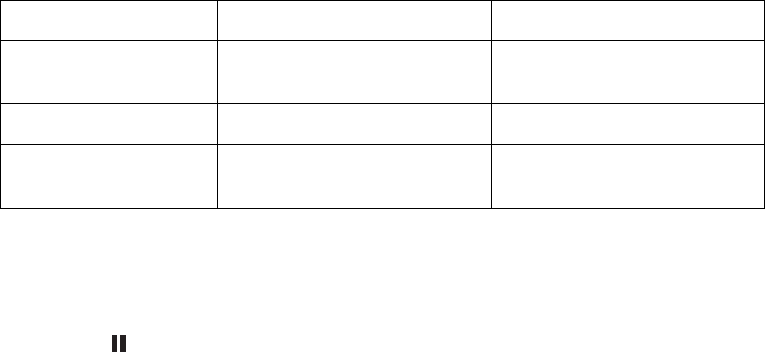
198 Problem Solver
The printer does not turn on or stay on
When the pause light does not come on and mechanism initialization does
not start even when the P power button is pressed to turn on the printer, try
the following:
❏ Turn off the printer and make sure the power cord is securely plugged into
the printer.
❏ Make sure your outlet works and is not controlled by a wall switch or timer.
❏ Make sure the supplied voltage to the printer matches the rating voltage
labeled on the printer. If not, turn off the printer and unplug the power cord
immediately. Contact your dealer for assistance. See "Where To Get Help"
on page 229.
c
Caution:
If the supplied voltage and rating voltage do not match, do not plug the printer
back in again, as damage may occur.
The printer prints nothing
The printer is not correctly connected to the computer
Try one or more of these solutions:
❏ Turn off the printer and computer. Make sure the printer’s interface cable
is securely plugged into the correct port of the computer.
❏ Make sure the interface cable specifications match the specifications for
the printer and computer.
SET PAPER LEVER Paper lever is in the
released position.
Move the paper lever to
the secured position.
REAR COVER OPEN The rear cover is open. Close the rear cover.
UPDATE FAILED The printer failed to
update the firmware.
Update the firmware
again.
Message Description What to do