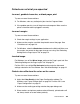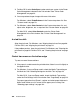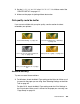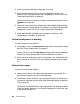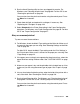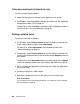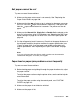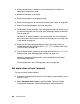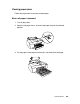Owner's Manual
Table Of Contents
- Front Matter
- Contents
- Printing with Mac OS X
- Printing with Windows
- Basic Settings
- Selecting Settings on the Main Tab
- Selecting the Media Type setting
- Selecting the Color setting
- Selecting the Print Quality setting
- Selecting the Mode setting
- Selecting the Advanced settings
- Paper Configuration
- Saving settings
- Deleting settings
- Exporting and importing settings
- Selecting the Paper Source setting
- Selecting the Borderless setting
- Selecting the Paper Size setting
- Selecting the Printable Area setting
- Selecting the Roll Paper Option settings
- Selecting the Save Roll Paper setting
- Checking Ink Levels
- Previewing your printout
- Using the Manual function
- Selecting Settings on the Page Layout Tab
- Using the Printer Utilities
- Getting Information Through On-screen Help
- Checking Printer Status and Managing Print Jobs
- Increasing the Print Speed
- Sharing Your Printer
- Updating and Uninstalling the Printer Software
- The Control Panel
- Paper Handling
- Maintenance and Transportation
- Problem Solver
- Troubleshooting
- Printer stops printing unexpectedly
- The printer does not turn on or stay on
- The printer prints nothing
- Printouts are not what you expected
- Print quality could be better
- Color documents print in black ink only
- Printing could be faster
- Roll paper cannot be cut
- Paper feed or paper jam problems occur frequently
- Roll paper does not eject properly
- Clearing paper jams
- Managing Color with Profiles
- Paper Information
- Where To Get Help
- Troubleshooting
- Product Information
- Options and Consumable Products
- Safety Instructions
- Index
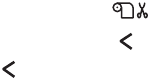
Problem Solver 207
Roll paper cannot be cut
Try one or more of these solutions:
❏ Make sure the paper cutter cover is set correctly. See "Replacing the
Paper Cutter Blade" on page 180.
❏ Make sure that the roll auto cut on is selected as the paper source on
the LCD. Press the paper source button if necessary. Then press and
hold the paper source button for 3 seconds. The printer cuts the roll
paper.
❏ Make sure that Normal Cut, Single Cut, or Double Cut is selected as the
Auto Cut in the printer driver. For Windows, see "Selecting the Roll Paper
Option settings" on page 68. For Mac OS X, see "Roll Paper Option" on
page 29.
❏ Cut the roll paper by hand if necessary. Check that the paper thickness of
the roll paper loaded in the printer matches the paper specification (see
"Paper" on page 234). If so, the paper cutter blade may be blunt and
require replacement. See "Replacing the Paper Cutter Blade" on page
180.
Note:
If you use roll paper other than Epson media, see the user documentation
included with the paper, or contact your supplier.
Paper feed or paper jam problems occur frequently
Try one or more of these solutions:
❏ Before loading paper and guiding it through the paper insertion slot, adjust
the paper suction.
To adjust the paper suction using the printer driver, see the online help for
more information.
To adjust the paper suction using the control panel, see "CUSTOM
PAPER" on page 125.
❏ Make sure the paper is not folded or wrinkled.
❏ Make sure the paper is flat.