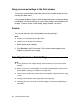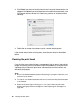Owner's Manual
Table Of Contents
- Front Matter
- Contents
- Printing with Mac OS X
- Printing with Windows
- Basic Settings
- Selecting Settings on the Main Tab
- Selecting the Media Type setting
- Selecting the Color setting
- Selecting the Print Quality setting
- Selecting the Mode setting
- Selecting the Advanced settings
- Paper Configuration
- Saving settings
- Deleting settings
- Exporting and importing settings
- Selecting the Paper Source setting
- Selecting the Borderless setting
- Selecting the Paper Size setting
- Selecting the Printable Area setting
- Selecting the Roll Paper Option settings
- Selecting the Save Roll Paper setting
- Checking Ink Levels
- Previewing your printout
- Using the Manual function
- Selecting Settings on the Page Layout Tab
- Using the Printer Utilities
- Getting Information Through On-screen Help
- Checking Printer Status and Managing Print Jobs
- Increasing the Print Speed
- Sharing Your Printer
- Updating and Uninstalling the Printer Software
- The Control Panel
- Paper Handling
- Maintenance and Transportation
- Problem Solver
- Troubleshooting
- Printer stops printing unexpectedly
- The printer does not turn on or stay on
- The printer prints nothing
- Printouts are not what you expected
- Print quality could be better
- Color documents print in black ink only
- Printing could be faster
- Roll paper cannot be cut
- Paper feed or paper jam problems occur frequently
- Roll paper does not eject properly
- Clearing paper jams
- Managing Color with Profiles
- Paper Information
- Where To Get Help
- Troubleshooting
- Product Information
- Options and Consumable Products
- Safety Instructions
- Index
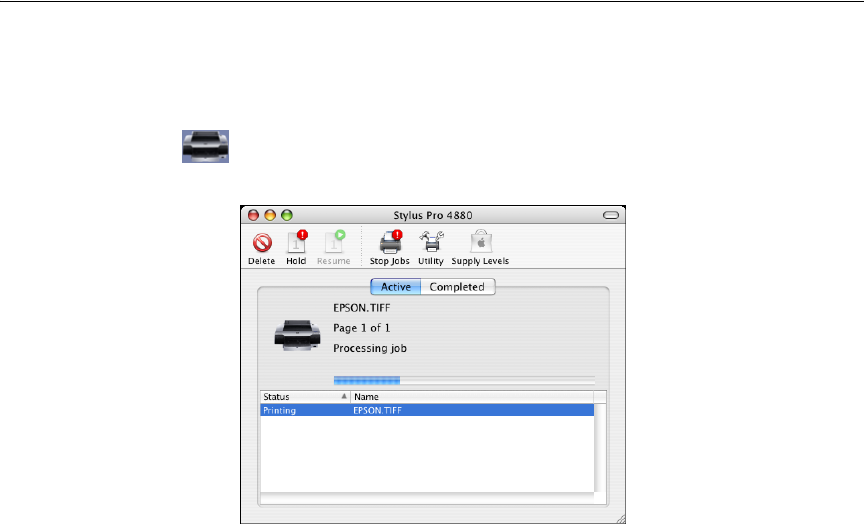
Printing with Mac OS X 35
❏ When you use Premium Glossy Photo Paper (250) roll paper or Premium
Semigloss Photo Paper (250) roll paper, the top margin is always 20 mm.
❏ Borderless printing is not available when the PPR SIZE CHK setting is turned off.
Make sure that ON is selected for PPR SIZE CHK on the printer’s control panel.
Follow the steps below to print borderless photos.
Note:
Always select the same printer in the Format for drop-down menu (in the Page Setup
window) and the Printer drop-down menu (in the Print window); otherwise, your
images may not be printed correctly.
1. Select a paper size with Borderless (Auto Expand), Borderless (Auto
Expand, Maximum), Roll Paper - Borderless (Auto Expand),
Borderless (Retain Size), Borderless (Retain Size, Maximum), Roll
Paper - Borderless (Retain Size), or Roll Paper - Borderless Banner as
the print area setting in the Page Setup window.
2. Select your roll paper options. See "Roll Paper Option" on page 29.
3. Click OK.
4. Start printing your image from your application.
Canceling Printing
Follow the steps below to cancel printing.
1. Click the printer icon in the dock. You see a screen like this: