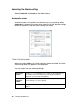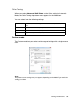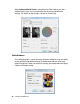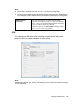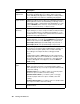Owner's Manual
Table Of Contents
- Front Matter
- Contents
- Printing with Mac OS X
- Printing with Windows
- Basic Settings
- Selecting Settings on the Main Tab
- Selecting the Media Type setting
- Selecting the Color setting
- Selecting the Print Quality setting
- Selecting the Mode setting
- Selecting the Advanced settings
- Paper Configuration
- Saving settings
- Deleting settings
- Exporting and importing settings
- Selecting the Paper Source setting
- Selecting the Borderless setting
- Selecting the Paper Size setting
- Selecting the Printable Area setting
- Selecting the Roll Paper Option settings
- Selecting the Save Roll Paper setting
- Checking Ink Levels
- Previewing your printout
- Using the Manual function
- Selecting Settings on the Page Layout Tab
- Using the Printer Utilities
- Getting Information Through On-screen Help
- Checking Printer Status and Managing Print Jobs
- Increasing the Print Speed
- Sharing Your Printer
- Updating and Uninstalling the Printer Software
- The Control Panel
- Paper Handling
- Maintenance and Transportation
- Problem Solver
- Troubleshooting
- Printer stops printing unexpectedly
- The printer does not turn on or stay on
- The printer prints nothing
- Printouts are not what you expected
- Print quality could be better
- Color documents print in black ink only
- Printing could be faster
- Roll paper cannot be cut
- Paper feed or paper jam problems occur frequently
- Roll paper does not eject properly
- Clearing paper jams
- Managing Color with Profiles
- Paper Information
- Where To Get Help
- Troubleshooting
- Product Information
- Options and Consumable Products
- Safety Instructions
- Index
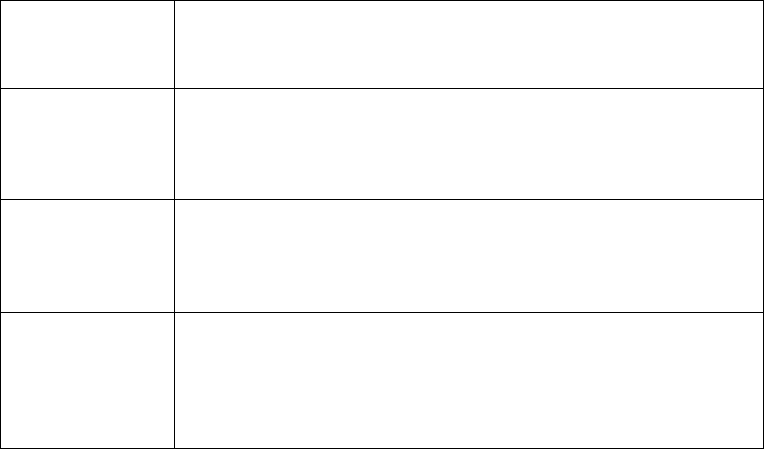
54 Printing with Windows
The Custom drop-down list includes the following default custom settings.
Selecting the Advanced settings
The Advanced settings give you complete control over your printing
environment. Use these settings to experiment with new printing ideas, or to
fine-tune a range of print settings to meet your individual needs. Once you are
satisfied with your new settings, you can give them a name and add them to
the Custom Settings drop-down list.
To access the advanced settings, select Custom from the Main tab, and then
click Advanced. The window you see will depend on the Color and Custom
settings you have selected.
Color Controls This setting lets you select color matching and
image-enhancement features. See the next section below
for detailed information.
PhotoEnhance This setting lets you select image-correction settings
specially designed for scanned or digitally captured
photos. See the next section below for detailed
information.
No Color
Adjustment
This setting turns off the printer driver color management,
which is useful if you are using a color management suite
to print with ICC profiles. See "Managing Color with Profiles"
on page 218 for detailed information.
ICM This setting uses Windows color matching to automatically
adjust your printout’s colors to match the colors on your
screen. Select this setting when printing scanned
photographs or computer graphics. See the next section
below for detailed information.