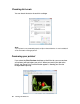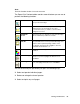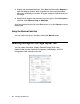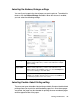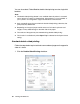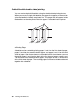Owner's Manual
Table Of Contents
- Front Matter
- Contents
- Printing with Mac OS X
- Printing with Windows
- Basic Settings
- Selecting Settings on the Main Tab
- Selecting the Media Type setting
- Selecting the Color setting
- Selecting the Print Quality setting
- Selecting the Mode setting
- Selecting the Advanced settings
- Paper Configuration
- Saving settings
- Deleting settings
- Exporting and importing settings
- Selecting the Paper Source setting
- Selecting the Borderless setting
- Selecting the Paper Size setting
- Selecting the Printable Area setting
- Selecting the Roll Paper Option settings
- Selecting the Save Roll Paper setting
- Checking Ink Levels
- Previewing your printout
- Using the Manual function
- Selecting Settings on the Page Layout Tab
- Using the Printer Utilities
- Getting Information Through On-screen Help
- Checking Printer Status and Managing Print Jobs
- Increasing the Print Speed
- Sharing Your Printer
- Updating and Uninstalling the Printer Software
- The Control Panel
- Paper Handling
- Maintenance and Transportation
- Problem Solver
- Troubleshooting
- Printer stops printing unexpectedly
- The printer does not turn on or stay on
- The printer prints nothing
- Printouts are not what you expected
- Print quality could be better
- Color documents print in black ink only
- Printing could be faster
- Roll paper cannot be cut
- Paper feed or paper jam problems occur frequently
- Roll paper does not eject properly
- Clearing paper jams
- Managing Color with Profiles
- Paper Information
- Where To Get Help
- Troubleshooting
- Product Information
- Options and Consumable Products
- Safety Instructions
- Index
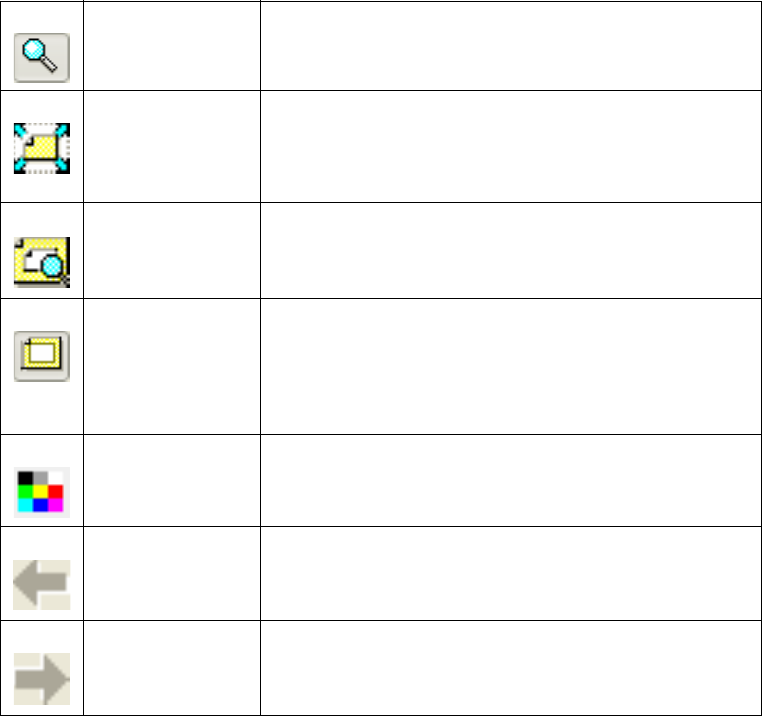
Printing with Windows 73
Note:
The Print Preview window is not color accurate.
The Epson Print Preview toolbar contains several buttons you can use to
perform the following functions.
You can also modify the previewed print job in the following ways:
❏ Select and preview individual pages.
❏ Reduce or enlarge the size of preview.
❏ Select and print any or all pages.
Zoom Click this button to reduce or enlarge the size of
the previewed image.
Fit to Screen Click this button to scale the previewed image so
that it fits the current window size. This is
convenient when you want to see the entire
image at one time.
Maximum
Zoom
Click this button to display the previewed image
at the maximum possible zoom ratio.
Printable Area
On/Off
Click this button to display a rectangle indicating
the printable area on the previewed image. The
printer cannot print anything outside of this
rectangle. Click this button again to turn the
printable area indicator off.
Color Controls Click this button to open the Color Controls
window.
Previous Page Click this button to display the previous page. If
there is no previous page, this button is not
available.
Next Page Click this button to display the next page. If there
is no next page, this button is not available.