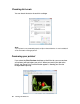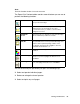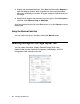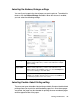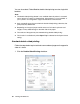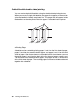Owner's Manual
Table Of Contents
- Front Matter
- Contents
- Printing with Mac OS X
- Printing with Windows
- Basic Settings
- Selecting Settings on the Main Tab
- Selecting the Media Type setting
- Selecting the Color setting
- Selecting the Print Quality setting
- Selecting the Mode setting
- Selecting the Advanced settings
- Paper Configuration
- Saving settings
- Deleting settings
- Exporting and importing settings
- Selecting the Paper Source setting
- Selecting the Borderless setting
- Selecting the Paper Size setting
- Selecting the Printable Area setting
- Selecting the Roll Paper Option settings
- Selecting the Save Roll Paper setting
- Checking Ink Levels
- Previewing your printout
- Using the Manual function
- Selecting Settings on the Page Layout Tab
- Using the Printer Utilities
- Getting Information Through On-screen Help
- Checking Printer Status and Managing Print Jobs
- Increasing the Print Speed
- Sharing Your Printer
- Updating and Uninstalling the Printer Software
- The Control Panel
- Paper Handling
- Maintenance and Transportation
- Problem Solver
- Troubleshooting
- Printer stops printing unexpectedly
- The printer does not turn on or stay on
- The printer prints nothing
- Printouts are not what you expected
- Print quality could be better
- Color documents print in black ink only
- Printing could be faster
- Roll paper cannot be cut
- Paper feed or paper jam problems occur frequently
- Roll paper does not eject properly
- Clearing paper jams
- Managing Color with Profiles
- Paper Information
- Where To Get Help
- Troubleshooting
- Product Information
- Options and Consumable Products
- Safety Instructions
- Index
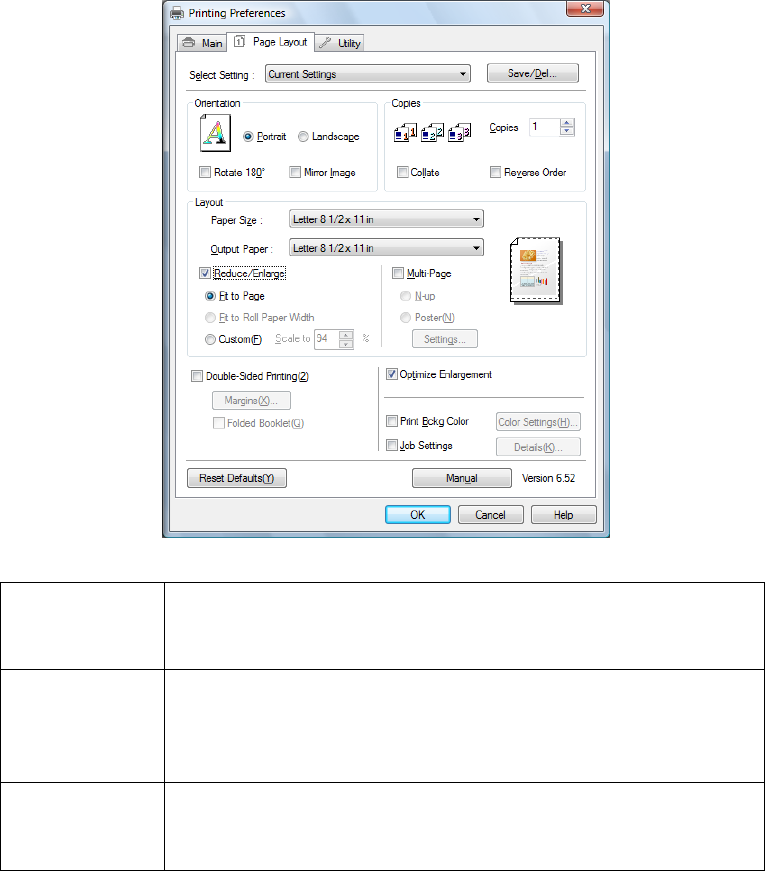
Printing with Windows 77
Selecting the Reduce/Enlarge settings
You can fit your image to the size of paper you want to print on. To enable this
feature, click the Reduce/Enlarge checkbox. When this feature is enabled,
you can select the following settings.
Selecting Double-Sided Printing setting
There are two types of double-sided printing available. Standard double-sided
printing allows you to print the odd-numbered pages first. Once these pages
are printed, the paper can be reloaded for printing the even-numbered pages
onto the opposite side of the paper.
Fit to Page Proportionally enlarges or reduces the size of your image to
make it fit the paper size you have selected as the Output
Paper setting.
Fit to Roll
Paper Width
Proportionally enlarges or reduces the size of your image to
make it fit the paper size you have selected as the Roll
Width setting (only available when you select Roll Paper as
your Source setting on the Main tab).
Custom Lets you define the percentage you want to reduce or
enlarge your image. Click the arrows next to the Scale box
to select a proportion from 10 to 650%.