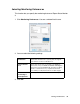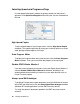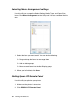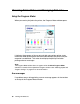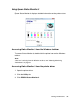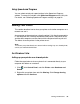Owner's Manual
Table Of Contents
- Front Matter
- Contents
- Printing with Mac OS X
- Printing with Windows
- Basic Settings
- Selecting Settings on the Main Tab
- Selecting the Media Type setting
- Selecting the Color setting
- Selecting the Print Quality setting
- Selecting the Mode setting
- Selecting the Advanced settings
- Paper Configuration
- Saving settings
- Deleting settings
- Exporting and importing settings
- Selecting the Paper Source setting
- Selecting the Borderless setting
- Selecting the Paper Size setting
- Selecting the Printable Area setting
- Selecting the Roll Paper Option settings
- Selecting the Save Roll Paper setting
- Checking Ink Levels
- Previewing your printout
- Using the Manual function
- Selecting Settings on the Page Layout Tab
- Using the Printer Utilities
- Getting Information Through On-screen Help
- Checking Printer Status and Managing Print Jobs
- Increasing the Print Speed
- Sharing Your Printer
- Updating and Uninstalling the Printer Software
- The Control Panel
- Paper Handling
- Maintenance and Transportation
- Problem Solver
- Troubleshooting
- Printer stops printing unexpectedly
- The printer does not turn on or stay on
- The printer prints nothing
- Printouts are not what you expected
- Print quality could be better
- Color documents print in black ink only
- Printing could be faster
- Roll paper cannot be cut
- Paper feed or paper jam problems occur frequently
- Roll paper does not eject properly
- Clearing paper jams
- Managing Color with Profiles
- Paper Information
- Where To Get Help
- Troubleshooting
- Product Information
- Options and Consumable Products
- Safety Instructions
- Index
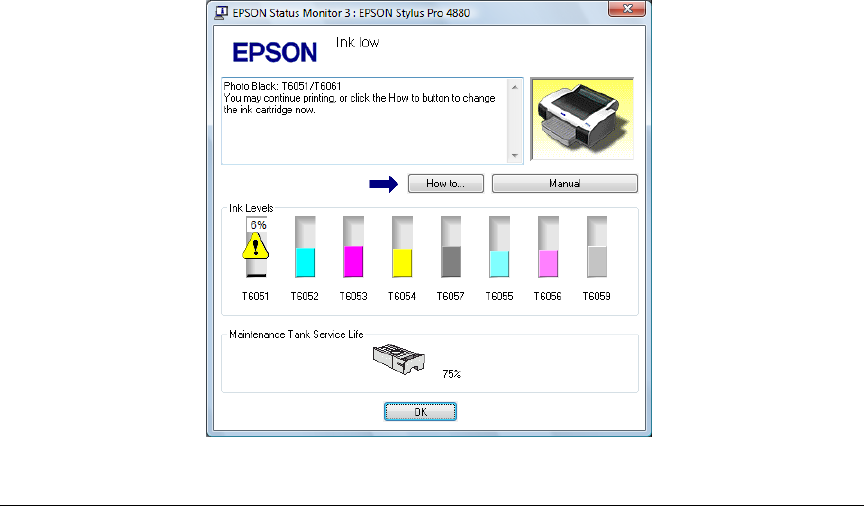
98 Printing with Windows
Viewing information in Status Monitor 3
Status Monitor 3 provides the following information.
Current Status
Epson Status Monitor 3 displays detailed information about the printer, as well
as its ink cartridges and maintenance tank. If the ink is low or expended, or the
maintenance tank becomes full, the How to button appears in the Epson
Status Monitor 3 window. Click How to to display instructions on how to
replace the cartridge.
Increasing the Print Speed
General tips
Printing color images using higher print quality settings takes longer than
printing black-and-white images using standard print quality settings. For this
reason, it is important to be selective in your use of color and print quality
settings if you also require faster print speeds.
Even if your images require the highest print quality and extensive use of
color, it may still be possible to optimize the print speed by adjusting other
printing settings.