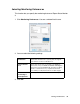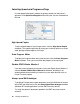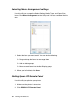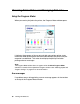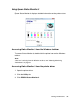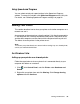Owner's Manual
Table Of Contents
- Front Matter
- Contents
- Printing with Mac OS X
- Printing with Windows
- Basic Settings
- Selecting Settings on the Main Tab
- Selecting the Media Type setting
- Selecting the Color setting
- Selecting the Print Quality setting
- Selecting the Mode setting
- Selecting the Advanced settings
- Paper Configuration
- Saving settings
- Deleting settings
- Exporting and importing settings
- Selecting the Paper Source setting
- Selecting the Borderless setting
- Selecting the Paper Size setting
- Selecting the Printable Area setting
- Selecting the Roll Paper Option settings
- Selecting the Save Roll Paper setting
- Checking Ink Levels
- Previewing your printout
- Using the Manual function
- Selecting Settings on the Page Layout Tab
- Using the Printer Utilities
- Getting Information Through On-screen Help
- Checking Printer Status and Managing Print Jobs
- Increasing the Print Speed
- Sharing Your Printer
- Updating and Uninstalling the Printer Software
- The Control Panel
- Paper Handling
- Maintenance and Transportation
- Problem Solver
- Troubleshooting
- Printer stops printing unexpectedly
- The printer does not turn on or stay on
- The printer prints nothing
- Printouts are not what you expected
- Print quality could be better
- Color documents print in black ink only
- Printing could be faster
- Roll paper cannot be cut
- Paper feed or paper jam problems occur frequently
- Roll paper does not eject properly
- Clearing paper jams
- Managing Color with Profiles
- Paper Information
- Where To Get Help
- Troubleshooting
- Product Information
- Options and Consumable Products
- Safety Instructions
- Index
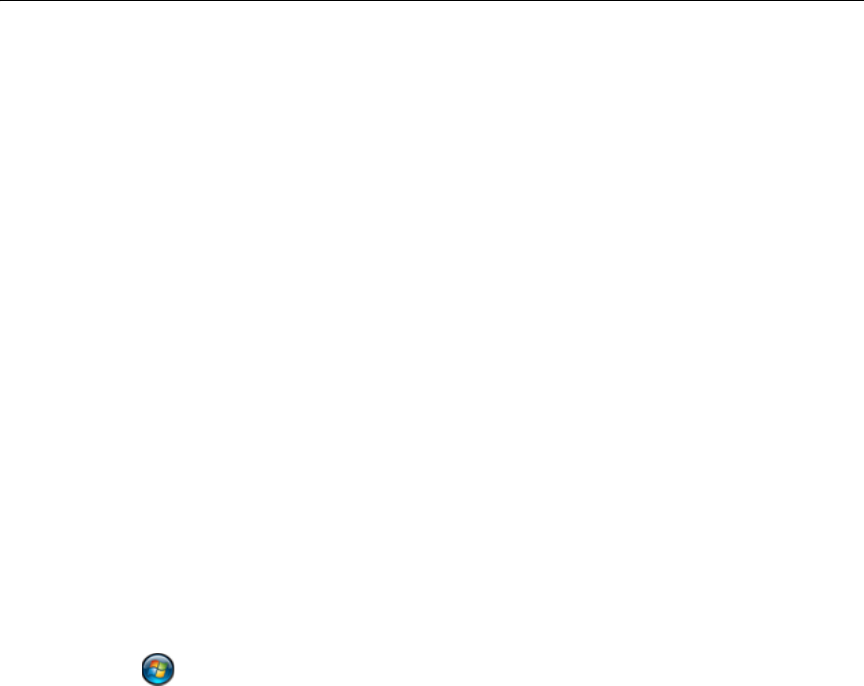
Printing with Windows 99
Using Speed and Progress
You can select certain print speed settings in the Speed and Progress
window. To access this window, click Speed and Progress on the Utility tab.
For details, see "Selecting Speed and Progress settings" on page 92.
Sharing Your Printer
This section describes how to share your printer so that other computers on a
network can use it.
Any computer on the network can share the printer if it is directly connected to
it. The computer that is directly connected to the printer is the printer server,
and the other computers are the clients which need permission to print to it.
The clients share the printer via the printer server.
Note:
To connect your printer directly to a network without setting it up as a shared printer,
consult your network administrator.
For Windows Vista
Setting up your printer as a shared printer
Follow the steps below to share a printer that is connected directly to your
computer with others on a network.
1. Click , click Control Panel, and click Printer under Hardware and
Sound.
2. Right-click your printer icon and click Sharing. Click Change sharing
options and click Continue.