Owner's Manual
Table Of Contents
- Front Matter
- Contents
- Printing with Mac OS X
- Printing with Windows
- Basic Settings
- Selecting Settings on the Main Tab
- Selecting the Media Type setting
- Selecting the Color setting
- Selecting the Print Quality setting
- Selecting the Mode setting
- Selecting the Advanced settings
- Paper Configuration
- Saving settings
- Deleting settings
- Exporting and importing settings
- Selecting the Paper Source setting
- Selecting the Borderless setting
- Selecting the Paper Size setting
- Selecting the Printable Area setting
- Selecting the Roll Paper Option settings
- Selecting the Save Roll Paper setting
- Checking Ink Levels
- Previewing your printout
- Using the Manual function
- Selecting Settings on the Page Layout Tab
- Using the Printer Utilities
- Getting Information Through On-screen Help
- Checking Printer Status and Managing Print Jobs
- Increasing the Print Speed
- Sharing Your Printer
- Updating and Uninstalling the Printer Software
- The Control Panel
- Paper Handling
- Maintenance and Transportation
- Problem Solver
- Troubleshooting
- Printer stops printing unexpectedly
- The printer does not turn on or stay on
- The printer prints nothing
- Printouts are not what you expected
- Print quality could be better
- Color documents print in black ink only
- Printing could be faster
- Roll paper cannot be cut
- Paper feed or paper jam problems occur frequently
- Roll paper does not eject properly
- Clearing paper jams
- Managing Color with Profiles
- Paper Information
- Where To Get Help
- Troubleshooting
- Product Information
- Options and Consumable Products
- Safety Instructions
- Index
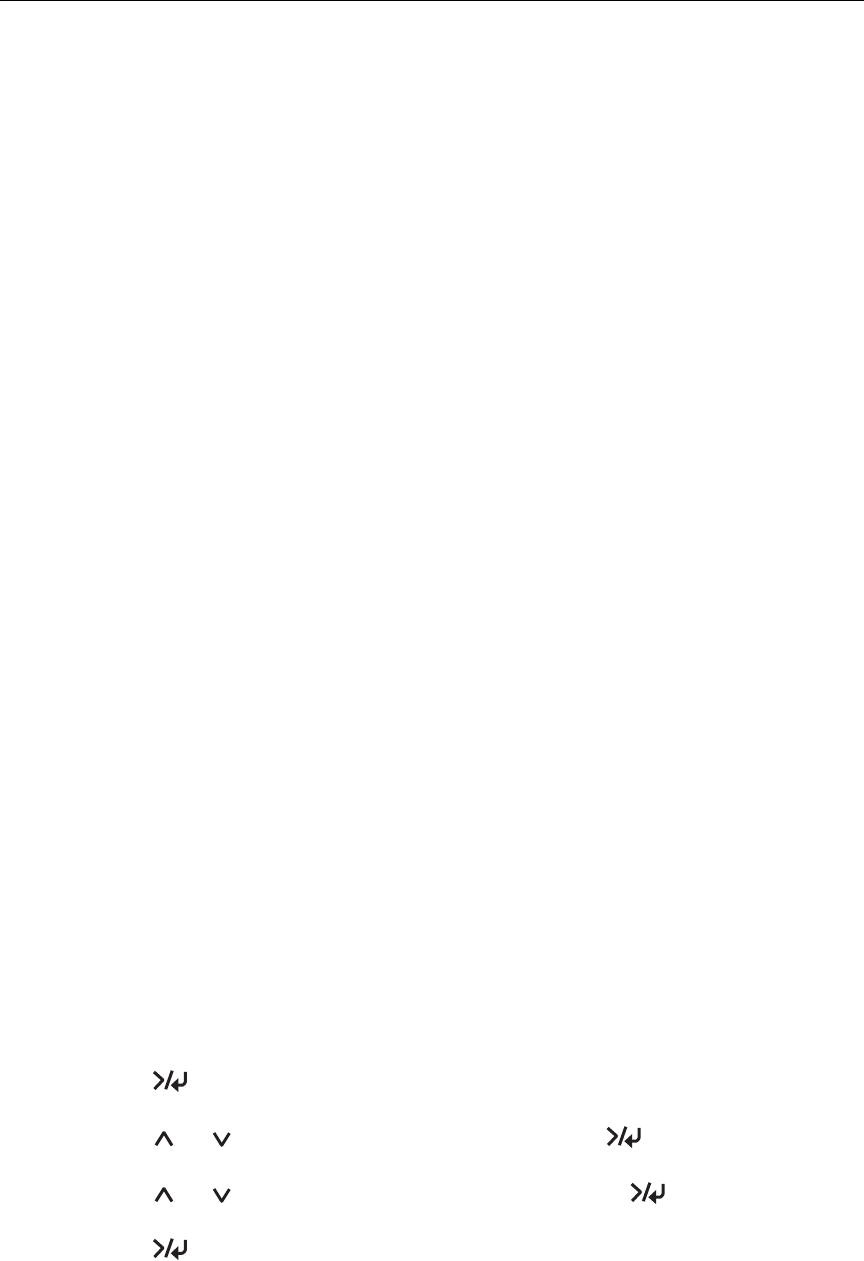
Maintenance and Transportation 173
Changing the Black Ink Cartridge
You can change the black ink according to your purpose. You can choose
either Matte Black or Photo Black.
c
Caution:
To avoid interrupting a black ink change, observe the following conditions:
❏ Do not turn off the printer.
❏ Do not open the top cover.
❏ Do not remove the rear cover.
❏ Do not move the paper lever to the released position.
❏ Do not remove the ink cartridges.
❏ Do not remove the maintenance tank.
❏ Do not unplug the power cord.
Note:
❏ If an electrical power failure occurs during this operation, turn the printer on again.
You can continue your procedure at the breakpoint.
❏ The Black Ink Conversion Kit is required when changing the black ink. Also, the
black ink cartridge that you want to change to (either Matte or Photo) is required.
To check the product code, see "Options and Consumable Products" on page
241.
❏ If MNT TK NEAR FULL or MNT TNK FULL appears on the LCD, you need to replace
the maintenance tank. See "Replacing the Maintenance Tank" on page 178.
❏ The black ink installed in your printer before the change cannot be expended.
To change the black ink, follow the steps below.
1. Make sure that READY appears on the LCD.
2. Press Menu to enter the printer’s menu system.
3. Press or to select MAINTENANCE, then press Menu.
4. Press or to select BK INK CHANGE, then press Menu.
5. Press Menu again.










