Owner's Manual
Table Of Contents
- Front Matter
- Contents
- Printing with Mac OS X
- Printing with Windows
- Basic Settings
- Selecting Settings on the Main Tab
- Selecting the Media Type setting
- Selecting the Color setting
- Selecting the Print Quality setting
- Selecting the Mode setting
- Selecting the Advanced settings
- Paper Configuration
- Saving settings
- Deleting settings
- Exporting and importing settings
- Selecting the Paper Source setting
- Selecting the Borderless setting
- Selecting the Paper Size setting
- Selecting the Printable Area setting
- Selecting the Roll Paper Option settings
- Selecting the Save Roll Paper setting
- Checking Ink Levels
- Previewing your printout
- Using the Manual function
- Selecting Settings on the Page Layout Tab
- Using the Printer Utilities
- Getting Information Through On-screen Help
- Checking Printer Status and Managing Print Jobs
- Increasing the Print Speed
- Sharing Your Printer
- Updating and Uninstalling the Printer Software
- The Control Panel
- Paper Handling
- Maintenance and Transportation
- Problem Solver
- Troubleshooting
- Printer stops printing unexpectedly
- The printer does not turn on or stay on
- The printer prints nothing
- Printouts are not what you expected
- Print quality could be better
- Color documents print in black ink only
- Printing could be faster
- Roll paper cannot be cut
- Paper feed or paper jam problems occur frequently
- Roll paper does not eject properly
- Clearing paper jams
- Managing Color with Profiles
- Paper Information
- Where To Get Help
- Troubleshooting
- Product Information
- Options and Consumable Products
- Safety Instructions
- Index
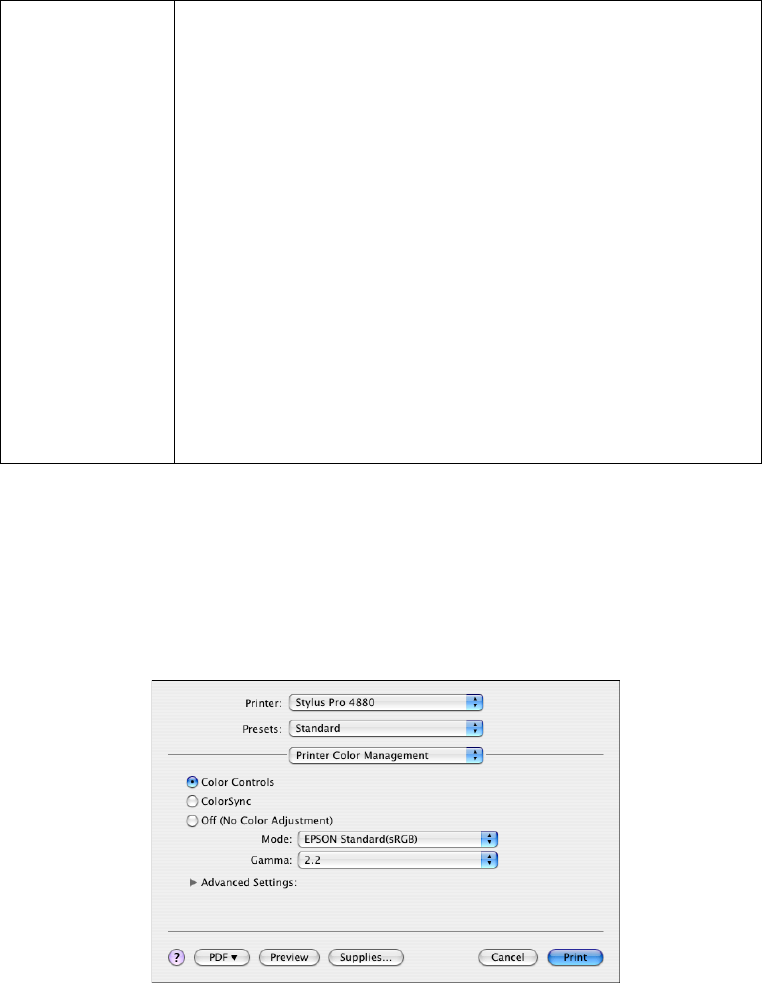
Printing with Mac OS X 23
Printer Color Management
This option gives you control over the color matching and adjustment methods
provided by the printer driver.
Use these settings to experiment with new printing ideas or to fine-tune a
range of printer settings to meet your individual needs. Once you are satisfied
with your new settings, you can add them to the Custom Setting list in the Print
window.
Color Toning When you select Advanced B&W Photo as the Color
setting, the Color Toning drop-down menu appears.
Neutral:
Provides standard image correction for most photos. Try
this first.
Cool:
Gives a cool tone to your printouts.
Warm:
Gives a warm tone to your printouts.
Sepia:
Applies a sepia tone to your printouts.
Fine Adjustment:
Appears when you change the Tone, adjust the settings
using the slide bars or the color circle, or select the
Highlight Point Shift checkbox in the Printer Color
Management window. See "Color Controls (for Advanced
B&W Photo)" on page 25.










