Owner's Manual
Table Of Contents
- Front Matter
- Contents
- Printing with Mac OS X
- Printing with Windows
- Basic Settings
- Selecting Settings on the Main Tab
- Selecting the Media Type setting
- Selecting the Color setting
- Selecting the Print Quality setting
- Selecting the Mode setting
- Selecting the Advanced settings
- Paper Configuration
- Saving settings
- Deleting settings
- Exporting and importing settings
- Selecting the Paper Source setting
- Selecting the Borderless setting
- Selecting the Paper Size setting
- Selecting the Printable Area setting
- Selecting the Roll Paper Option settings
- Selecting the Save Roll Paper setting
- Checking Ink Levels
- Previewing your printout
- Using the Manual function
- Selecting Settings on the Page Layout Tab
- Using the Printer Utilities
- Getting Information Through On-screen Help
- Checking Printer Status and Managing Print Jobs
- Increasing the Print Speed
- Sharing Your Printer
- Updating and Uninstalling the Printer Software
- The Control Panel
- Paper Handling
- Maintenance and Transportation
- Problem Solver
- Troubleshooting
- Printer stops printing unexpectedly
- The printer does not turn on or stay on
- The printer prints nothing
- Printouts are not what you expected
- Print quality could be better
- Color documents print in black ink only
- Printing could be faster
- Roll paper cannot be cut
- Paper feed or paper jam problems occur frequently
- Roll paper does not eject properly
- Clearing paper jams
- Managing Color with Profiles
- Paper Information
- Where To Get Help
- Troubleshooting
- Product Information
- Options and Consumable Products
- Safety Instructions
- Index
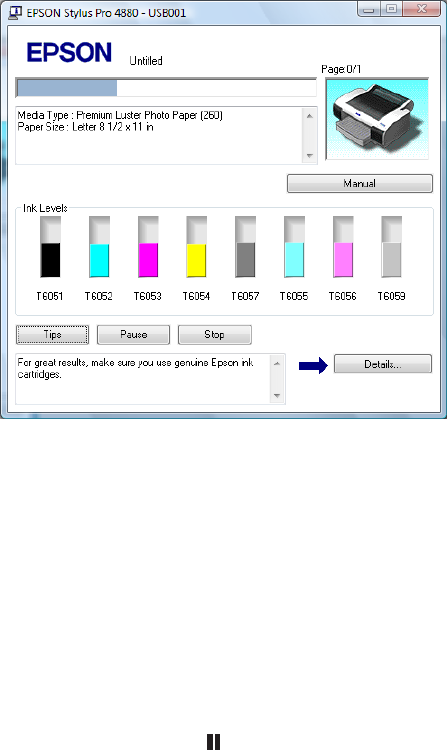
48 Printing with Windows
15.Select Double-Sided Printing, and then select settings as needed. See
"Selecting Double-Sided Printing setting" on page 77.
16. Click OK to return to the Print window in your application.
17. Click OK or Print to start printing.
During printing, the Epson Progress Meter appears, showing the progress
of your print and the status of your printer.
Canceling printing
To cancel printing, click Stop on the Epson Progress Meter.
You can also pause or restart printing. To pause printing, click Pause. To
resume printing, click the button again.
Note:
You cannot cancel a print job from the computer once it has been sent to the printer.
Instead, you must press and hold the pause button on the printer for 3 seconds.
c
Caution:
If you stop a print job while it’s in progress, you may notice misalignment or
banding in the printed image.










