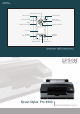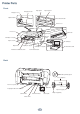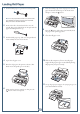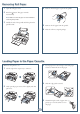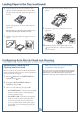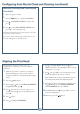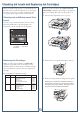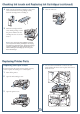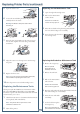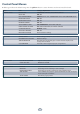QUICK REFERENCE GUIDE Epson Stylus Pro 4900 ® Control Panel Lights and Buttons Paper alert light Ink alert light Power light and button Pause/reset light and button LCD screen Paper feed up button Paper release (ePlaten®) button Left arrow or paper source button Main Menu button Ink Menu button Paper cut button Paper feed down button Printed in USA CPD-28116
Printer Parts Front Roll paper feeder Roll paper cover Edge guide Paper support Spindle holders Rear manual feeder Printer cover Front cover Print head Alert light Control panel Cartridge cover (left) Paper cassette Output tray Ink cartridges Paper eject support Borderfree maintenance tank Cartridge cover (right) Ink maintenance tank Front manual feeder Back Bordless printing spacer 3” Core adapters Spindle Rear access panel AC inlet Roll paper holder unit connector Paper stop (gray) U
Loading Roll Paper 1 Slide the black paper stop off the end of the spindle. 7 Insert the leading edge of the roll paper into the roll paper feeder until the message on the LCD screen changes to “Press the button”. 8 Press the button. The printer automatically feeds the paper to the printing position. Note: To use paper with a 2-inch core, remove the gray adapters from the paper stops at each end. See your User’s Guide for details. 2 Position the roll as shown, then slide it onto the spindle.
Removing Roll Paper 1 Open the roll paper cover. 2 Press the button. The paper rewinds automatically. 4 Remove the black paper stop from the spindle. 5 Remove the roll paper from the spindle. 6 Place the roll in its original package. Note: Make sure the roll paper is rewound before removing the spindle. 3 Hold both ends of the spindle and lift up from the spindle holder. Loading Paper in the Paper Cassette Make sure the printer is on.
Loading Paper in the Tray (continued) 6 Load the sheets in the portrait orientation, short edge first, with the printable side face-down. Place the paper all the way back, against the right side of the tray. Don’t load paper above the arrow mark inside the edge guide. Caution: When you add more paper, always line up the edges with the paper already in the tray. 7 8 Insert the paper cassette. Push it firmly into the printer. 9 Attach the output tray and extend it to fit your paper size.
Configuring Auto Nozzle Check and Cleaning (continued) Manually Checking and Cleaning the Print Head 1 Make sure paper is loaded. 2 Press the 3 Press until NOZZLE CHECK is selected, then press . 4 Press to select AUTO NOZZLE CHECK, then press OK to start checking nozzles. button to display the Ink Menu. The LCD screen will report any color that has a clog and prompt if you want to clean it. If no clog is detected, the message “Nozzle clog was not detected” will appear on the LCD screen.
Checking Ink Levels and Replacing Ink Cartridges Before you begin a large print job, you should check your ink levels. If one of your cartridges is low, you can replace it before you start. Or you can wait until the ink runs out, replace the cartridge, and then continue the job. When one of the icons has an X and REPLACE INK CARTRIDGE is displayed, the cartridge is expended. To replace the cartridge, first make sure the printer is on. 1 Press the ink compartment cover to open it.
Checking Ink Levels and Replacing Ink Cartridges (continued) 4 Make sure the replacement cartridge is the correct color and remove it from its package. Gently shake the cartridge before installing it. 5 Hold the cartridge with the arrow mark pointing toward the printer. Then insert the cartridge into the slot. Don’t force it. 6 Close the ink cover. 4 Use a cross-head screwdriver to remove the four screws holding the front cover in place, then remove the front cover.
Replacing Printer Parts (continued) 5 6 Replacing the Ink Maintenance Tank Open the cutter cover. 1 Open the right ink cartridge cover. 2 Pull out the maintenance tank as shown. Loosen the screw holding the cutter in place, then carefully remove the cutter. Caution: Do not tilt the tank or ink may spill out Warning: The blade is sharp. Be careful when removing it. 7 Insert the new cutter. Make sure the cutter pin goes into the hole. Tighten the screw using a cross-head screwdriver.
Control Panel Menus Boldface type indicates the default setting. Press the Menu button to access the menus. See theUser’s Guide for details.
Control Panel Menus (continued) PAPER SETUP HEAD ALIGNMENT ROLL PAPER REMAINING Setting appears only when no paper is loaded REMAINING PPR SETUP OFF, ON ROLL PAPER LENGTH From 15 to 300 ft ROLL LENGTH ALERT From 4 to 50 ft PAPER TYPE Media type loaded in the printer CUSTOM PAPER Paper No 1 to 10 PAPER TYPE Photo, Proofing, Fine Art, Matte, Plain, Others PLATEN GAP STANDARD, NARROW, WIDE, WIDER THICKNESS PATTERN PRINT PAPER FEED ADJUST A -0.70% to 0.70% PAPER FEED ADJUST B -0.70% to 0.
Where To Get Help Epson PreferredSM Unit ID number Service Access Date of purchase Telephone support all (888) 377-6611. Make sure you have your C Unit ID number. Serial number If you experience any difficulty with the toll-free number or your Unit ID number, call (562) 276-1305. Internet o to epson.com/support to download drivers and firmware, access product documentation and G troubleshooting, and get technical advice through e-mail. Support for non-Epson RIP Contact the RIP manufacturer.
QUICK REFERENCE GUIDE Epson Stylus Pro 4900 ® Control Panel Lights and Buttons Paper alert light Power light and button Ink alert light Pause/reset light and button LCD screen Paper feed up button Left arrow or paper source button Ink Menu button Paper release (ePlaten®) button Main Menu button Paper cut button Paper feed down button Printed in USA CPD-28116