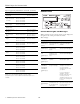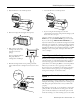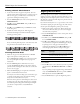Product Information Guide
EPSON Stylus Pro 7600 and 9600
15 - EPSON Stylus Pro 7600 and 9600 7/02
8. Carefully remove the cutter blade. Be careful not to lose the
spring.
CAUTION: The blade is sharp. Be careful when removing it.
9. Insert the new cutter as shown.
10. Push down on the side pin while turning the latch to
the left.
11. Close the front cover. The carriage returns to the
home position and the printer returns to its previous
status.
Replacing the Maintenance Tank
When the maintenance tank is almost full, the Maintenance
Tank light on the control panel flashes. When the tank is
completely full, the printer stops working and the
Maintenance Tank
light stays on. You see the message
CHANGE MAINTENANCE TANK on the control panel.
You can check how much space remains in the maintenance
tank by viewing its indicator on the control panel, shown
below.
Follow these steps to replace the tank:
1. Make sure the printer is not printing or performing any
other operations (READY or PAPER OUT should appear
on the control panel).
2. Pull out the maintenance tank from the side of the printer.
CAUTION: Be careful not to spill ink from the tank when removing
it. Hold it upright at all times.
3. Insert the new tank.
Related Documentation
CPD-14021 EPSON Stylus Pro 7600 and 9600 Printer
Guide
CPD-14020 EPSON Stylus Pro 7600 and 9600 Quick
Reference Guide
Maintenance
tank indicator
(showing a
new tank)