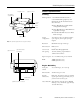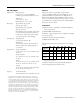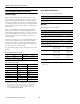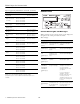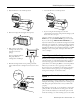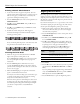Product Information Guide
EPSON Stylus Pro 7600 and 9600
7/02 EPSON Stylus Pro 7600 and 9600 - 8
LOAD ROLL
PAPER
LOAD SHEET
PAPER
Paper Out light
on
Paper source setting
in printer software is
different from control
panel.
Make sure the right paper is
loaded and the paper source
setting is the same on the
control panel and printer
software.
PAPER JAM
Paper Out light
flashing
Paper has jammed in
the printer.
Remove the jammed paper.
PAPER NOT
CUT
Paper Out light
flashing
Roll paper was not
cut completely.
Cut the paper manually,
remove the cut paper from
the printer, then reload
paper.
Cut paper did not fall
off.
Remove the cut paper from
the printer. Reload paper.
PAPER NOT
STRAIGHT
Paper Out light
flashing
Paper slipped and fed
into the printer at an
angle.
Reload paper, making sure
the edges are straight and
aligned with the vertical row
of holes at the paper exit.
PAPER OUT
Paper Out light
on
No paper is loaded. Load paper.
Paper ran out. Remove any printouts or
paper remaining in the printer
and load more paper.
If the message appears
during a print job, reset the
printer by pressing the Pause
button for 3 seconds. Then
load paper and resend the
job.
RELOAD
PAPER
Paper Out light
on
Paper could not be
reversed into the
printing position.
Remove the paper. Reload it
so that the bottom edge is
straight and aligned with the
vertical row of holes at the
paper exit.
Image is too wide for
the paper loaded in
the printer.
Resize your image or load
wider paper.
Paper is not fully
ejected.
Cut the paper at the paper
insertion slot, then reload
paper.
PAPER NOT CUT
error was cleared.
Reload paper.
REMOVE
PAPER
Paper Out light
on
Paper is too thick for
head cleaning.
Pull the paper set lever out to
remove the paper. Head
cleaning automatically starts.
After cleaning, reload paper.
SET PAPER
LEVER
Paper Out light
on
Paper lever was
released during the
printing process or
another operation.
Pull the lever all the way
forward, to the secured
position. Start printing again
from the beginning for best
results.
Error messages (continued)
Message/Light Explanation Response
SET INK LEVER The ink lever was left
in the unlocked
position.
Pull the lever down to lock
the ink cartridges.
FRONT COVER
OPEN
Pause light on
Front cover is open. Close the front cover.
TURN PRINTER
PWR OFF AND
ON
This message
appears after you
clear a paper jam.
Press the Power button to
turn the printer off and back
on again.
UNABLE TO
PRINT
You tried to print
while an error
condition was
present or the ink
compartment cover
was open.
After 3 seconds the message
disappears. Press the Pause
button to exit SelecType
mode. If the message
appears again, clear the error
before you print.
MAINTENANCE
TANK ALMOST
FULL
Maintenance
Tank light
flashing
The maintenance
tank is almost full.
Make sure you have a
replacement maintenance
tank.
CHANGE
MAINTENANCE
TANK
All lights
flashing
The maintenance
tank is full.
Replace the maintenance
tank.
NO
MAINTENANCE
TANK
Maintenance
Tank light is on
The maintenance
tank is not installed.
Make sure the maintenance
tank is fully inserted.
OPTION I/F
ERROR
Wrong interface card
installed.
Turn off the printer and
remove the card. See the
documentation that came
with the card.
SERVICE REQ.
All lights
flashing
An error has
occurred.
Note the error number, then
turn the printer off and back
on.
MAINTENANCE
REQ.
A printer part will
need to be replaced
soon.
Note the error number and
contact EPSON. (If only the
cutter blade is worn out, you
can replace it yourself.)
COMMAND
ERROR
You’re using the
wrong printer driver.
Make sure you installed the
correct driver for your printer.
Damaged data was
sent to the printer.
To clear the data, press the
printer’s Power button to
turn the printer off. Wait for
about a minute, then turn the
printer on again.
Error messages (continued)
Message/Light Explanation Response