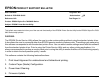Product Support Bulletin
Stylus Pro 7600/9600 Printer Service Utility 8/26/02
Printer Service Utility Installation Page 3.
Printer Service Utility Installation
To install and run the Printer Service Utility, do the following:
1. Download the appropriate file (.exe or .hqx) from the Epson Web Site to the Desktop of your
computer (http://support.epson.com).
2. Double-click the epson10464.exe or epson10465.sea.hqx file to extract the files.
3. On the PC, once the extraction is completed the Setup program will start automatically. On the
Macintosh platform, double-click the installer to begin the installation of the printer service utility.
4. Follow the on-screen prompts to complete the installation of the utility.
NOTE: To uninstall the utility, use the Add/Remove Programs (PC) or drag and drop the folder to the
Trash (Macintosh).
Starting the Printer Service Utility Program: (PC)
1. Click Start
2. Select Programs or All Programs (Windows XP)
3. Navigate to the EPSON Printer Service Utility and click on the EPSON Printer Service Utility to
launch the program.
Starting the Printer Service Utility Program: (Mac)
1. Open the epson10465 folder from the desktop.
2. Double-click the Printer Service Utility icon to launch the program.