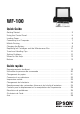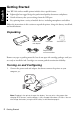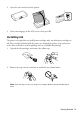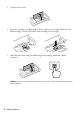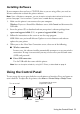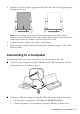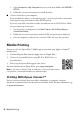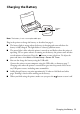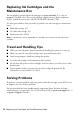WF-100 Quick Guide Getting Started . . . . . . . . . . . . . . . . . . . . . . . . . . . . . . . . . . . . . . . . . . . . . . . . 2 Using the Control Panel . . . . . . . . . . . . . . . . . . . . . . . . . . . . . . . . . . . . . . . . . 5 Loading Paper. . . . . . . . . . . . . . . . . . . . . . . . . . . . . . . . . . . . . . . . . . . . . . . . . 6 Connecting to a Computer . . . . . . . . . . . . . . . . . . . . . . . . . . . . . . . . . . . . . . . 7 Mobile Printing . . . . . . . . . . . . . . . . . . .
English Getting Started Your WF-100 wireless mobile printer includes these special features: ■ Lightweight but rugged design for professional-quality documents and photos ■ A built-in battery that you can charge from the USB port ■ Easy printing from a variety of mobile devices, including smartphones and tablets Follow the instructions in this section to unpack the printer, charge the battery, install ink, and install software.
2. Open the cover and turn on the printer. 3. Select your language on the LCD screen, then press OK. Installing Ink The printer is designed for use with Epson® cartridges only, not third party cartridges or ink. The cartridges included with the printer are designed for printer setup and not for resale. After some ink is used for priming, the rest is available for printing. 1. Unpack the ink cartridges and remove the yellow tape. 2. Remove the caps, but be careful not to touch the areas shown below.
3. Open the inner cover. 4. Insert the cartridges at a slight angle as shown, then press into place. Make sure the black cartridge is on the left and the color cartridge is on the right. 5. Close the inner cover and press OK to begin ink priming, which takes about 4 minutes. Caution: Don’t turn off the printer or raise the inner cover while the printer is priming or you’ll waste ink.
Installing Software If your computer does not have a CD/DVD drive or you are using a Mac, you need an Internet connection to obtain the printer software. Note: From a Windows® computer, you can also print using the basic driver built into the printer. See page 7 for instructions. To print from a mobile device, see page 8. 1. Make sure the printer is not connected to your computer. Windows: If you see a Found New Hardware screen, click Cancel and disconnect the USB cable. 2.
The LCD screen shows the printer status: Network status Battery status Ink levels Maintenance box level Note: The initial maintenance box is partly filled after ink priming. You may see the following icons on the screen: Icon Meaning The printer is connected to a Wi-Fi (wireless) network. The printer is connected with Wi-Fi Direct. There is a battery problem. Go to Menu > Battery. The battery is charging. The ink cartridge is low or maintenance box is nearly full. The ink cartridge is expended.
2. Load up to 20 sheets of plain paper behind the tabs, then slide the edge guide against the paper if necessary. Note: You can load up to five sheets of Epson photo paper, one sheet of Epson Premium Presentation Paper Matte, or one sheet of legal-size paper. For instructions on loading special paper or envelopes, see the online User’s Guide. 3. Confirm the paper setting on the printer’s control panel. 4.
■ 3. Open Computer or My Computer on your system, then double-click EPSON > SETUP. 4. Follow the on-screen instructions to install the driver. Connect wirelessly to your computer. If you installed the software as described on page 5 and selected wireless connection, you can print using your home or office Wi-Fi network. If you are away from your home or office network you can use Wi-Fi Direct, which lets you connect up to 4 devices. 1.
Charging the Battery Power light Battery light Note: The battery is not a user-replaceable part. Plug in the printer to charge the battery, as described on page 2. ■ The battery light is orange when the battery is charging and turns off when the battery is fully charged. The light flashes if a battery problem occurs. ■ The power light is blue when the printer is turned on and flashes when the printer is operating.
Replacing Ink Cartridges and the Maintenance Box You can purchase genuine Epson ink and paper at epson.com/ink3 (U.S. sales) or epson.ca (Canadian sales). You can also purchase supplies from an Epson authorized reseller. To find the nearest one, call 800-GO-EPSON (800-463-7766).
Network Problems ■ Try connecting to the wireless router or access point with your computer or another device to confirm that it is working correctly. ■ Try restarting the router (turn it off and then on), then try to connect to it again. ■ Print a network status sheet from the printer’s control panel. Select Menu > Network Settings > Print Status Sheet. Verify that the network settings are correct and check the signal strength.
■ If paper has jammed, follow any instructions on the LCD screen. 1. Remove any jammed paper from the rear feeder: 2. If paper is jammed inside, open the inner cover and remove the paper, including any torn pieces. Where to Get Help User’s Guide Windows: Click the icon on your desktop or Apps screen to access the online User’s Guide. OS X: Click the icon in Applications/Epson Software/Guide to access the online User’s Guide.
Recycling Epson offers a recycling program for end of life hardware and ink cartridges. Please go to epson.com/recycle for information on how to return your products for proper disposal. Notices Declaration of Conformity According to 47CFR, Part 2 and 15 for: Class B Personal Computers and Peripherals; and/or CPU Boards and Power Supplies used with Class B Personal Computers: We: Located at: Telephone: Epson America, Inc.
all costs to and from the Epson authorized service center. When warranty service involves the exchange of the printer or a part, the item replaced becomes Epson property. The replacement printer or part may be new or refurbished to the Epson standard of quality, and, at Epson’s option, may be another model of like kind and quality. Exchange products and parts assume the remaining warranty period of your original product covered by this limited warranty.
Copyright Notice All rights reserved. No part of this publication may be reproduced, stored in a retrieval system, or transmitted in any form or by any means, electronic, mechanical, photocopying, recording, or otherwise, without the prior written permission of Seiko Epson Corporation. The information contained herein is designed only for use with this Epson product. Epson is not responsible for any use of this information as applied to other equipment.
Français Renseignements de départ Votre imprimante mobile sans fil WF-100 comporte les caractéristiques spéciales suivantes : ■ Légère, mais de conception robuste, elle permet d’imprimer des documents et des photos de qualité professionnelle. ■ Elle dispose d’une batterie intégrée rechargeable par un port USB. ■ Elle permet d’imprimer facilement à partir de divers appareils mobiles, y compris des téléphones intelligents et des tablettes.
Remarque : Le branchement de l’imprimante permet le chargement de la batterie. Vous pouvez imprimer quelques pages après avoir chargé la batterie durant 5 minutes, et la batterie est complètement chargée après 2,5 heures. Vous pouvez aussi charger la batterie au moyen du câble USB, tel que décrit à la page 24. 2. Ouvrez le capot et mettez l’imprimante sous tension. 3. Choisissez votre langue à l’écran ACL, puis appuyez sur OK.
3. Ouvrez le capot interne. 4. Insérez les cartouches en les inclinant légèrement tel qu’illustré et appuyez dessus pour les mettre en place. Assurez-vous que la cartouche d’encre noire est placée à gauche et que la cartouche de couleur est placée à droite. 5. Fermez le capot interne et appuyez sur OK pour amorcer le chargement initial, qui nécessite environ 4 minutes.
Installation du logiciel Si votre ordinateur ne possède pas de lecteur CD/DVD ou si vous utilisez un Mac, une connexion Internet est requise pour obtenir le logiciel d’impression. Remarque : Si vous avez un ordinateur Windows®, vous pouvez également lancer des impressions au moyen du pilote de base intégré à l’imprimante. Consultez les instructions à la page 22. Pour imprimer à partir d’un appareil mobile, consultez la page 23. 1. Assurez-vous que l’imprimante n’est pas branchée à votre ordinateur.
Utilisation du panneau de commande Afin de réduire la consommation d’énergie, l’écran s’assombrit après plusieurs minutes d’inactivité. Appuyez sur n’importe quel bouton pour le rallumer. Pour ajuster la minuterie de veille, sélectionnez Menu > Configuration impr. > Minuterie veille.
Icône Signification Le niveau de la cartouche d’encre est bas, ou la boîte d’entretien est presque pleine. La cartouche d’encre est épuisée. Chargement du papier 1. Ouvrez le capot et faites glisser le guide-papier vers la gauche. 2. Chargez jusqu’à 20 feuilles de papier ordinaire derrière les languettes, puis faites glisser le guide-papier contre le papier, si nécessaire.
Connexion à un ordinateur Il existe plusieurs moyens de connecter votre imprimante, tant à la maison que sur la route : ■ Connectez l’imprimante à votre ordinateur au moyen du câble USB et du logiciel pour imprimantes WF-100 installé sur votre ordinateur, tel que décrit à la page 19. ■ Connectez l’imprimante à votre ordinateur Windows au moyen du câble USB et du pilote de base intégré. 1. Sur le panneau de commande de l’imprimante, sélectionnez Menu > Pilote base WF100. ■ 2.
Impression mobile Vous pouvez utiliser l’application gratuite pour appareils mobiles Epson iPrintMC pour imprimer à partir de votre appareil mobile Apple ou AndroidMC. 1. Téléchargez Epson iPrint à partir de l’App Store d’Apple ou de Google PlayMC. 2. Connectez-vous à votre appareil mobile au moyen d’une connexion Wi-Fi ou Wi-Fi Direct, tel que décrit ci-dessus. 3. Imprimez au moyen de l’application Epson iPrint sur votre appareil. Pour plus d’informations sur Epson iPrint, visitez le site epson.
■ Le témoin de la batterie devient orange quand elle se recharge et il s’éteint quand elle est complètement chargée. La lumière clignote si un problème lié à la batterie survient. ■ Le témoin d’alimentation devient bleu quand l’imprimante est mise sous tension et il clignote quand elle est en fonction. Pour économiser de l’énergie quand la batterie est utilisée, l’imprimante s’éteint après plusieurs minutes d’inactivité. Appuyez sur le bouton pour la remettre sous tension.
Conseils pour le déplacement et la manipulation de l’imprimante ■ Epson recommande de transporter l’imprimante en tant que bagage de cabine quand vous voyagez par avion. ■ Assurez-vous d’apporter des cartouches d’encre additionnelles et une boîte d’entretien de rechange. ■ Évitez les chocs violents, car ils risquent d’endommager l’imprimante. ■ Laissez les cartouches d’encre et la boîte d’entretien installées.
■ Lorsque vous utilisez TCP/IP, assurez-vous que l’option DHCP du réseau est activée (le fabricant de votre routeur pourra vous aider à cet égard). ■ Désinstallez et réinstallez les logiciels de l’imprimante. ■ Désactivez temporairement le pare-feu de votre ordinateur pour voir s’il ne serait pas à l’origine du problème. Communiquez avec le fabricant du pare-feu pour obtenir de l’aide.
2. Si du papier est coincé à l’intérieur de l’imprimante, ouvrez le capot interne et retirez-le. Assurez-vous qu’il ne reste pas de bouts de papier déchirés. Où obtenir de l’aide Guide de l’utilisateur Windows : Cliquez sur l’icône sur le bureau ou sur l’écran Applications afin d’accéder au Guide de l’utilisateur en ligne. OS X : Cliquez sur l’icône dans le dossier Applications/Epson Software/Guide afin d’accéder au Guide de l’utilisateur en ligne. Soutien technique epson.
Avis Déclaration de conformité Selon la norme 47CFR, parties 2 et 15, régissant : les ordinateurs personnels et périphériques de classe B, et/ou les unités centrales et les dispositifs d’alimentation électrique utilisés avec les ordinateurs personnels de classe B : Nous : Situés à : Téléphone : Epson America, Inc. 3840 Kilroy Airport Way, MS 3-13, Long Beach, CA 90806, É.-U.
choix d’Epson, pourra être un autre modèle de même type et qualité. Les produits et pièces remplacés sont couverts pour la période de garantie restante du produit d’origine couvert par la présente garantie limitée. Éléments non couverts par la garantie : Cette garantie ne s’applique qu’au Canada, aux États-Unis et à Puerto Rico dans le contexte d’une utilisation normale.
Pour obtenir les coordonnées du revendeur Epson le plus près de vous, visitez notre site Web à l’adresse : epson.ca. Pour obtenir les coordonnées du centre de service après-vente Epson le plus près de votre domicile, visitez notre site Web à l’adresse : epson.ca/support. Ou encore, écrivez-nous à l’adresse : Epson America, Inc., P.O. Box 93012, Long Beach, CA 90809-3012. Avis sur les droits d’auteur Tous droits réservés.
Marques de commerce EPSON est une marque déposée, Epson Connect et Epson iPrint sont des marques de commerce, et EPSON Exceed Your Vision est un logotype déposé de Seiko Epson Corporation. Epson Connection est une marque de service d’Epson America, Inc. Apple, iPad, iPhone, iPod touch, Mac et OS X sont des marques de commerce d’Apple Inc., déposées aux États-Unis et dans d’autres pays. AirPrint est une marque de commerce d'Apple Inc.
CPD-41556R1 Printed in XXXXX Pays d’impression : XXXXX