Owner's Manual
Table Of Contents
- Contents
- Product Basics
- Selecting Wireless Network Settings From the Touch Panel
- Loading Paper
- Placing Originals on the Product
- Copying
- Printing From a Computer
- Printing with Windows
- Printing with Mac OS X
- Cancelling Printing Using a Product Button
- Scanning
- Starting a Scan
- Selecting EPSON Scan Settings
- Scanning with Mac OS X 10.6/10.7/10.8 Using Image Capture
- Scanning Special Projects
- Faxing
- Connecting a Telephone or Answering Machine
- Setting Up Fax Features
- Setting Up Fax Features Using the Product Control Panel
- Selecting Your Country or Region
- Selecting the Date and Time
- Entering Fax Header Information
- Entering Numbers and Characters for Faxing
- Selecting Fax Send and Receive Settings
- Selecting Fax Communication Settings
- Printing Fax Reports
- Restoring Default Fax Settings
- Fax Send Options
- Fax Receive Options
- Fax Communications Options
- Fax Report Options
- Restore Default Settings Options
- Setting Up Fax Features Using the Fax Utility - Windows
- Setting Up Fax Features Using the Fax Utility - Mac OS X
- Setting Up Fax Features Using the Product Control Panel
- Setting Up Speed Dial and Group Dial Lists
- Sending Faxes
- Receiving Faxes
- Using Memory Cards With Your Product
- Using an External Device with Your Product
- Printing Personalized Projects
- Replacing Ink Cartridges and Maintenance Boxes
- Adjusting Print Quality
- Cleaning and Transporting Your Product
- Solving Problems
- Checking for Software Updates
- Product Status Messages
- Running a Product Check
- Resetting Control Panel Defaults
- Solving Setup Problems
- Solving Network Problems
- Solving Copying Problems
- Solving Paper Problems
- Solving Problems Printing from a Computer
- Solving Page Layout and Content Problems
- Solving Print Quality Problems
- Solving Scanning Problems
- Solving Scanned Image Quality Problems
- Image Consists of a Few Dots Only
- Line of Dots Appears in All Scanned Images
- Straight Lines in an Image Appear Crooked
- Image is Distorted or Blurry
- Image Colors are Patchy at the Edges
- Image is Too Dark
- Back of Original Image Appears in Scanned Image
- Ripple Patterns Appear in an Image
- Scanned Image Colors Do Not Match Original Colors
- Scan Area is Not Adjustable in Thumbnail Preview
- Scanned Image Edges are Cropped
- Solving Faxing Problems
- Solving Memory Card Problems
- When to Uninstall Your Product Software
- Where to Get Help
- Technical Specifications
- Windows System Requirements
- Mac System Requirements
- Printing Specifications
- Scanning Specifications
- Automatic Document Feeder (ADF) Specifications
- Fax Specifications
- Paper Specifications
- Printable Area Specifications
- Ink Cartridge Specifications
- Dimension Specifications
- Electrical Specifications
- Environmental Specifications
- Interface Specifications
- External USB Device Specifications
- Memory Card Specifications
- Network Interface Specifications
- Safety and Approvals Specifications
- Notices
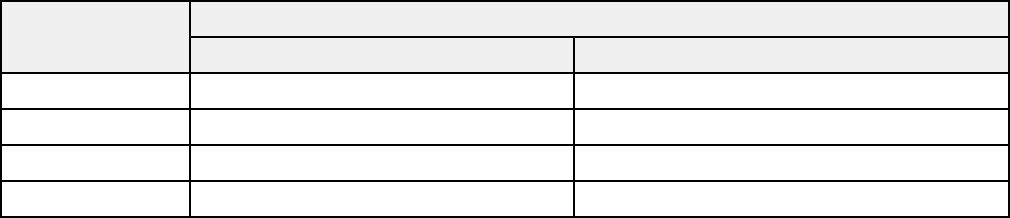
Replacing the Maintenance Box
Purchase EPSON Ink Cartridges and Maintenance Box
You can purchase genuine EPSON ink, maintenance boxes, and paper at EPSON Supplies Central at
www.epson.com/ink3 (U.S. sales) or www.epson.ca (Canadian sales). You can also purchase supplies
from an EPSON authorized reseller. To find the nearest one, call 800-GO-EPSON (800-463-7766).
Note: We recommend that you use genuine EPSON cartridges and do not refill them. The use of other
products may affect your print quality and could result in printer damage.
The printer ships with full cartridges and part of the ink from this first set of cartridges is used for priming
the printer. Yields vary considerably based on images printed, print settings, paper type, frequency of
use, and temperature. For print quality, a variable amount of ink remains in the cartridge after the
"replace cartridge" indicator comes on.
Ink Cartridge and Maintenance Box Part Numbers
Parent topic: Replacing Ink Cartridges and Maintenance Boxes
Ink Cartridge and Maintenance Box Part Numbers
Use these part numbers when you order or purchase a new maintenance box or ink cartridges.
Maintenance box part number: T671000
Note: For best printing results, use up a cartridge within 6 months of opening the package.
Ink color Part number
High-capacity Extra High-capacity
Black 126 127
Cyan 126 127
Magenta 126 127
Yellow 126 127
Parent topic: Purchase EPSON Ink Cartridges and Maintenance Box
234










