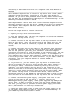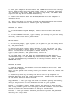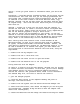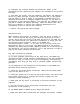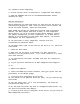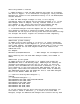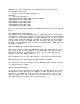Quick Start Guide
Installing a SCSI Model ZIP Drive on a Computer that Uses MS-DOS or
Windows
----------------------------------------------------------------------
This document explains how to install a Zip drive with a SCSI (Small
Computer System Interface) interface on a PC that uses MS-DOS or
Windows. If you still have problems after reading these instructions,
see the SCSI Zip Troubleshooting Web Pages or "Troubleshooting" in the
EPSON Zip Installation/User's Guide.
SCSI Requirements: The PC must have a SCSI interface adapter with an
external connector for the Zip drive. (EPSON's Zip drive is compatible
with Adaptec SCSI adapters and most other major brands that use an
ASPI device driver.)
Follow the steps below to install the drive:
1. Unpack your Zip drive and accessories.
2. Turn the computer OFF. (Be sure the computer is turned off whenever
you connect the Zip drive to it.)
3. Connect one end of the Zip data cable to the Zip connector on the
back of your drive. (Only the correct end of the cable will fit the
drive). When the cable is connected, tighten the connector thumb
screws.
4. Connect the other end of the cable to the computer SCSI connector.
Be sure the connector you use for the Zip drive is a SCSI connector
and not the parallel (printer) port connector. Some SCSI adapter
connectors are similar in size and shape to the parallel port, but the
parallel port will not work with this Zip drive. If the adapter in
your computer has a 50-pin SCSI connector, connect the Zip drive using
a 25-to-50-pin SCSI cable or a cable converter. If you need a cable or
converter, call your computer dealer or contact EPSON at
1‚800‚922-8911.
5. If you want to, you can connect your Zip drive to another SCSI
device or another Zip drive by using another SCSI cable (usually a
25-to-50-pin cable). Instead of connecting the Zip drive to the
computer, you could connect the Zip drive to the connector on the
device at the end of an existing SCSI chain using a 25-to-50 pin SCSI
cable or a using cable converter along with the Zip data cable. When
you connect the Zip drive to another SCSI device, check the SCSI
Guidelines section of the EPSON Zip Installation/User's Guide to make
sure the SCSI ID and termination on the Zip drive are set correctly.
6. Connect the external power supply. (The power cord fits in the
groove on the side of the Zip drive.) Caution: Use only an
EPSON-approved Zip power supply. Other power supplies may damage the
drive. Also, to make it easier to move your Zip drive between home
and work, you may want to purchase an extra power supply and cable.
Call 1‚800-922-8911 to order Zip accessories.
7. Check the green power light to make sure the power supply is OK.
If the power light does not come on, refer to "Troubleshooting" in
your EPSON Zip Installation/User's Guide.