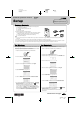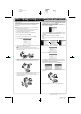User Setup Information
R4CB860
Setup Rev. E
SETUP.FM A3 size
10/15/04
Proof Sign-off:
KOW N.Mizuno H.Tomizawa
T.Takahashi
NOC Lee
Setup
Notes contain important information and
useful tips on the operation of your product.
Notes
English
4052667-00
xxx
EpsonNet 802.11g Wireless Ext. Print Server
4052667 Rev.0
1-F BK
Package Contents
Your network interface package includes the following items:
❏ Wireless network interface
❏ AC adapter (A261H) and power cord
❏ USB cable
❏ Software CD-ROM
You need to prepare the following items:
❏ Epson device (such as printer or all-in-one) with USB port. (See the
Reference Guide for information on the supported devices.)
❏ Access point (required for Infrastructure mode only)
❏ Computer with USB port
Note:
❏ To get to the access point via a wireless network, you need to install an 802.11b/g WLAN compliant network interface card on your
computer.
❏ The term “network interface” refers to the EpsonNet 802.11g Wireless Ext. Print Server in this guide.
❏ The network interface supports the following operating systems: Windows XP/Me/98 SE/2003/2000 and Mac OS X 10.2 or later/9.1 or later.
❏ See the manual shipped with your printer or all-in-one for the supported operating system of your printer or all-in-one.
Continue to the next page...
For Windows
If you are going to use the network interface with all-in-one, see
the back side of this sheet.
Otherwise, follow the steps below to install the Reference Guide
on your computer to see the setup instructions.
1. Insert the Software CD-ROM in the CD-ROM drive.
2. From the Welcome screen, click Next.
3. Read the license agreement, and then click Agree.
4. Select Install Network Utility.
5. Click the Install button located next to Reference Guide.
6. To view the Reference Guide, double-click the EpsonNet
Reference Guide icon on the desktop. See “How To” in the
Reference Guide for detailed information.
You can also access the Reference Guide via the Start
menu. To do so, click Start, point to All Programs (Windows
XP/Server 2003) or Programs (Windows Me/98/2000), and
then select EPSON. Click EpsonNet Reference Guide.
For Macintosh
Follow the steps below to install the Reference Guide on your
computer to see the setup instructions.
1. Insert the Software CD-ROM in the CD-ROM drive.
2. Double-click the EPSON CD-ROM icon.
3. Double-click the appropriate OS icon in the EPSON folder.
4. From the Welcome screen, click Next.
5. Read the license agreement, and then click Agree.
6. Select Install Network Utility.
7. Click the Install button located next to Reference Guide.
8. To view the Reference Guide, double-click the EpsonNet
Reference Guide icon on the desktop.
See “How To” in the Reference Guide for detailed
information.