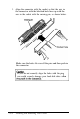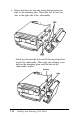Equity User Manual
Installing or Removing a Drive in the Horizontal
Position
This section describes how to install or remove a drive in a
horizontal drive bay. Although the illustrations show a
diskette drive in the lower bay, you can use these same
instructions if you need to install a different drive in the
upper drive bay.
If you have a hard disk drive installed in the vertical
mounting position, remove it before you remove or install a
drive in the horizontal drive bay. See “Removing a Hard Disk
From the Vertical Position” above.
lnstalling a Drive in the Horizontal Position
Before you perform the following steps, be sure that you have
set the jumpers on any hard disk drive(s) that you’ll be using.
(If not, see “Setting the Hard Disk Drive Jumpers” on page
7-4 for instructions.)
If you are adding a 31/2-inch drive, you need to make sure
that M-inch metal mounting frames are attached to the
drive so it fits properly in the drive bay. Epson 31/2-inch
drives come with mounting frames already installed.
If your drive did not come with frames installed, follow the
instructions in the manual that came with the drive to attach
them.
Follow these steps to install a disk drive:
1.
If you are installing a 51/4-inch diskette drive, turn it so
that the diskette release latch is above the diskette slot.
If you are installing a 51/2-inch diskette drive, turn it so
that the diskette release button is on the right and the
drive light is on the left.
If you are installing a hard disk drive, turn it so that the
side with the components is facing down.
Installing and Removing Disk Drives
7-19