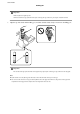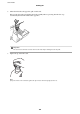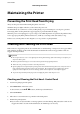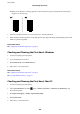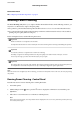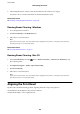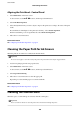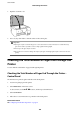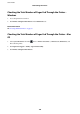Operation Manual
Table Of Contents
- Contents
- About This Manual
- Important Instructions
- Printer Basics
- Network Settings
- Network Connection Types
- Connecting to a Computer
- Connecting to a Smart Device
- Making Wi-Fi Settings from the Printer
- Checking the Network Connection Status
- Replacing or Adding New Wireless Routers
- Changing the Connection Method to a Computer
- Changing the Wi-Fi Direct (Simple AP) Settings
- Disabling Wi-Fi from the Control Panel
- Disconnecting Wi-Fi Direct (Simple AP) Connection from the Control Panel
- Restoring the Network Settings from the Control Panel
- Preparing the Printer
- Loading Papers
- Placing Originals
- Menu Options for Settings
- Menu Options for Maintenance
- Menu Options for Printer Setup
- Menu Options for Network Settings
- Menu Options for Epson Connect Services
- Menu Options for Google Cloud Print Services
- Menu Options for Print Status Sheet
- Menu Options for Print Counter
- Menu Options for Restore Default Settings
- Menu Options for Firmware Update
- Saving Power
- Printing
- Printing from the Printer Driver on Windows
- Accessing the Printer Driver
- Printing Basics
- Printing on 2-Sides
- Printing Several Pages on One Sheet
- Printing and Stacking in Page Order (Reverse Order Printing)
- Printing a Reduced or Enlarged Document
- Printing One Image on Multiple Sheets for Enlargement (Creating a Poster)
- Printing with a Header and Footer
- Printing a Watermark
- Printing Multiple Files Together
- Printing Using the Color Universal Print Feature
- Adjusting the Print Color
- Printing to Emphasize Thin Lines
- Printing Clear Bar Codes
- Canceling Printing
- Menu Options for the Printer Driver
- Printing from the Printer Driver on Mac OS
- Printing from Smart Devices
- Canceling the Ongoing Job
- Printing from the Printer Driver on Windows
- Copying
- Scanning
- Refilling Ink
- Maintaining the Printer
- Network Service and Software Information
- Application for Configuring Printer Operations (Web Config)
- Application for Scanning Documents and Images (Epson Scan 2)
- Application for Configuring Scanning Operations from the Control Panel (Epson Event Manager)
- Application for Printing Images (Epson Photo+)
- Application for Printing Web Pages (E-Web Print)
- Application for Scanning and Transferring Images (Easy Photo Scan)
- Software Update Tools (EPSON Software Updater)
- Application for Configuring Multiple Devices (EpsonNet Config)
- Installing the Latest Applications
- Updating the Printer's Firmware using the Control Panel
- Uninstalling Applications
- Printing Using a Network Service
- Solving Problems
- Checking the Printer Status
- Checking the Software Status
- Removing Jammed Paper
- Paper Does Not Feed Correctly
- Power and Control Panel Problems
- Cannot Print from a Computer
- When You Cannot Make Network Settings
- Cannot Print from an iPhone, iPad, or iPod touch
- Printout Problems
- Printout is Scuffed or Color is Missing
- Banding or Unexpected Colors Appear
- Colored Banding Appears at Intervals of Approximately 2.5 cm
- Blurry Prints, Vertical Banding, or Misalignment
- Print Quality is Poor
- Paper Is Smeared or Scuffed
- Printed Photos are Sticky
- Images or Photos are Printed in Unexpected Colors
- Cannot Print Without Margins
- Edges of the Image are Cropped During Borderless Printing
- The Position, Size, or Margins of the Printout Are Incorrect
- Printed Characters Are Incorrect or Garbled
- The Printed Image Is Inverted
- Mosaic-Like Patterns in the Prints
- Uneven Colors, Smears, Dots, or Straight Lines Appear in the Copied Image
- Moiré (Cross-Hatch) Patterns Appear in the Copied Image
- An Image of the Reverse Side of the Original Appears in the Copied Image
- The Printout Problem Could Not be Cleared
- Other Printing Problems
- Cannot Start Scanning
- Scanned Image Problems
- Uneven Colors, Dirt, Spots, and so on Appear when Scanning from the Scanner Glass
- The Image Quality Is Rough
- Offset Appears in the Background of Images
- Text is Blurred
- Moiré Patterns (Web-Like Shadows) Appear
- Cannot Scan the Correct Area on the Scanner Glass
- Text is Not Recognized Correctly when Saving as a Searchable PDF
- Cannot Solve Problems in the Scanned Image
- Other Scanning Problems
- Other Problems
- Appendix
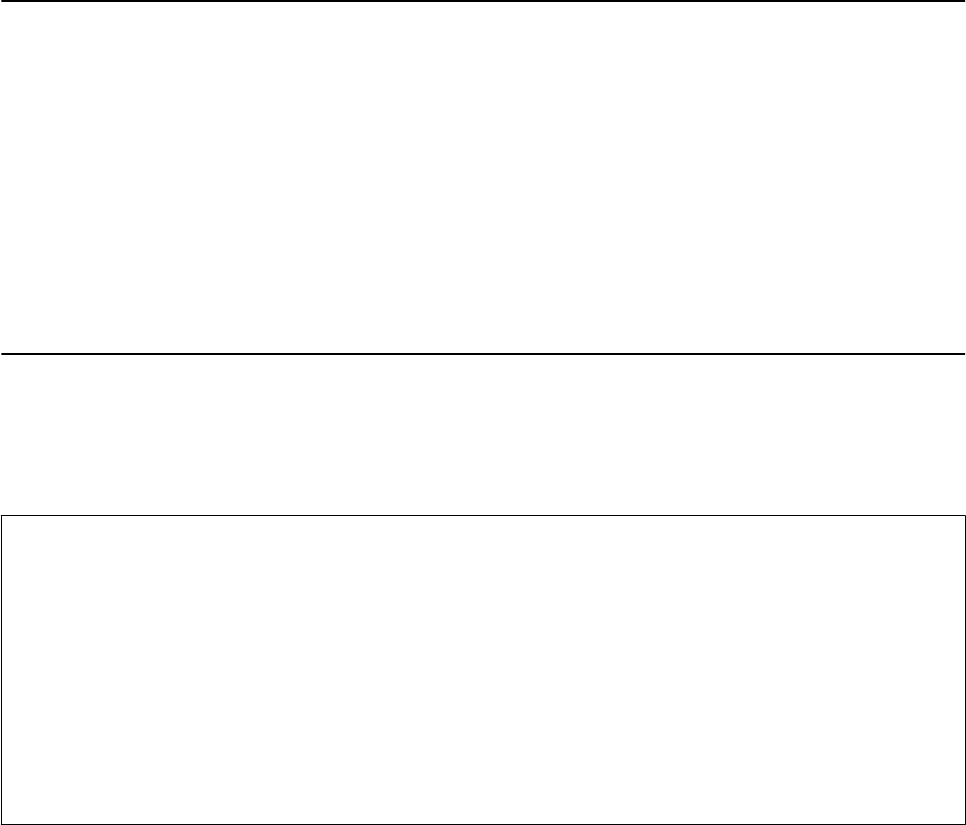
Maintaining the Printer
Preventing the Print Head from Drying
Always use the power button when turning the printer on and o.
Check that the power light is
o
before you disconnect the power cord.
e ink itself can dry out if it is not covered. Just like placing a cap on a fountain pen or an oil pen to prevent it
from drying, make sure the print head is capped properly to prevent the ink from drying.
When the power cord is unplugged or a power outage occurs while the printer is in operation, the print head may
not be capped properly. If the print head is
le
as it is, it will dry out causing nozzles (ink outlets) to clog.
In these cases, turn the printer on and o again as soon as possible to cap the print head.
Checking and Cleaning the Print Head
If the nozzles are clogged, the printouts become faint, there is visible banding, or unexpected colors appear. When
print quality has declined, use the nozzle check feature and check if the nozzles are clogged. If the nozzles are
clogged, clean the print head.
c
Important:
❏ Do not open the inner cover or turn
o
the printer during head cleaning. If the head cleaning is incomplete, you
may not be able to print.
❏ Because print head cleaning uses some ink, clean the print head only if quality declines.
❏ When ink is low, you may not be able to clean the print head.
❏ If print quality has not improved aer repeating nozzle check and head cleaning three times, wait for at least 12
hours without printing, and then run the nozzle check again. We recommend to turn o the printer. If print
quality has still not improved, run Power Cleaning. If it has still not improved, contact Epson support.
❏ To prevent the print head from drying out, do not unplug the printer while the power is on.
Checking and Cleaning the Print Head - Control Panel
1. Load A4-size plain paper in the printer.
2. Select Maintenance on the home screen.
To select an item, use the
u
d
l
r
buttons, and then press the OK button.
3. Select Nozzle Check.
4. Follow the on-screen instructions to print the nozzle check pattern.
5. Examine the printed pattern.
❏ If you cannot see any broken lines or missing segments as in the following "OK" pattern, the nozzles are not
clogged. Select No to close the nozzle check feature. No further steps are necessary.
User's Guide
Maintaining the Printer
104