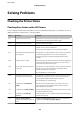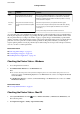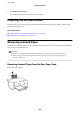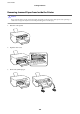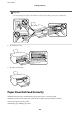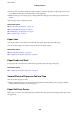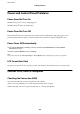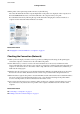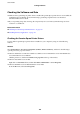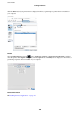Operation Manual
Table Of Contents
- Contents
- About This Manual
- Important Instructions
- Printer Basics
- Network Settings
- Network Connection Types
- Connecting to a Computer
- Connecting to a Smart Device
- Making Wi-Fi Settings from the Printer
- Checking the Network Connection Status
- Replacing or Adding New Wireless Routers
- Changing the Connection Method to a Computer
- Changing the Wi-Fi Direct (Simple AP) Settings
- Disabling Wi-Fi from the Control Panel
- Disconnecting Wi-Fi Direct (Simple AP) Connection from the Control Panel
- Restoring the Network Settings from the Control Panel
- Preparing the Printer
- Loading Papers
- Placing Originals
- Menu Options for Settings
- Menu Options for Maintenance
- Menu Options for Printer Setup
- Menu Options for Network Settings
- Menu Options for Epson Connect Services
- Menu Options for Google Cloud Print Services
- Menu Options for Print Status Sheet
- Menu Options for Print Counter
- Menu Options for Restore Default Settings
- Menu Options for Firmware Update
- Saving Power
- Printing
- Printing from the Printer Driver on Windows
- Accessing the Printer Driver
- Printing Basics
- Printing on 2-Sides
- Printing Several Pages on One Sheet
- Printing and Stacking in Page Order (Reverse Order Printing)
- Printing a Reduced or Enlarged Document
- Printing One Image on Multiple Sheets for Enlargement (Creating a Poster)
- Printing with a Header and Footer
- Printing a Watermark
- Printing Multiple Files Together
- Printing Using the Color Universal Print Feature
- Adjusting the Print Color
- Printing to Emphasize Thin Lines
- Printing Clear Bar Codes
- Canceling Printing
- Menu Options for the Printer Driver
- Printing from the Printer Driver on Mac OS
- Printing from Smart Devices
- Canceling the Ongoing Job
- Printing from the Printer Driver on Windows
- Copying
- Scanning
- Refilling Ink
- Maintaining the Printer
- Network Service and Software Information
- Application for Configuring Printer Operations (Web Config)
- Application for Scanning Documents and Images (Epson Scan 2)
- Application for Configuring Scanning Operations from the Control Panel (Epson Event Manager)
- Application for Printing Images (Epson Photo+)
- Application for Printing Web Pages (E-Web Print)
- Application for Scanning and Transferring Images (Easy Photo Scan)
- Software Update Tools (EPSON Software Updater)
- Application for Configuring Multiple Devices (EpsonNet Config)
- Installing the Latest Applications
- Updating the Printer's Firmware using the Control Panel
- Uninstalling Applications
- Printing Using a Network Service
- Solving Problems
- Checking the Printer Status
- Checking the Software Status
- Removing Jammed Paper
- Paper Does Not Feed Correctly
- Power and Control Panel Problems
- Cannot Print from a Computer
- When You Cannot Make Network Settings
- Cannot Print from an iPhone, iPad, or iPod touch
- Printout Problems
- Printout is Scuffed or Color is Missing
- Banding or Unexpected Colors Appear
- Colored Banding Appears at Intervals of Approximately 2.5 cm
- Blurry Prints, Vertical Banding, or Misalignment
- Print Quality is Poor
- Paper Is Smeared or Scuffed
- Printed Photos are Sticky
- Images or Photos are Printed in Unexpected Colors
- Cannot Print Without Margins
- Edges of the Image are Cropped During Borderless Printing
- The Position, Size, or Margins of the Printout Are Incorrect
- Printed Characters Are Incorrect or Garbled
- The Printed Image Is Inverted
- Mosaic-Like Patterns in the Prints
- Uneven Colors, Smears, Dots, or Straight Lines Appear in the Copied Image
- Moiré (Cross-Hatch) Patterns Appear in the Copied Image
- An Image of the Reverse Side of the Original Appears in the Copied Image
- The Printout Problem Could Not be Cleared
- Other Printing Problems
- Cannot Start Scanning
- Scanned Image Problems
- Uneven Colors, Dirt, Spots, and so on Appear when Scanning from the Scanner Glass
- The Image Quality Is Rough
- Offset Appears in the Background of Images
- Text is Blurred
- Moiré Patterns (Web-Like Shadows) Appear
- Cannot Scan the Correct Area on the Scanner Glass
- Text is Not Recognized Correctly when Saving as a Searchable PDF
- Cannot Solve Problems in the Scanned Image
- Other Scanning Problems
- Other Problems
- Appendix
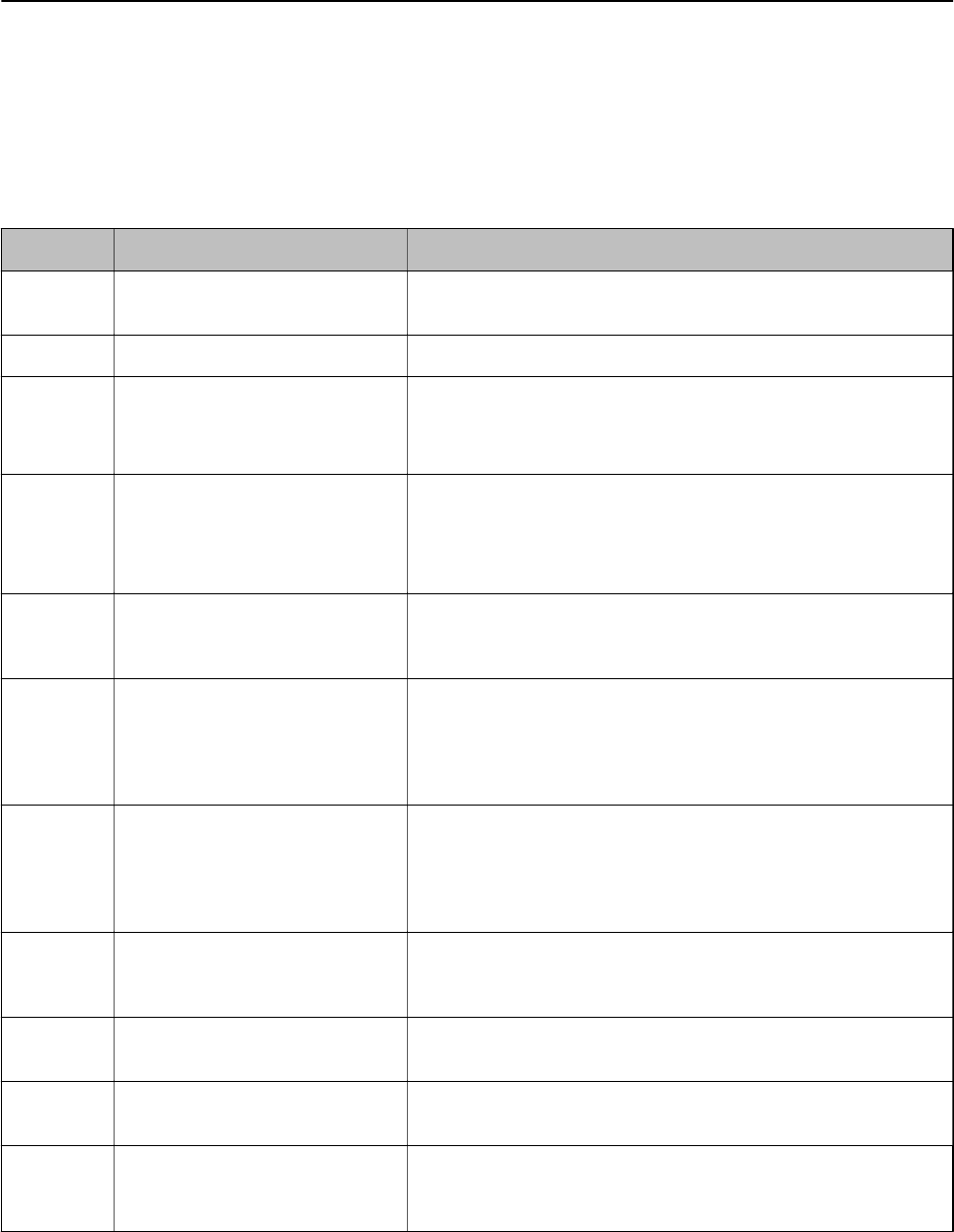
Solving Problems
Checking the Printer Status
Checking Error Codes on the LCD Screen
A code is displayed on the LCD screen if there is an error or information that requires your attention. If a code is
displayed, follow the solutions below to solve the problem.
Code Situation Solutions
E-01 A printer error has occurred. Open the inner cover and remove any paper or protective material
inside the printer. Turn the power
o
and on again.
E-02 A scanner error has occurred. Turn the power o and on again.
E-11 An ink pad needs to be replaced. Contact Epson or an authorised Epson service provider to replace the
ink pad*. It is not a user-serviceable part.
However, non-printing features such as scanning are available.
E-12 A borderless printing ink pad needs
to be replaced.
Contact Epson or an authorised Epson service provider to replace the
borderless printing ink pad*. It is not a user-serviceable part.
Borderless printing is not available, but printing with a border is
available.
W-01 A paper jam has occurred. Remove the paper from the printer and press the button displayed on
the bottom of the LCD screen to clear the error. In some cases, you
need to turn the power
o
and on again.
W-11 An ink pad is nearing the end of its
service life.
Contact Epson or an authorised Epson service provider to replace the
ink pad*. It is not a user-serviceable part. The message will be
displayed until the ink pad is replaced.
Press the
x
button to resume printing.
W-14 A borderless printing ink pad is
nearing the end of its service life.
Contact Epson or an authorised Epson service provider to replace the
borderless printing ink pad*. It is not a user-serviceable part. The
message will be displayed until the ink pad is replaced.
Press the
x
button to resume printing.
I-22
Set Wi-Fi from the Push Button
(WPS).
Push the access point button. If there is no button on the access
point, open the access point setting window, and then click the
button displayed in the software.
I-23
Set Wi-Fi from the PIN Code (WPS).
Enter the PIN code displayed on the LCD screen into the access point
or computer within two minutes.
I-31
Set Wi-Fi from the Wi-Fi Auto
Connect.
Install the software on your computer, and then press the OK button
when Wi-Fi setup starts.
I-41
Paper Setup Auto Display is
disabled. Some functions cannot be
used.
If Paper Setup Auto Display is disabled, you cannot use AirPrint. To
use AirPrint, enable Paper Setup Auto Display.
User's Guide
Solving Problems
121