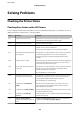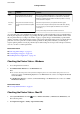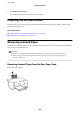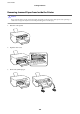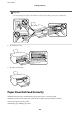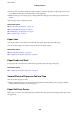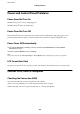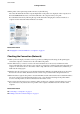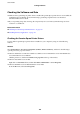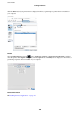Operation Manual
Table Of Contents
- Contents
- About This Manual
- Important Instructions
- Printer Basics
- Network Settings
- Network Connection Types
- Connecting to a Computer
- Connecting to a Smart Device
- Making Wi-Fi Settings from the Printer
- Checking the Network Connection Status
- Replacing or Adding New Wireless Routers
- Changing the Connection Method to a Computer
- Changing the Wi-Fi Direct (Simple AP) Settings
- Disabling Wi-Fi from the Control Panel
- Disconnecting Wi-Fi Direct (Simple AP) Connection from the Control Panel
- Restoring the Network Settings from the Control Panel
- Preparing the Printer
- Loading Papers
- Placing Originals
- Menu Options for Settings
- Menu Options for Maintenance
- Menu Options for Printer Setup
- Menu Options for Network Settings
- Menu Options for Epson Connect Services
- Menu Options for Google Cloud Print Services
- Menu Options for Print Status Sheet
- Menu Options for Print Counter
- Menu Options for Restore Default Settings
- Menu Options for Firmware Update
- Saving Power
- Printing
- Printing from the Printer Driver on Windows
- Accessing the Printer Driver
- Printing Basics
- Printing on 2-Sides
- Printing Several Pages on One Sheet
- Printing and Stacking in Page Order (Reverse Order Printing)
- Printing a Reduced or Enlarged Document
- Printing One Image on Multiple Sheets for Enlargement (Creating a Poster)
- Printing with a Header and Footer
- Printing a Watermark
- Printing Multiple Files Together
- Printing Using the Color Universal Print Feature
- Adjusting the Print Color
- Printing to Emphasize Thin Lines
- Printing Clear Bar Codes
- Canceling Printing
- Menu Options for the Printer Driver
- Printing from the Printer Driver on Mac OS
- Printing from Smart Devices
- Canceling the Ongoing Job
- Printing from the Printer Driver on Windows
- Copying
- Scanning
- Refilling Ink
- Maintaining the Printer
- Network Service and Software Information
- Application for Configuring Printer Operations (Web Config)
- Application for Scanning Documents and Images (Epson Scan 2)
- Application for Configuring Scanning Operations from the Control Panel (Epson Event Manager)
- Application for Printing Images (Epson Photo+)
- Application for Printing Web Pages (E-Web Print)
- Application for Scanning and Transferring Images (Easy Photo Scan)
- Software Update Tools (EPSON Software Updater)
- Application for Configuring Multiple Devices (EpsonNet Config)
- Installing the Latest Applications
- Updating the Printer's Firmware using the Control Panel
- Uninstalling Applications
- Printing Using a Network Service
- Solving Problems
- Checking the Printer Status
- Checking the Software Status
- Removing Jammed Paper
- Paper Does Not Feed Correctly
- Power and Control Panel Problems
- Cannot Print from a Computer
- When You Cannot Make Network Settings
- Cannot Print from an iPhone, iPad, or iPod touch
- Printout Problems
- Printout is Scuffed or Color is Missing
- Banding or Unexpected Colors Appear
- Colored Banding Appears at Intervals of Approximately 2.5 cm
- Blurry Prints, Vertical Banding, or Misalignment
- Print Quality is Poor
- Paper Is Smeared or Scuffed
- Printed Photos are Sticky
- Images or Photos are Printed in Unexpected Colors
- Cannot Print Without Margins
- Edges of the Image are Cropped During Borderless Printing
- The Position, Size, or Margins of the Printout Are Incorrect
- Printed Characters Are Incorrect or Garbled
- The Printed Image Is Inverted
- Mosaic-Like Patterns in the Prints
- Uneven Colors, Smears, Dots, or Straight Lines Appear in the Copied Image
- Moiré (Cross-Hatch) Patterns Appear in the Copied Image
- An Image of the Reverse Side of the Original Appears in the Copied Image
- The Printout Problem Could Not be Cleared
- Other Printing Problems
- Cannot Start Scanning
- Scanned Image Problems
- Uneven Colors, Dirt, Spots, and so on Appear when Scanning from the Scanner Glass
- The Image Quality Is Rough
- Offset Appears in the Background of Images
- Text is Blurred
- Moiré Patterns (Web-Like Shadows) Appear
- Cannot Scan the Correct Area on the Scanner Glass
- Text is Not Recognized Correctly when Saving as a Searchable PDF
- Cannot Solve Problems in the Scanned Image
- Other Scanning Problems
- Other Problems
- Appendix
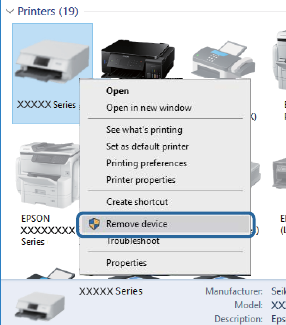
❏ If the printer cannot print using a USB connection, try the following.
Disconnect the USB cable from the computer. Right-click on the printer icon displayed on the computer, and
then select Remove Device. Next, connect the USB cable to the computer and try a test print.
Re-set the USB connection by following the steps in this manual for changing the connection method to a
computer. See the related information link below for details.
Related Information
&
“Changing the Connection Method to a Computer” on page 38
Checking the Connection (Network)
❏ When you have changed your wireless router or provider, try making network settings for the printer again.
Connect the computer or smart device to the same SSID as the printer.
❏ Turn o the devices you want to connect to the network. Wait for about 10 seconds, and then turn on the
devices in the following order; wireless router, computer or smart device, and then printer. Move the printer and
computer or smart device closer to the wireless router to help with radio wave communication, and then try to
make network settings again.
❏ Print the network connection report. See the related information link below for details. If the report shows that
the network connection failed, check the network connection report and then follow the printed solutions.
❏ If the IP address assigned to the printer is 169.254.XXX.XXX, and the subnet mask is 255.255.0.0, the IP address
may not be assigned correctly. Restart the wireless router or reset the network settings for the printer. If this
does not solve the problem, see the documentation for the wireless router.
❏ Try accessing any website from your computer to make sure that your computer's network settings are correct.
If you cannot access any website, there is a problem on the computer. Check the network connection of the
computer.
Related Information
&
“Connecting to a Computer” on page 18
&
“Printing a Network Connection Report” on page 31
User's Guide
Solving Problems
128