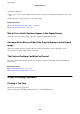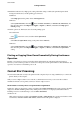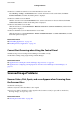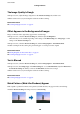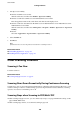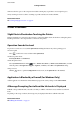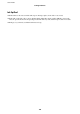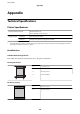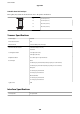Operation Manual
Table Of Contents
- Contents
- About This Manual
- Important Instructions
- Printer Basics
- Network Settings
- Network Connection Types
- Connecting to a Computer
- Connecting to a Smart Device
- Making Wi-Fi Settings from the Printer
- Checking the Network Connection Status
- Replacing or Adding New Wireless Routers
- Changing the Connection Method to a Computer
- Changing the Wi-Fi Direct (Simple AP) Settings
- Disabling Wi-Fi from the Control Panel
- Disconnecting Wi-Fi Direct (Simple AP) Connection from the Control Panel
- Restoring the Network Settings from the Control Panel
- Preparing the Printer
- Loading Papers
- Placing Originals
- Menu Options for Settings
- Menu Options for Maintenance
- Menu Options for Printer Setup
- Menu Options for Network Settings
- Menu Options for Epson Connect Services
- Menu Options for Google Cloud Print Services
- Menu Options for Print Status Sheet
- Menu Options for Print Counter
- Menu Options for Restore Default Settings
- Menu Options for Firmware Update
- Saving Power
- Printing
- Printing from the Printer Driver on Windows
- Accessing the Printer Driver
- Printing Basics
- Printing on 2-Sides
- Printing Several Pages on One Sheet
- Printing and Stacking in Page Order (Reverse Order Printing)
- Printing a Reduced or Enlarged Document
- Printing One Image on Multiple Sheets for Enlargement (Creating a Poster)
- Printing with a Header and Footer
- Printing a Watermark
- Printing Multiple Files Together
- Printing Using the Color Universal Print Feature
- Adjusting the Print Color
- Printing to Emphasize Thin Lines
- Printing Clear Bar Codes
- Canceling Printing
- Menu Options for the Printer Driver
- Printing from the Printer Driver on Mac OS
- Printing from Smart Devices
- Canceling the Ongoing Job
- Printing from the Printer Driver on Windows
- Copying
- Scanning
- Refilling Ink
- Maintaining the Printer
- Network Service and Software Information
- Application for Configuring Printer Operations (Web Config)
- Application for Scanning Documents and Images (Epson Scan 2)
- Application for Configuring Scanning Operations from the Control Panel (Epson Event Manager)
- Application for Printing Images (Epson Photo+)
- Application for Printing Web Pages (E-Web Print)
- Application for Scanning and Transferring Images (Easy Photo Scan)
- Software Update Tools (EPSON Software Updater)
- Application for Configuring Multiple Devices (EpsonNet Config)
- Installing the Latest Applications
- Updating the Printer's Firmware using the Control Panel
- Uninstalling Applications
- Printing Using a Network Service
- Solving Problems
- Checking the Printer Status
- Checking the Software Status
- Removing Jammed Paper
- Paper Does Not Feed Correctly
- Power and Control Panel Problems
- Cannot Print from a Computer
- When You Cannot Make Network Settings
- Cannot Print from an iPhone, iPad, or iPod touch
- Printout Problems
- Printout is Scuffed or Color is Missing
- Banding or Unexpected Colors Appear
- Colored Banding Appears at Intervals of Approximately 2.5 cm
- Blurry Prints, Vertical Banding, or Misalignment
- Print Quality is Poor
- Paper Is Smeared or Scuffed
- Printed Photos are Sticky
- Images or Photos are Printed in Unexpected Colors
- Cannot Print Without Margins
- Edges of the Image are Cropped During Borderless Printing
- The Position, Size, or Margins of the Printout Are Incorrect
- Printed Characters Are Incorrect or Garbled
- The Printed Image Is Inverted
- Mosaic-Like Patterns in the Prints
- Uneven Colors, Smears, Dots, or Straight Lines Appear in the Copied Image
- Moiré (Cross-Hatch) Patterns Appear in the Copied Image
- An Image of the Reverse Side of the Original Appears in the Copied Image
- The Printout Problem Could Not be Cleared
- Other Printing Problems
- Cannot Start Scanning
- Scanned Image Problems
- Uneven Colors, Dirt, Spots, and so on Appear when Scanning from the Scanner Glass
- The Image Quality Is Rough
- Offset Appears in the Background of Images
- Text is Blurred
- Moiré Patterns (Web-Like Shadows) Appear
- Cannot Scan the Correct Area on the Scanner Glass
- Text is Not Recognized Correctly when Saving as a Searchable PDF
- Cannot Solve Problems in the Scanned Image
- Other Scanning Problems
- Other Problems
- Appendix

❏ Windows 8.1/Windows 8/Windows Server 2012 R2/Windows Server 2012
Select Desktop > Settings > Control Panel, enter "Scanner and Camera" in the search charm, click Show
Scanner and Camera, and then check if the printer is displayed.
❏ Windows 7/Windows Server 2008 R2
Click the start button and select Control Panel, enter "Scanner and Camera" in the search charm, click Vi e w
scanners and cameras, and then check if the printer is displayed.
❏ Windows Vista/Windows Server 2008
Click the start button, select Control Panel > Hardware and Sound > Scanners and Cameras, and then check
if the printer is displayed.
❏ Windows XP/Windows Server 2003 R2/Windows Server 2003
Click the start button, select Control Panel > Printers and Other Hardware > Scanner and Cameras, and then
check if the printer is displayed.
Related Information
& “Uninstalling Applications” on page 118
& “Installing the Latest Applications” on page 117
Cannot Start Scanning when Using the Control Panel
❏ Make sure Epson Scan 2 and Epson Event Manager are installed correctly.
❏ Check the scanning setting assigned in Epson Event Manager.
Related Information
& “Application for Scanning Documents and Images (Epson Scan 2)” on page 112
& “Application for
Conguring
Scanning Operations from the Control Panel (Epson Event Manager)” on
page 113
Scanned Image Problems
Uneven Colors, Dirt, Spots, and so on Appear when Scanning from
the Scanner Glass
❏ Clean the scanner glass.
❏ Remove any trash or dirt that adheres to the original.
❏ Do not press with too much force on the original or the document cover. If you press with too much force,
blurring, smudges, and spots may occur.
Related Information
& “Cleaning the Scanner Glass” on page 108
User's Guide
Solving Problems
143