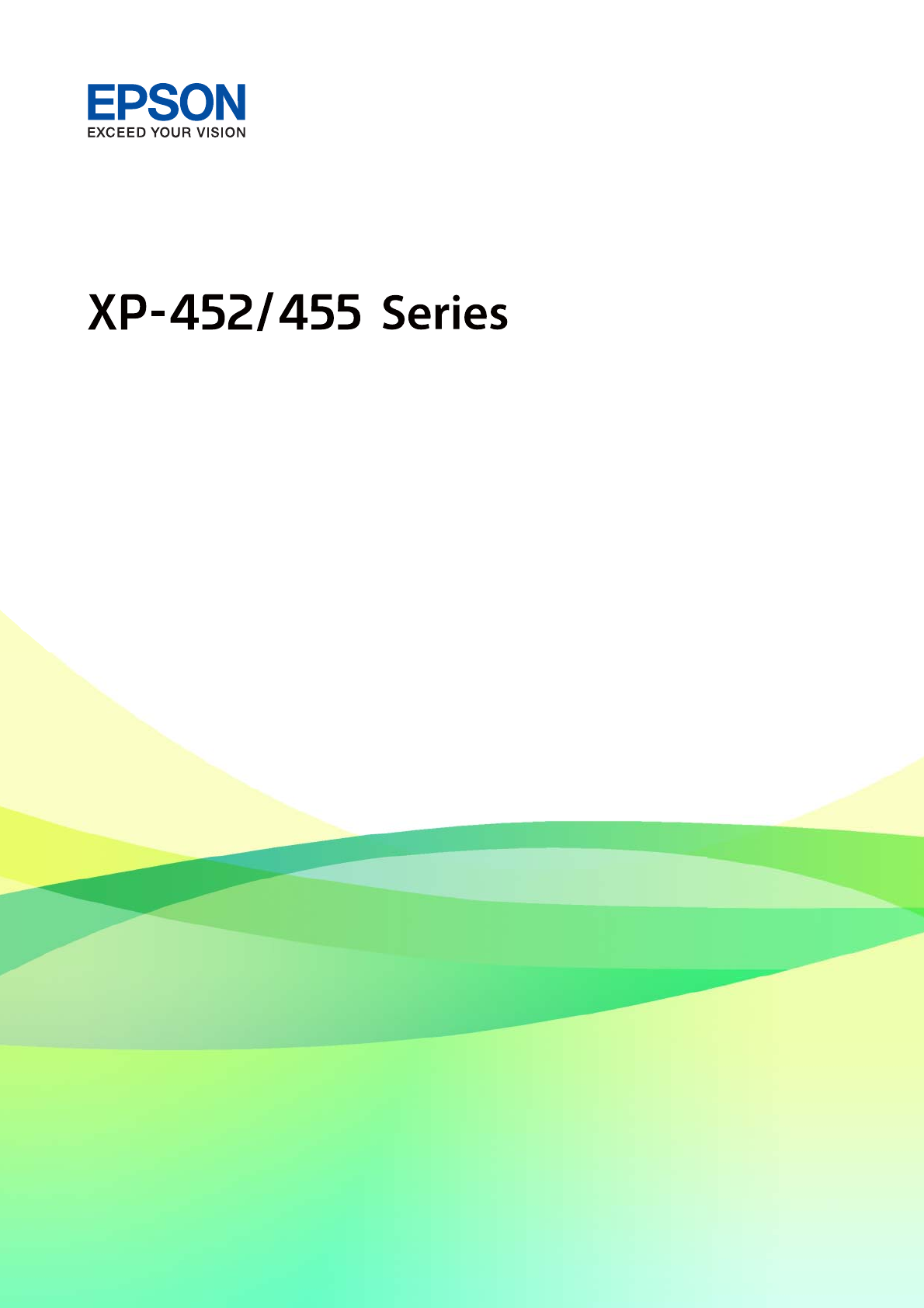User's Guide NPD5905-00 EN
User's Guide Copyright Copyright No part of this publication may be reproduced, stored in a retrieval system, or transmitted in any form or by any means, electronic, mechanical, photocopying, recording, or otherwise, without the prior written permission of Seiko Epson Corporation. No patent liability is assumed with respect to the use of the information contained herein. Neither is any liability assumed for damages resulting from the use of the information herein.
User's Guide Trademarks Trademarks ❏ EPSON is a registered trademark, and EPSON EXCEED YOUR VISION or EXCEED YOUR VISION is a trademark of Seiko Epson Corporation. ® ❏ PRINT Image Matching™ and the PRINT Image Matching logo are trademarks of Seiko Epson Corporation. Copyright © 2001 Seiko Epson Corporation. All rights reserved. ❏ Epson Scan 2 software is based in part on the work of the Independent JPEG Group. ❏ libtiff Copyright © 1988-1997 Sam Leffler Copyright © 1991-1997 Silicon Graphics, Inc.
User's Guide Contents Contents Making Advanced Network Setting. . . . . . . . . . . 25 Checking the Network Connection Status. . . . . . . . 26 Checking the Network Status Using Network Icon. . . . . . . . . . . . . . . . . . . . . . . . . . . . . . . . . 26 Checking the Network Status from the Control Panel. . . . . . . . . . . . . . . . . . . . . . . . . . 26 Printing a Network Connection Report. . . . . . . . 27 Printing a Network Status Sheet. . . . . . . . . . . . .
User's Guide Contents Printing from a Computer. . . . . . . . . . . . . . . . . . . 53 Printing Basics - Windows. . . . . . . . . . . . . . . . . 53 Printing Basics - Mac OS. . . . . . . . . . . . . . . . . . 55 Printing on 2-Sides (for Windows only). . . . . . . .57 Printing Several Pages on One Sheet. . . . . . . . . . 58 Printing to Fit the Paper Size. . . . . . . . . . . . . . . .59 Printing Multiple Files Together (for Windows Only). . . . . . . . . . . . . . . . . . . . . . . . .
User's Guide Contents Running Web Config on a Web Browser. . . . . . 117 Running Web Config on Windows. . . . . . . . . . 117 Running Web Config on Mac OS. . . . . . . . . . . .117 Windows Printer Driver. . . . . . . . . . . . . . . . . . . . 118 Guide to Windows Printer Driver. . . . . . . . . . . 119 Making Operation Settings for the Windows Printer Driver. . . . . . . . . . . . . . . . . . . . . . . . . 121 Mac OS Printer Driver. . . . . . . . . . . . . . . . . . . . .
User's Guide Contents Scanned Image Problems. . . . . . . . . . . . . . . . . . . 153 Uneven Colors, Dirt, Spots, and so on Appear when Scanning from the Scanner Glass. . . . . . . 153 The Image Quality Is Rough. . . . . . . . . . . . . . . 154 Offset Appears in the Background of Images. . . 154 Text is Blurred. . . . . . . . . . . . . . . . . . . . . . . . . 154 Moiré Patterns (Web-Like Shadows) Appear. . . 155 Cannot Scan the Correct Area on the Scanner Glass. . . . . . . . . . . . . . . . . . . . . . .
User's Guide About This Manual About This Manual Introduction to the Manuals The following manuals are supplied with your Epson printer. As well as the manuals, check the various types of help information available from the printer itself or from the Epson software applications. ❏ Start Here (paper manual) Provides you with information on setting up the printer, installing the software, using the printer, solving problems, and so on. ❏ User's Guide (digital manual) This manual.
User's Guide About This Manual Jumping directly from bookmarks Click a title to jump to that page. Click + or > to view the lower level titles in that section. To return to the previous page, perform the following operation on your keyboard. ❏ Windows: Hold down Alt, and then press ←. ❏ Mac OS: Hold down the command key, and then press ←. Printing only the pages you need You can extract and print only the pages you need.
User's Guide About This Manual Links to related sections. Descriptions Used in this Manual ❏ Screenshots of the printer driver and the Epson Scan 2 (scanner driver) screens are from Windows 10 or macOS High Sierra. The content displayed on the screens varies depending on the model and situation. ❏ Illustrations of the printer used in this manual are examples only. Although there may be slight differences depending on the model, the method of operation is the same.
User's Guide Important Instructions Important Instructions Safety Instructions Read and follow these instructions to ensure safe use of this printer. Make sure you keep this manual for future reference. Also, be sure to follow all warnings and instructions marked on the printer. ❏ Some of the symbols used on your printer are to ensure safety and proper use of the printer. Visit the following Web site to learn the meaning of the symbols. http://support.epson.
User's Guide Important Instructions Printer Advisories and Warnings Read and follow these instructions to avoid damaging the printer or your property. Make sure you keep this manual for future reference. Advisories and Warnings for Setting Up/Using the Printer ❏ Do not block or cover the vents and openings in the printer. ❏ Use only the type of power source indicated on the printer's label. ❏ Avoid using outlets on the same circuit as photocopiers or air control systems that regularly switch on and off.
User's Guide Important Instructions ❏ Before transporting the printer, make sure that the print head is in the home (far right) position and the ink cartridges are in place. ❏ If you are not going to use the printer for a long period, be sure to unplug the power cord from the electrical outlet. Advisories and Warnings for Using the Printer with a Wireless Connection ❏ Radio waves from this printer may negatively affect the operation of medical electronic equipment, causing them to malfunction.
User's Guide Printer Basics Printer Basics Part Names and Functions A Edge guide Feeds the paper straight into the printer. Slide to the edges of the paper. B Rear paper feed Loads paper. C Paper support Supports loaded paper. D Feeder guard Prevents foreign substance from entering the printer. Usually keep this guard closed. E Output tray Holds the ejected paper. Before printing, raise the stopper to prevent the ejected paper from falling off the tray.
User's Guide Printer Basics A Memory card slot Insert a memory card. B Ink cartridge holder Install the ink cartridges. Ink is ejected from the print head nozzles underneath. A Document cover Blocks external light while scanning. B Scanner glass Place the originals. C Scanner unit Scans placed originals. Open when replacing ink cartridges or removing jammed paper inside the printer. B A A AC inlet Connects the power cord. B USB port Connects a USB cable.
User's Guide Printer Basics Control Panel You can change the angle of the control panel. To lower the control panel, squeeze the lever on the back of the panel as shown below. Buttons A Turns the printer on or off. Do not turn off while the power light is flashing (while the printer is operating or processing data). Unplug the power cord when the power light is off. B Displays the home screen. C Returns to the previous screen.
User's Guide Printer Basics Guide to the LCD Screen Menus and messages are displayed on the LCD screen. Select a menu or setting by pressing the u d l r buttons. Guide to the Home Screen The following icons and menus are displayed on the home screen. A Icons that show the network status are displayed. You can learn the meaning of the icons in the Help menu. Enter Help from the home screen using the l or r button, and then press the OK button.
User's Guide Printer Basics Entering Characters To enter characters and symbols for network settings from the control panel, use the u, d, l, and r buttons and the software keyboard on the LCD screen. Press the u, d, l, or r button to highlight a character or function button on the keyboard, and then press the OK button to confirm. When you have finished entering characters, highlight Done, and then press the OK button. The displayed screen varies depending on the settings items.
User's Guide Network Settings Network Settings Network Connection Types You can use the following connection methods. Wi-Fi Connection Connect the printer and the computer or smart device to the access point. This is the typical connection method for home or office networks where computers are connected by Wi-Fi through the access point.
User's Guide Network Settings Note: Wi-Fi Direct (Simple AP) connection is a connection method designed to replace Ad Hoc mode. The printer can be connected by Wi-Fi and Wi-Fi Direct (Simple AP) connection simultaneously. However, if you start a network connection in Wi-Fi Direct (Simple AP) connection when the printer is connected by Wi-Fi, the Wi-Fi is temporarily disconnected.
User's Guide Network Settings Select the connection type and then click Next. Follow the on-screen instructions. Connecting to a Smart Device You can use the printer from a smart device when you connect the printer to the same Wi-Fi network (SSID) as the smart device. To use the printer from a smart device, set up from the following website. Access to the website from the smart device that you want to connect to the printer. http://epson.
User's Guide Network Settings & “Making Wi-Fi Settings by Push Button Setup” on page 23 & “Making Wi-Fi Settings by PIN Code Setup (WPS)” on page 24 & “Making Wi-Fi Direct (Simple AP) Connection Settings” on page 24 & “Making Advanced Network Setting” on page 25 Making Wi-Fi Settings Manually You can manually set up the information necessary to connect to an access point from the printer's control panel. To set up manually, you need the SSID and password for an access point.
User's Guide Network Settings 8. Select whether or not you print a network connection report after finishing the settings. Note: If you fail to connect, load papers, and then press the button to print a network connection report.
User's Guide Network Settings Related Information & “Checking the Network Connection Status” on page 26 & “When You Cannot Make Network Settings” on page 141 Making Wi-Fi Settings by PIN Code Setup (WPS) You can connect to an access point by using a PIN code. You can use this method to set up if an access point is capable of WPS (Wi-Fi Protected Setup). Use a computer to enter a PIN code into the access point. 1. Select Setup on the home screen, and then press the OK button. 2.
User's Guide Network Settings 2. Select Wi-Fi Direct, and then press the OK button. 3. Press the OK button. 4. Press the OK button to start the setup. 5. Press the OK button. 6. Check the SSID and password displayed on the printer's control panel. On the network connection screen of the computer or smart device, select the SSID shown on the printer's control panel to connect. 7. Enter the password displayed on the printer's control panel on the computer or smart device. 8.
User's Guide Network Settings ❏ Manual Select when you do not want the device's IP address to be changed. Enter the IP address, subnet mask, default gateway, primary DNS server, and secondary DNS server according to your network environment. Press the OK button, and go to step 7. 6. Select the method for setting the DNS server. ❏ Auto Select when you want to acquire the IP address automatically. ❏ Manual Select when you want to set a unique DNS server address to the device.
User's Guide Network Settings 4. To check other information, press the l or r button and then select the menus that you want to check. ❏ Wi-Fi Status Displays the network information (Obtain IP Address, Default Gateway, DNS Server Setup Mode and so on) for Wi-Fi connections. ❏ Wi-Fi Direct Status Displays the network information (Obtain IP Address, the number of connected devices, Default Gateway and so on) for Wi-Fi Direct (Simple AP) connections.
User's Guide Network Settings Messages and Solutions on the Network Connection Report Check the messages and error codes on the network connection report, and then follow the solutions. a. Error code b.
User's Guide Network Settings E-1 Message: Confirm that the network cable is connected and network devices such as hub, router, or access point are turned on. Solutions: ❏ Make sure the Ethernet cable is securely connected to your printer and to your hub or other network device. ❏ Make sure your hub or other network device is turned on. ❏ If you want to connect the printer by Wi-Fi, make Wi-Fi settings for the printer again because it is disabled.
User's Guide Network Settings ❏ If your Wi-Fi connection suddenly disconnects, check for the conditions below. If any of these conditions are applicable, reset your network settings by downloading and running the software from the following website. http://epson.sn > Setup ❏ Another smart device was added to the network using push button setup. ❏ The Wi-Fi network was set up using any method other than push button setup. E-5 Message: Security mode (e.g.
User's Guide Network Settings E-8 Message: Incorrect IP address is assigned to the printer. Confirm IP address setup of the network device (hub, router, or access point). Contact your network administrator for assistance. Solutions: ❏ Enable DHCP on the access point if the printer’s Obtain IP Address setting is set to Auto. ❏ If the printer’s Obtain IP Address setting is set to Manual, the IP address you manually set is invalid due to out of range (for example: 0.0.0.0).
User's Guide Network Settings If still does not connect your printer and network devices, turn off the access point. Wait for about 10 seconds, and then turn it on. E-11 Message: Setup is incomplete. Confirm default gateway setup. Connection using the EpsonNet Setup is available. Contact your network administrator for assistance. Solutions: Check the following. ❏ The default gateway address is correct if you set the printer's TCP/IP Setup setting to Manual.
User's Guide Network Settings E-13 Message: Confirm the following -Entered security key/password is correct -Index of the security key/password is set to the first number -Connection and network setup of the PC or other device is correct Contact your network administrator for assistance. Solutions: Check the following. ❏ Network devices such as an access point, hub, and router are turned on. ❏ The TCP/IP Setup for network devices has not been set up manually.
User's Guide Network Settings 2. Select Setup on the home screen, and then press the OK button. 3. Select Network Settings, and then press the OK button. 4. Select Network Status, and then press the OK button. 5. Press the l or r button, then select Print Status Sheet using the u or d button. 6. Press the x button. The network status sheet is printed.
User's Guide Network Settings Select Change or re-set the connection method on the Select Software Installation screen, and then click Next. Disabling Wi-Fi from the Control Panel When Wi-Fi is disabled, the Wi-Fi connection is disconnected. 1. Select Setup on the home screen. 2. Select Network Settings. 3. Select Wi-Fi Setup. 4. Select Disable Wi-Fi. 5. Check the message, and then select Yes.
User's Guide Network Settings 3. Select Wi-Fi Setup. 4. Select Wi-Fi Direct Setup. 5. Select Disable Wi-Fi Direct. 6. Check the message, and then select Yes. Restoring the Network Settings from the Control Panel You can restore all network settings to their defaults. 1. Select Setup on the home screen. 2. Select Restore Default Settings > Network Settings. 3. Check the message, and then select Yes.
User's Guide Loading Paper Loading Paper Paper Handling Precautions ❏ Read the instruction sheets supplied with the paper. ❏ Fan and align the edges of the paper before loading. Do not fan or curl photo paper. Doing so may damage the printable side. ❏ If the paper is curled, flatten it or curl it slightly in the opposite direction before loading. Printing on curled paper may cause paper jams and smears on the printout.
User's Guide Loading Paper Available Paper and Capacities Epson recommends using genuine Epson paper to ensure high-quality printouts. Genuine Epson Paper Media Name Size Loading Capacity (Sheets) Manual 2Sided Printing Borderless Printing Epson Bright White Ink Jet Paper A4 80* ✓ – Epson Ultra Glossy Photo Paper A4, 13×18 cm (5×7 in.), 10×15 cm (4×6 in.) 20 – ✓ Epson Premium Glossy Photo Paper A4, 13×18 cm (5×7 in.), 16:9 wide size (102×181 mm), 10×15 cm (4×6 in.
User's Guide Loading Paper *3 For manual 2-sided printing, you can load up to 30 sheets for paper with one side already printed. Related Information & “Technical Support Web Site” on page 168 List of Paper Types To obtain optimum printing results, select the paper type that suits the paper.
User's Guide Loading Paper 2. Slide the edge guide to the left. 3. Load paper vertically along the right side of the rear paper feed with the printable side facing up. c Important: Do not load more than the maximum number of sheets specified for the paper. For plain paper, do not load above the line indicated by the triangle symbol on the edge guide.
User's Guide Loading Paper ❏ Pre-punched paper Note: ❏ Load a single sheet of paper without binding holes at the top or the bottom. ❏ Adjust the print position of your file to avoid printing over the holes. 4. Slide the edge guide to the edge of the paper, and then close the feeder guard. 5. Check the paper size and paper type settings displayed on the control panel. To use the settings, select Confirm using the u or d button, press the OK button, and then go to step 7.
User's Guide Loading Paper Note: ❏ A message is displayed if the registered paper size and paper type settings differ from the print settings. ❏ The paper setting screen is not displayed if you have disabled Paper Configuration in the following menus. In this situation, you cannot print using AirPrint. Setup > Printer Setup > Paper Source Settings > Paper Configuration 6. On the paper size setting screen, select the paper size using the u or d button, and then press the OK button.
User's Guide Placing Originals Placing Originals Placing Originals on the Scanner Glass c Important: When placing bulky originals such as books, prevent exterior light from shining directly onto the scanner glass. 1. Open the document cover. 2. Remove any dust or stains on the scanner glass. 3. Place the original face-down and slide it to the corner mark. Note: A range of 1.5 mm from the bottom edge and right edge of the scanner glass is not scanned. 4. Close the cover gently.
User's Guide Placing Originals How to Place Various Originals Placing Photos for Copying You can place multiple photos at a time to make separate copies. The photos should be larger than 30×40 mm. Place a photo 5 mm away from the corner mark of the scanner glass, and leave 5 mm between photos. You can place photos of different sizes at the same time. Maximum size: 10×15 cm (4×6 in.
User's Guide Inserting a Memory Card Inserting a Memory Card Supported Memory Cards miniSD* miniSDHC* microSD* microSDHC* microSDXC* SD SDHC SDXC * Attach an adapter to fit the memory card slot. Otherwise, the card may get stuck. Related Information & “Supported Memory Card Specifications” on page 162 Inserting and Removing a Memory Card 1. Insert a memory card into the printer. The printer starts reading the data and the light flashes. When reading is complete, the light stops flashing and remains on.
User's Guide Inserting a Memory Card 2. When you have finished using the memory card, make sure the light is not flashing, and then remove the card. c Important: If you remove the memory card while the light is flashing, the data in the memory card may be lost. Note: If you access the memory card from a computer, you need to operate the computer to safely remove the removable device.
User's Guide Printing Printing Printing from the Control Panel Printing Photos by Selecting from a Memory Card 1. Load paper in the printer. c Important: Make the paper settings on the control panel. 2. Insert a memory card into the printer. c Important: Do not remove the memory card until you have finished printing. 3. Enter Print Photos from the home screen using the l or r button, and then press the OK button. 4.
User's Guide Printing & “Inserting a Memory Card” on page 45 & “Menu Options for Print Photos Mode” on page 52 Printing Lined Paper, Calendars, Original Writing Paper, and Original Greeting Cards You can easily print lined paper, calendars, original writing paper, and original greeting cards using the Personal Stationery menu. 1. Load paper in the printer. 2. To print writing paper and greeting cards using a photo on your memory card, insert the memory card into the printer. 3.
User's Guide Printing Menu Options for Printing Lined Paper, Calendars, Original Writing Paper, and Original Greeting Cards Lined Papers: Prints some types of lined paper, graph paper, or music paper. Writing Papers: Prints some types of writing paper with a photo from the memory card set as the background. The photo is printed lightly so that it can be easily written on. Calendar: Prints a weekly or monthly calender. Select the year and the month for the monthly calendar.
User's Guide Printing 5. Select the image you want to print on the envelopes using the l or r button, and then press the OK button. A screen indicating the print position of the image, and whether to print fold lines is displayed. 6. To change the image position and the fold line setting, press the d button to display the setting screen and change the settings. 7. When you have finished making settings, press the y button to return to the setting confirmation screen, and then press the OK button. 8.
User's Guide Printing 5. Lay the instruction sheet on top of the envelope diagram, and then fold them together following the instructions on the instruction sheet. 6. When finished, unfold them and remove the instruction sheet, and then fold only the envelope diagram again along its creases. Printing in Various Layouts You can print the photos on your memory card in various layouts such as 2-up, 4-up, and upper half. Note: While printing with this feature, the printing speed may be slow.
User's Guide Printing DPOF Printing This printer is compatible with DPOF (Digital Print Order Format) Ver. 1.10. DPOF is a format that stores additional information for photos such as the date, time, user name, and printing information. DPOF-compatible cameras allow you to set which image on a memory card to print and the number of copies. When the memory card is inserted into the printer, the photos selected by the camera are printed.
User's Guide Printing ❏ Quality Select the print quality. Selecting Best provides higher quality printing, but the printing speed may be slower. ❏ Fix Red-Eye Fixes red-eye in photos. Corrections are not applied to the original file, only to the printouts. Depending on the type of photo, parts of the image other than the eyes may be corrected. Crop/Zoom Enlarges a part of the photo to be printed.
User's Guide Printing 5. Select Preferences or Properties to access the printer driver window. 6. Make the following settings. ❏ Document Size: Select the paper size you loaded in the printer. ❏ Borderless: Select to print with no margins around the image. In borderless printing, the print data is enlarged slightly more than the paper size so that no margins are printed around the edges of the paper. Click Settings to select the amount of enlargement.
User's Guide Printing Printing Basics - Mac OS Note: Explanations in the section use TextEdit as an example. Operations and screens differ depending on the application. See the application's help for details. 1. Load paper in the printer. 2. Open the file you want to print. 3. Select Print from the File menu or another command to access the print dialog. If necessary, click Show Details or d to expand the print window. 4. Make the following settings. ❏ Printer: Select your printer.
User's Guide Printing 5. Select Print Settings from the pop-up menu. Note: On OS X Mountain Lion or later, if the Print Settings menu is not displayed, the Epson printer driver has not been installed correctly. menu > Printers & Scanners (or Print & Scan, Print & Fax), remove the Select System Preferences from the printer, and then add the printer again. Access the following website, and then enter the product name. Go to Support, and then see Tips. http://epson.sn 6. Make the following settings.
User's Guide Printing & “Guide to Mac OS Printer Driver” on page 122 & “List of Paper Types” on page 39 Printing on 2-Sides (for Windows only) The printer driver prints automatically separating even pages and odd pages. When the printer has finished printing the odd pages, flip the paper over following the instructions to print the even pages. You can also print a booklet that can be created by folding the printout. Note: ❏ This feature is not available for borderless printing.
User's Guide Printing Related Information & “Available Paper and Capacities” on page 38 & “Loading Paper in the Rear Paper Feed” on page 39 & “Printing Basics - Windows” on page 53 Printing Several Pages on One Sheet You can print two or four pages of data on a single sheet of paper. Printing Several Pages on One Sheet - Windows Note: This feature is not available for borderless printing. 1. Load paper in the printer. 2. Open the file you want to print. 3. Access the printer driver window. 4.
User's Guide Printing Printing Several Pages on One Sheet - Mac OS 1. Load paper in the printer. 2. Open the file you want to print. 3. Access the print dialog. 4. Select Layout from the pop-up menu. 5. Set the number of pages in Pages per Sheet, the Layout Direction (page order), and Border. 6. Set the other items as necessary. 7. Click Print.
User's Guide Printing ❏ Output Paper: Select the paper size you loaded in the printer. Fit to Page is selected automatically. Note: If you want to print a reduced image at the center of the page, select Center. 5. Set the other items on the Main and More Options tabs as necessary, and then click OK. 6. Click Print. Related Information & “Loading Paper in the Rear Paper Feed” on page 39 & “Printing Basics - Windows” on page 53 Printing to Fit the Paper Size - Mac OS 1. Load paper in the printer. 2.
User's Guide Printing Printing Multiple Files Together (for Windows Only) Job Arranger Lite allows you to combine several files created by different applications and print them as a single print job. You can specify the print settings for combined files, such as layout, print order, and orientation. 1. Load paper in the printer. 2. Open the file you want to print. 3. Access the printer driver window. 4. Select Job Arranger Lite on the Main tab. 5. Click OK to close the printer driver window. 6.
User's Guide Printing Printing One Image on Multiple Sheets to Create a Poster (for Windows Only) This feature allows you to print one image on multiple sheets of paper. You can create a larger poster by taping them together. Note: This feature is not available for borderless printing. 1. Load paper in the printer. 2. Open the file you want to print. 3. Access the printer driver window. 4. Select 2x1 Poster, 2x2 Poster, 3x3 Poster, or 4x4 Poster from Multi-Page on the Main tab. 5.
User's Guide Printing Making Posters Using Overlapping Alignment Marks Here is an example of how to make a poster when 2x2 Poster is selected, and Overlapping Alignment Marks is selected in Print Cutting Guides. 1. Prepare Sheet 1 and Sheet 2. Cut off the margins of Sheet 1 along the vertical blue line through the center of the top and bottom cross marks.
User's Guide Printing 2. Place the edge of Sheet 1 on top of Sheet 2 and align the cross marks, then temporarily tape the two sheets together from the back. 3. Cut the taped sheets in two along the vertical red line through the alignment markers (this time, the line to the left of the cross marks).
User's Guide Printing 4. Tape the sheets together from the back. 5. Repeat steps 1 to 4 to tape Sheet 3 and Sheet 4 together. 6. Cut off the margins of Sheet 1 and Sheet 2 along the horizontal blue line through the center of the left and right side cross marks.
User's Guide Printing 7. Place the edge of Sheet 1 and Sheet 2 on top of Sheet 3 and Sheet 4 and align the cross marks, and then temporarily tape them together from the back.
User's Guide Printing 8. Cut the taped sheets in two along the horizontal red line through the alignment markers (this time, the line above the cross marks). 9. Tape the sheets together from the back.
User's Guide Printing 10. Cut off the remaining margins along the outer guide. Printing Using Advanced Features This section introduces a variety of additional layout and printing features available on the printer driver. Related Information & “Windows Printer Driver” on page 118 & “Mac OS Printer Driver” on page 121 Adding a Printing Preset to Print Easily If you create your own preset of frequently used print settings on the printer driver, you can print easily by selecting the preset from the list.
User's Guide Printing Windows To add your own preset, set items such as the Document Size and Paper Type on the Main or More Options tab, and then click Add/Remove Presets in Printing Presets. Note: To delete an added preset, click Add/Remove Presets, select the preset name you want to delete from the list, and then delete it. Mac OS Access the print dialog. To add your own preset, set items such as the Paper Size and Media Type, and then save the current settings as the preset in the Presets setting.
User's Guide Printing If you select Automatic, the colors are automatically adjusted to match the paper type and print quality settings. If you select Custom and click Advanced, you can make your own settings. Mac OS Access the print dialog. Select Color Matching from the pop-up menu, and then select EPSON Color Controls. Select Color Options from the pop-up menu, and then select one of the available options. Click the arrow next to Advanced Settings and make the appropriate settings.
User's Guide Printing Printing from Smart Devices Using Epson iPrint Epson iPrint is an application that allows you to print photos, documents, and web pages from a smart device such as a smartphone or tablet. You can use local print, printing from a smart device that is connected to the same wireless network as your printer, or remote print, printing from a remote location over the Internet. To use remote print, register your printer in the Epson Connect service.
User's Guide Printing The following screens are subject to change without notice. The contents may vary depending on the product. A Home screen displayed when the application is started. B Displays information on how to setup the printer and a FAQ. C Displays the screen where you can select the printer and make printer settings. Once you have selected the printer, you do not need to select it again from the next time. D Select what you want to print such as photos and documents.
User's Guide Printing Using AirPrint AirPrint enables instant wireless printing from iPhone, iPad, and iPod touch with the latest version of iOS, and Mac with the latest version of OS X or macOS. Note: If you disabled paper configuration messages on your product control panel, you cannot use AirPrint. See the link below to enable the messages, if necessary. 1. Load paper in your product. 2. Set up your product for wireless printing. See the link below. http://epson.sn 3.
User's Guide Printing Canceling Printing - Windows 1. Access the printer driver window. 2. Select the Maintenance tab. 3. Click Print Queue. 4. Right-click on the job you want to cancel and then select Cancel. Related Information & “Windows Printer Driver” on page 118 Canceling Printing - Mac OS 1. Click the printer icon in the Dock. 2. Select the job you want to cancel. 3. Cancel the job. ❏ OS X Mountain Lion or later Click next to the progress meter. ❏ Mac OS X v10.6.8 to v10.7.
User's Guide Copying Copying Copying Basics 1. Load paper in the printer. c Important: Make the paper settings on the control panel. 2. Place the originals. 3. Enter Copy from the home screen using the l or r button, and then press the OK button. 4. Set the number of copies using the – or + button. 5. Select color copy or monochrome copy using the l or r button. 6. Select Print Settings using the d button, and then press the OK button.
User's Guide Copying B&W Copies the original in black and white (monochrome). Density Increase the level of density by pressing the r button when the copying results are faint. Decrease the level of density by pressing the l button when ink smears. Layout ❏ With Border Copies with margins around the edges. ❏ Borderless Copies without margins around the edges. The image is enlarged a little to remove margins from the edges of the paper.
User's Guide Copying Paper Size Select the paper size you loaded. Paper Type Select the paper type you loaded. Quality Select the print quality. Draft provides faster printing, but the printouts may be faint. Best provides higher quality printing, but the printing speed may be slower. For users in Western Europe, the draft mode is not available. Copying Photos You can copy multiple photos at the same time. You can also restore the colors in faded photos.
User's Guide Copying & “Placing Photos for Copying” on page 44 & “Menu Options for Copy/Restore Photos” on page 78 Menu Options for Copy/Restore Photos Color Restoration Restores the color of faded photos. Display Options ❏ 1 photo with Info. Displays one photo on a screen. Information on settings, such as zoom, is also displayed. ❏ 1 photo Displays one photo on a screen. Information on settings, such as zoom, is not displayed. Print Settings ❏ Paper Size Select the paper size you loaded.
User's Guide Scanning Scanning Scanning Using the Control Panel Scanning to a Memory Card You can save the scanned image to a memory card. 1. Place the originals. 2. Insert a memory card into the printer. 3. Enter Scan from the home screen using the l or r button, and then press the OK button. 4. Select Scan to Memory Card using the l or r button, and then press the OK button. 5. Check settings such as the save format, and change them if necessary.
User's Guide Scanning 4. Select Scan to Cloud using the l or r button, and then press the OK button. 5. Select the destination using the u or d button, and then press the OK button. 6. Check settings such as the save format, and change them if necessary. Select the setting items using the u or d button and change settings using the l or r button. 7. Press the x button. Note: The color, size, and border of the scanned image will not be exactly the same as the original.
User's Guide Scanning 5. Press the x button. Note: The color, size, and border of the scanned image will not be exactly the same as the original. Related Information & “Placing Originals on the Scanner Glass” on page 43 & “Epson Event Manager” on page 125 Scanning to a Computer (WSD) Note: ❏ This feature is only available for computers running English version of Windows 10/Windows 8.1/Windows 8/Windows 7/ Windows Vista.
User's Guide Scanning Click Uninstall and start again if the Uninstall screen is displayed. Note: The printer name you set on the network and model name (EPSON XXXXXX (XX-XXXX)) are displayed on the network screen. You can check the printer's name set on the network from the printer's control panel or by printing a network status sheet. 4. Click Your device is ready to use. 5. Check the message, and then click Close. 6. Open the Devices and Printers screen.
User's Guide Scanning ❏ Windows Vista Click start > Control Panel > Hardware and Sound > Printers. 7. Check that an icon with the printer's name on the network is displayed. Select the printer name when using with WSD. Related Information & “Printing a Network Status Sheet” on page 33 Menu Options for Scanning The following options are available on the Scan to Memory Card menu and Scan to Cloud menu. Format Select the format in which to save the scanned image.
User's Guide Scanning Related Information & “Epson Scan 2 (Scanner Driver)” on page 124 Scanning Documents (Document Mode) Using Document Mode in Epson Scan 2, you can scan originals using detailed settings that are suitable for text documents. 1. Place the originals. 2. Start Epson Scan 2. 3. Select Document Mode from the Mode list. 4. Make the following settings on the Main Settings tab. ❏ Document Size: Select the size of the original you placed.
User's Guide Scanning Note: ❏ The Document Source setting is fixed as Scanner Glass. You cannot change this setting. ❏ If you set Add or edit pages after scanning, you can scan additional originals after scanning the original. In addition, if you set the Image Format as PDF or Multi-TIFF, you can save the scanned images as one file. 5. Make other scan settings if necessary. ❏ You can preview the scanned image by clicking the Preview button. The preview window opens, and the previewed image is displayed.
User's Guide Scanning 6. Set the file saving settings. ❏ Image Format: Select the save format from the list. You can make detailed settings for each save format except BITMAP and PNG. Select Options from the list after selecting the save format. ❏ File Name: Confirm the save file name displayed. You can change settings for the file name by selecting Settings from the list. ❏ Folder: Select the save folder for the scanned image from the list.
User's Guide Scanning 2. Start Epson Scan 2. 3. Select Photo Mode from the Mode list. 4. Make the following settings on the Main Settings tab. ❏ Image Type: Select the color for saving the scanned image. ❏ Resolution: Select the resolution. Note: The Document Source setting is fixed as Scanner Glass, and the Document Type setting is fixed as Reflective. (Reflective means originals which are not transparent, for example ordinary papers or photos.) You cannot change these settings.
User's Guide Scanning 5. Click Preview. The preview window opens, and the previewed images are displayed as thumbnails. Note: To preview the entire scanned area, clear the Thumbnail check box at the top of the preview widow. 6. Confirm the preview, and make image adjustment settings on the Advanced Settings tab if necessary.
User's Guide Scanning You can adjust the scanned image using detailed settings that are suitable for photos or pictures, such as the following. ❏ Brightness: You can adjust the brightness for the scanned image. ❏ Contrast: You can adjust the contrast for the scanned image. ❏ Saturation: You can adjust the saturation (color vividness) for the scanned image. ❏ Unsharp Mask: You can enhance and sharpen the outlines of the scanned image.
User's Guide Scanning ❏ Folder: Select the save folder for the scanned image from the list. You can select another folder or create a new folder by selecting Select from the list. 8. Click Scan.
User's Guide Scanning The following screens are subject to change without notice. A Home screen displayed when the application is started. B Displays information on how to setup the printer and a FAQ. C Displays the screen where you can select the printer and make printer settings. Once you have selected the printer, you do not need to select it again from the next time. D Displays the scanning screen. E Displays the screen where you can make scan settings such as resolution.
User's Guide Replacing Ink Cartridges Replacing Ink Cartridges Checking the Ink Levels You can check the approximate ink levels from the control panel or the computer. Checking the Ink Levels - Control Panel 1. Enter Setup from the home screen using the l or r button, and then press the OK button. 2. Select Ink Levels using the u or d button, and then press the OK button. Checking the Ink Levels - Windows 1. Access the printer driver window. 2. Click Ink Levels on the Main tab.
User's Guide Replacing Ink Cartridges * Icon BK: Black C: Cyan M: Magenta Y: Yellow Strawberry 29 29 29 29 29XL* 29XL* 29XL* 29XL* "XL" indicates a large cartridge. Note: ❏ Not all cartridges are available in all regions. ❏ Ink cartridge codes may vary by location. For the correct codes in your area, contact Epson support. ❏ For users in Europe, visit the following website for information on Epson's ink cartridge yields. http://www.epson.
User's Guide Replacing Ink Cartridges ❏ You must remove the yellow tape from the cartridge before installing it; otherwise, print quality may decline or you may not be able to print. Do not remove or tear the label on the cartridge; this can cause leakage. ❏ Do not remove the transparent seal from the bottom of the cartridge; otherwise, the cartridge may become unusable. ❏ Do not touch the sections shown in the illustration. Doing so may prevent normal operation and printing.
User's Guide Replacing Ink Cartridges ❏ Do not leave the printer with the ink cartridges removed or do not turn off the printer during cartridge replacement. Otherwise, ink remaining in the print head nozzles will dry out and you may not be able to print. ❏ If you need to remove an ink cartridge temporarily, make sure you protect the ink supply area from dirt and dust. Store the ink cartridge in the same environment as the printer, with the ink supply port facing down or sideways.
User's Guide Replacing Ink Cartridges Note: ❏ You can continue printing even after the printer indicates that the ink is low. However, prepare new ink cartridges as soon as possible. ❏ If you replace the ink cartridges while copying, the originals may move out of place. Press the y button to cancel and replace the originals. 1. Do one of the following. ❏ When prompted to replace ink cartridges Check which ink cartridge needs to be replaced, and then press the OK button.
User's Guide Replacing Ink Cartridges 3. Remove only the yellow tape. c Important: Do not touch the sections shown in the illustration. Doing so may prevent normal operation and printing. 4. Open the scanner unit with the document cover closed.
User's Guide Replacing Ink Cartridges 5. Squeeze the tab on the ink cartridge and pull it straight up. If you cannot remove the ink cartridge, pull it firmly. 6. Insert the new ink cartridge, and then press it down firmly. 7. Close the scanner unit. 8. Press the x button. Ink charging starts. c Important: Do not turn off the printer during ink charging. If the ink charging is incomplete, you may not be able to print.
User's Guide Replacing Ink Cartridges ❏ EPSON Status Monitor 3: Enabled (for Windows only) Because this feature is only available for approximately five days, replace the expended ink cartridge as soon as possible. Note: ❏ If EPSON Status Monitor 3 is disabled, access the printer driver, click Extended Settings on the Maintenance tab, and then select Enable EPSON Status Monitor 3. ❏ The available period varies depending on the usage conditions.
User's Guide Replacing Ink Cartridges Temporarily Printing with Black Ink - Windows 1. When the following window is displayed, cancel printing. Note: If you cannot cancel printing from the computer, cancel using the printer's control panel. 2. Access the printer driver window. 3. Clear Borderless on the Main tab. 4. Select plain papers or Envelope as the Paper Type setting on the Main tab.
User's Guide Replacing Ink Cartridges 5. Select Grayscale. 6. Set the other items on the Main and More Options tabs as necessary, and then click OK. 7. Click Print. 8. Click Print in Black in the window displayed. Related Information & “Loading Paper in the Rear Paper Feed” on page 39 & “Printing Basics - Windows” on page 53 Temporarily Printing with Black Ink - Mac OS Note: To use this feature through a network, connect with Bonjour. 1. Click the printer icon in the Dock. 2. Cancel the job.
User's Guide Replacing Ink Cartridges Conserving Black Ink when the Black Ink Is Low (for Windows Only) When black ink is running low and there is enough color ink remaining, you can use a mixture of color inks to create black. You can continue printing while preparing a replacement black ink cartridge. This feature is only available when you select the following settings in the printer driver.
User's Guide Maintaining the Printer Maintaining the Printer Checking and Cleaning the Print Head If the nozzles are clogged, the printouts become faint, there is visible banding, or unexpected colors appear. When print quality has declined, use the nozzle check feature and check if the nozzles are clogged. If the nozzles are clogged, clean the print head. c Important: ❏ Do not open the scanner unit or turn off the printer during head cleaning.
User's Guide Maintaining the Printer Note: The test pattern may vary by model. 7. Select Print Head Cleaning using the u or d button, and then press the OK button. 8. Follow the on-screen instructions to clean the print head. 9. When cleaning is finished, select Print Head Nozzle Check using the u or d button, and then follow the onscreen instructions to print the nozzle check pattern again. Repeat cleaning and printing the pattern until all lines are printed completely.
User's Guide Maintaining the Printer Aligning the Print Head If you notice a misalignment of vertical lines or blurred images, align the print head. Aligning the Print Head - Control Panel 1. Load A4-size plain paper in the printer. 2. Enter Setup from the home screen using the l or r button, and then press the OK button. 3. Select Maintenance using the u or d button, and then press the OK button. 4. Select Print Head Alignment using the u or d button, and then press the OK button. 5.
User's Guide Maintaining the Printer Related Information & “Loading Paper in the Rear Paper Feed” on page 39 & “Windows Printer Driver” on page 118 Aligning the Print Head - Mac OS 1. Load A4-size plain paper in the printer. 2. Select System Preferences from the then select the printer. 3. Click Options & Supplies > Utility > Open Printer Utility. 4. Click Print Head Alignment. 5. Follow the on-screen instructions.
User's Guide Maintaining the Printer Related Information & “Loading Paper in the Rear Paper Feed” on page 39 Cleaning the Scanner Glass When the copies or scanned images are smeared, clean the scanner glass. c Important: Never use alcohol or thinner to clean the printer. These chemicals can damage the printer. 1. Open the document cover. 2. Use a soft, dry, clean cloth to clean the surface of the scanner glass.
User's Guide Maintaining the Printer c Important: Do not use cleaning liquid other than water with a few drops of detergent. 1. Turn off the printer by pressing the P button. 2. Open the scanner unit. 3. Check if the translucent film is smeared. Smears are easier to see if you use a light. If there are smears (such as finger marks or grease) on the translucent film (A), go to the next step.
User's Guide Maintaining the Printer c Important: Be careful not to touch the rail (B). Otherwise, you may not be able to print. Do not wipe off the grease on the rail, because this is necessary for operations. 4. Moisten a cotton swab with the water with a few drops of detergent so that it is not dripping water, and then wipe the smeared part. c Important: Wife off the smear gently.
User's Guide Maintaining the Printer 3. Select Power Off Timer or Sleep Timer using the u or d button, and then press the OK button. 4. Select the setting using the u or d button, and then press the OK button. Saving Power - Windows 1. Access the printer driver window. 2. Click Printer and Option Information on the Maintenance tab. 3. Select the time period before the printer enters sleep mode as the Sleep Timer setting, and click Send.
User's Guide Menu Options for Setup Mode Menu Options for Setup Mode By selecting Setup on the home screen from the control panel, you can make printer settings or perform printer maintenance. Menu Options for Ink Levels Select the menus on the control panel as described below. Setup > Ink Levels Displays the approximate levels of the ink cartridges. When an ! icon is displayed, the ink cartridge is running low. When a X mark is displayed, the ink cartridge is expended.
User's Guide Menu Options for Setup Mode Menu Options for Printer Setup Select the menus on the control panel as described below. Setup > Printer Setup Paper Source Settings: Paper Setup: Select the paper size and paper type you loaded in the paper sources. Paper Setting Alert: Select On to display a warning if the paper settings (print settings) for the print job do not match the printer's paper settings that you made when you loaded the paper. This setting prevents misprinting.
User's Guide Menu Options for Setup Mode Network Status Displays or prints the network settings and connection status. Wi-Fi Setup ❏ Wi-Fi Setup Wizard Select a SSID, enter a password, and then connect the printer to a wireless (Wi-Fi) network. ❏ Push Button Setup (WPS) Connects the printer to a wireless (Wi-Fi) network by pressing a WPS push button on a wireless router.
User's Guide Menu Options for Setup Mode https://www.epsonconnect.com/ http://www.epsonconnect.eu (Europe only) Suspend/Resume: Select whether to suspend or resume Epson Connect services. Email Address: Check the printer's email address that is registered to the Epson Connect services. Status: Check whether or not the printer is registered and connected to the Epson Connect services.
User's Guide Menu Options for Setup Mode Related Information & “Accessing a Memory Card From a Computer” on page 167 Menu Options for Firmware Update Select the menus on the control panel as described below. Setup > Firmware Update Update Checks if the latest version of the firmware has been uploaded to the network server. If an update is available, you can select whether or not to start updating. Current Version Displays the current firmware version of your printer.
User's Guide Network Service and Software Information Network Service and Software Information This section introduces the network services and software products available for your printer from the Epson website or the supplied software disc. Epson Connect Service By using Epson Connect service available on the Internet, you can print from your smartphone, tablet PC, or laptop, anytime and practically anywhere. The features available on the Internet are as follows.
User's Guide Network Service and Software Information Running Web Config on a Web Browser 1. Check the printer's IP address. Select Setup > Network Settings > Network Status from the home screen, and then check the printer's IP address. 2. Launch a Web browser from a computer or smart device, and then enter the printer's IP address. Format: IPv4: http://the printer's IP address/ IPv6: http://[the printer's IP address]/ Examples: IPv4: http://192.168.100.
User's Guide Network Service and Software Information 2. Click Options & Supplies> Show Printer Webpage. Windows Printer Driver The printer driver controls the printer according to the commands from an application. Making settings on the printer driver provides the best printing results. You can also check the status of the printer or keep it in top operating condition using the printer driver utility. Note: You can change the language of the printer driver.
User's Guide Network Service and Software Information Starting the utility Access the printer driver window. Click the Maintenance tab. Guide to Windows Printer Driver Help is available in the printer driver for Windows. To view explanations of the setting items, right-click on each item, and then click Help. Main Tab You can make basic settings for printing, such as paper type or paper size. You can also make settings for printing both sides of the paper or printing multiple pages on one sheet.
User's Guide Network Service and Software Information More Options Tab You can select additional layout and printing options such as changing the size of a printout or making color corrections.
User's Guide Network Service and Software Information Maintenance Tab You can run maintenance features such as nozzle check and print head cleaning, and by starting EPSON Status Monitor 3, you can check printer status and error information. Making Operation Settings for the Windows Printer Driver You can make settings such as enabling EPSON Status Monitor 3. 1. Access the printer driver window. 2. Click Extended Settings on the Maintenance tab. 3. Make the appropriate settings, and then click OK.
User's Guide Network Service and Software Information Accessing the printer driver from applications Click Page Setup or Print on the File menu of your application. If necessary, click Show Details (or d) to expand the print window. Note: Depending on the application being used, Page Setup may not be displayed in the File menu, and the operations for displaying the print screen may differ. See the application's help for details.
User's Guide Network Service and Software Information Pop-up Menu Descriptions Color Options When you select EPSON Color Controls from the Color Matching menu, you can select a color correction method. Note: On OS X Mountain Lion or later, if Print Settings menu is not displayed, Epson printer driver has not been installed correctly. menu > Printers & Scanners (or Print & Scan, Print & Fax), remove the printer, Select System Preferences from the and then add the printer again.
User's Guide Network Service and Software Information Making Operation Settings for the Mac OS Printer Driver Accessing the Operation Settings Window of the Mac OS Printer Driver Select System Preferences from the menu > Printers & Scanners (or Print & Scan, Print & Fax), and then select the printer. Click Options & Supplies > Options (or Driver). Operation Settings of the Mac OS Printer Driver ❏ Skip Blank Page: Avoids printing blank pages.
User's Guide Network Service and Software Information Select Go > Applications > Epson Software > Epson Scan 2. Related Information & “Installing Applications” on page 129 Epson Event Manager Epson Event Manager is an application that allows you to manage scanning from the control panel and save images to a computer. You can add your own settings as presets, such as the document type, the save folder location, and the image format. See the application's help for details.
User's Guide Network Service and Software Information Starting on Mac OS Select Go > Applications > Epson Software > Epson Easy Photo Print. Related Information & “Installing Applications” on page 129 E-Web Print (for Windows Only) E-Web Print is an application that allows you to easily print web pages with various layouts. See the application's help for details. You can access the help from the E-Web Print menu on the E-Web Print tool bar.
User's Guide Network Service and Software Information EPSON Software Updater EPSON Software Updater is an application that checks for new or updated software on the internet and installs it. You can also update the printer's firmware and manual. Starting on Windows ❏ Windows 10 Click the start button, and then select Epson Software > EPSON Software Updater. ❏ Windows 8.1/Windows 8 Enter the application name in the search charm, and then select the displayed icon.
User's Guide Network Service and Software Information 4. Open Uninstall a program (or Add or Remove Programs): ❏ Windows 10/Windows 8.1/Windows 8/Windows 7/Windows Vista Select Uninstall a program in Programs. ❏ Windows XP Click Add or Remove Programs. 5. Select the application you want to uninstall. 6. Uninstall the applications: ❏ Windows 10/Windows 8.1/Windows 8/Windows 7/Windows Vista Click Uninstall/Change or Uninstall. ❏ Windows XP Click Change/Remove or Remove.
User's Guide Network Service and Software Information Installing Applications Connect your computer to the network and install the latest version of applications from the website. Note: ❏ Log on to your computer as an administrator. Enter the administrator password if the computer prompts you. ❏ When reinstalling an application, you need to uninstall it first. 1. Quit all running applications. 2. When installing the printer driver or Epson Scan 2, disconnect the printer and the computer temporarily.
User's Guide Network Service and Software Information Updating the Printer's Firmware using the Control Panel If the printer is connected to the Internet, you can update the printer's firmware using the control panel. By updating the firmware, the printer's performance may improve, or new functions may be added. You can also set the printer to regularly check for firmware updates and notify you if any are available. 1. Enter Setup from the home screen using the l or r button, and then press the OK button.
User's Guide Solving Problems Solving Problems Checking the Printer Status Checking Messages on the LCD Screen If an error message is displayed on the LCD screen, follow the on-screen instructions or the solutions below to solve the problem. Error Messages Solutions Printer error. Turn power off and on again. For details, see your documentation. If the error message still appears after turning the power off and on again, contact Epson support. Operation canceled. Error while saving.
User's Guide Solving Problems * In some print cycles a very small amount of surplus ink may be collected in the ink pad. To prevent ink leakage from the pad, the printer is designed to stop printing when the pad has reached its limit. Whether and how often this is required will vary according to the number of pages you print, the type of material that you print and the number of cleaning cycles that the printer performs.
User's Guide Solving Problems c Important: Remove the jammed paper carefully. Removing the paper vigorously may cause damage to the printer. Removing Jammed Paper from the Rear Paper Feed Remove the jammed paper. Removing Jammed Paper from the Output Tray Remove the jammed paper. Removing Jammed Paper from Inside the Printer ! Caution: ❏ Be careful not to trap your hand or fingers when opening or closing the scanner unit. Otherwise you may be injured.
User's Guide Solving Problems 1. Open the scanner unit with the document cover closed. 2. Remove the jammed paper. c Important: Do not touch the white flat cable or translucent film inside the printer. Doing so may cause a malfunction.
User's Guide Solving Problems 3. Close the scanner unit. Paper Does Not Feed Correctly Check the following points, and then take the appropriate actions to solve the problem. ❏ Place the printer on a flat surface and operate in the recommended environmental conditions. ❏ Use paper supported by this printer. ❏ Follow the paper handling precautions. ❏ Do not load more than the maximum number of sheets specified for the paper.
User's Guide Solving Problems Related Information & “Loading Paper in the Rear Paper Feed” on page 39 Several Sheets of Paper are Fed at a Time ❏ Load one sheet of paper at a time. ❏ When several sheets of paper are fed at a time during manual 2-sided printing, remove any paper which is loaded in the printer before you reload the paper. Paper Out Error Occurs When a paper out error occurs although paper is loaded in the rear paper feed, reload paper against the right edge of the rear paper feed.
User's Guide Solving Problems ❏ If the printer cannot print using a USB connection, try the following. Disconnect the USB cable from the computer. Right-click on the printer icon displayed on the computer, and then select Remove Device. Next, connect the USB cable to the computer and try a test print. Re-set the USB connection by following the steps in this manual for changing the connection method to a computer. See the related information link below for details.
User's Guide Solving Problems Checking the Software and Data ❏ Make sure that a genuine Epson printer driver is installed. If a genuine Epson printer driver is not installed, the available functions are limited. We recommend using a genuine Epson printer driver. See the related information link below for details. ❏ If you are printing a large data size image, the computer may run out of memory. Print the image at a lower resolution or a smaller size.
User's Guide Solving Problems Click the Driver tab. If your printer name is displayed in the list, a genuine Epson printer driver is installed on your computer. Mac OS menu > Printers & Scanners (or Print & Scan, Print & Fax), and then Select System Preferences from the select the printer. Click Options & Supplies, and if the Options tab and Utility tab are displayed on the window, a genuine Epson printer driver is installed on your computer.
User's Guide Solving Problems Checking the Printer Status from the Computer (Windows) Click Print Queue on the printer driver's Maintenance tab, and then check the following. ❏ Check if there are any paused print jobs. If unnecessary data remains, select Cancel all documents from the Printer menu. ❏ Make sure the printer is not offline or pending. If the printer is offline or pending, clear the offline or pending setting from the Printer menu.
User's Guide Solving Problems When You Cannot Make Network Settings ❏ Turn off the devices you want to connect to the network. Wait for about 10 seconds, and then turn on the devices in the following order; access point, computer or smart device, and then printer. Move the printer and computer or smart device closer to the access point to help with radio wave communication, and then try to make network settings again.
User's Guide Solving Problems ❏ You may not be able to connect to the access point when the access point has multiple SSIDs and devices are connected to different SSIDs on the same access point. Connect the computer or smart device to the same SSID as the printer. ❏ An access point that is compliant with both IEEE802.11a and IEEE802.11g has SSIDs of 2.4 GHz and 5 GHz.
User's Guide Solving Problems Related Information & “Checking the SSID Connected to the Printer” on page 143 & “Checking the SSID for the Computer” on page 143 Checking the SSID Connected to the Printer Select Setup > Network Settings > Network Status. SSIDs are displayed on each Wi-Fi network and Wi-Fi Direct network. Checking the SSID for the Computer Windows Click in the task tray on the desktop. Check the name of the connected SSID from the list displayed.
User's Guide Solving Problems Mac OS Click the Wi-Fi icon at the top of the computer screen. A list of SSIDs is displayed and the connected SSID is indicated with a check mark. Cannot Print from an iPhone or iPad ❏ Connect the iPhone or iPad to the same network (SSID) as the printer. ❏ Enable Paper Configuration in the following menus. Setup > Printer Setup > Paper Source Settings > Paper Configuration ❏ Enable the AirPrint setting on Web Config.
User's Guide Solving Problems Related Information & “Checking and Cleaning the Print Head” on page 103 Banding or Unexpected Colors Appear The print head nozzles may be clogged. Perform a nozzle check to check if the print head nozzles are clogged. Clean the print head if any of the print head nozzles are clogged. Related Information & “Checking and Cleaning the Print Head” on page 103 Colored Banding Appears at Intervals of Approximately 2.
User's Guide Solving Problems Blurry Prints, Vertical Banding, or Misalignment Align the print head. Related Information & “Aligning the Print Head” on page 105 Print Quality Does Not Improve Even After Aligning the Print Head During bidirectional (or high speed) printing, the print head prints while moving in both directions, and vertical lines may be misaligned. If print quality does not improve, disable the bidirectional (or high speed) setting. Disabling this setting may slow down printing speed.
User's Guide Solving Problems ❏ When printing images or photos, Epson recommends using genuine Epson paper rather than plain paper. Print on the printable side of the genuine Epson paper. Checking the print settings ❏ Select the appropriate paper type setting for the type of paper loaded in the printer. ❏ Print using a higher quality setting. Checking the ink cartridge ❏ Epson recommends using the ink cartridge before the date printed on the package.
User's Guide Solving Problems Related Information & “Loading Paper in the Rear Paper Feed” on page 39 & “Cleaning the Paper Path” on page 106 Printed Photos are Sticky You may be printing on the wrong side of the photo paper. Make sure you are printing on the printable side. When printing on the wrong side of the photo paper, you need to clean the paper path.
User's Guide Solving Problems & “Printing Basics - Windows” on page 53 & “Printing Basics - Mac OS” on page 55 Edges of the Image are Cropped During Borderless Printing During borderless printing, the image is slightly enlarged and the protruding area is cropped. Select a smaller enlargement setting. ❏ Windows Click Settings next to the Borderless checkbox on the printer driver's Main tab, and then change the settings. ❏ Mac OS Change the Expansion setting from the print dialog's Print Settings menu.
User's Guide Solving Problems ❏ Do not put the computer manually into the Hibernate mode or the Sleep mode while printing. Pages of garbled text may be printed next time you start the computer. Related Information & “Canceling Printing” on page 73 The Printed Image Is Inverted Clear any mirror image settings in the printer driver or the application. ❏ Windows Clear Mirror Image on the printer driver's More Options tab. ❏ Mac OS Clear Mirror Image from the print dialog's Print Settings menu.
User's Guide Solving Problems An Image of the Reverse Side of the Original Appears in the Copied Image ❏ For a thin original, place the original on the scanner glass and then place a piece of black paper over it. ❏ Lower the copy density setting on the control panel. Related Information & “Menu Options for Copy Mode” on page 75 The Printout Problem Could Not be Cleared If you have tried all of the solutions and have not solved the problem, try uninstalling and then reinstalling the printer driver.
User's Guide Solving Problems ❏ Disable Quiet Mode. ❏ Control Panel From the home screen, select Quiet Mode, and then disable it. ❏ Windows Select Off as the Quiet Mode setting on the printer driver's Main tab. ❏ Mac OS menu > Printers & Scanners (or Print & Scan, Print & Fax), and Select System Preferences from the then select the printer. Click Options & Supplies > Options (or Driver). Select Off as the Quiet Mode setting.
User's Guide Solving Problems ❏ Windows 8.1/Windows 8 Select Desktop > Settings > Control Panel, enter "Scanner and Camera" in the search charm, click Show Scanner and Camera, and then check if the printer is displayed. ❏ Windows 7 Click the start button and select Control Panel, enter "Scanner and Camera" in the search charm, click View scanners and cameras, and then check if the printer is displayed.
User's Guide Solving Problems The Image Quality Is Rough ❏ Set the Mode in Epson Scan 2 according to the original you want to scan. Scan using the settings for documents in Document Mode, and the settings for photos in Photo Mode. ❏ In Epson Scan 2, adjust the image using items on the Advanced Settings tab, and then scan. ❏ If the resolution is low, try increasing the resolution and then scanning.
User's Guide Solving Problems Moiré Patterns (Web-Like Shadows) Appear If the original is a printed document, moiré patterns (web-like shadows) may appear in the scanned image. ❏ On the Advanced Settings tab in Epson Scan 2, set Descreening. ❏ Change the resolution, and then scan again.
User's Guide Solving Problems Text is Not Recognized Correctly when Saving as a Searchable PDF ❏ On the Image Format Options window in Epson Scan 2, check that Text Language is set correctly on the Text tab. ❏ Check that the original is placed straight. ❏ Use an original with clear text. Text recognition may decline for the following types of originals.
User's Guide Solving Problems Related Information & “Uninstalling Applications” on page 127 & “Installing Applications” on page 129 Other Scanning Problems Scanning Is Too Slow Lower the resolution. Related Information & “Scanning Using Epson Scan 2” on page 83 & “Menu Options for Scanning” on page 83 Scanning Stops when Scanning to PDF/Multi-TIFF ❏ When scanning using Epson Scan 2, you can continuously scan up to 999 pages in PDF format and up to 200 pages in Multi-TIFF format.
User's Guide Solving Problems ❏ Control Panel From the home screen, select Quiet Mode, and then enable it. ❏ Windows Enable Quiet Mode on the Main tab in the printer driver. ❏ Mac OS menu > Printers & Scanners (or Print & Scan, Print & Fax), and then Select System Preferences from the select the printer. Click Options & Supplies > Options (or Driver). Select On as the Quiet Mode setting. Cannot Save the Data to a Memory Card ❏ Use a memory card which is supported by the printer.
User's Guide Appendix Appendix Technical Specifications Printer Specifications Print Head Nozzle Placement Black ink nozzles: 180 Color ink nozzles: 59 for each color Weight of Paper* * Plain Paper 64 to 90 g/m2(17 to 24lb) Envelopes Envelope #10, DL, C6: 75 to 90 g/m2 (20 to 24 lb) Even when the paper thickness is within this range, the paper may not feed in the printer or the print quality may decline depending on the paper properties or quality.
User's Guide Appendix Printable Area for Envelopes Print quality may decline in the shaded areas due to the printer's mechanism. A 3.0 mm (0.12 in.) B 5.0 mm (0.20 in.) C 18.0 mm (0.71 in.) D 40.0 mm (1.57 in.) Scanner Specifications Scanner Type Flatbed Photoelectric Device CIS Maximum Document Size 216×297 mm (8.5×11.7 in.
User's Guide Appendix Network Function List Network Functions and IPv4/IPv6 Functions Network Printing Network Scanning Remarks EpsonNet Print (Windows) IPv4 ✓ - Standard TCP/IP (Windows) IPv4, IPv6 ✓ - WSD Printing (Windows) IPv4, IPv6 ✓ Windows Vista or later Bonjour Printing (Mac OS) IPv4, IPv6 ✓ - IPP Printing (Windows, Mac OS) IPv4, IPv6 ✓ - UPnP Printing IPv4 - Information appliance PictBridge Printing (Wi-Fi) IPv4 - Digital camera Epson Connect (Email Print, Remote Pri
User's Guide Appendix Wireless Securities*4 WEP (64/128bit),WPA2-PSK (AES)*5 *1 Complies with either IEEE 802.11b/g/n or IEEE 802.11b/g depending on location of purchase. *2 IEEE802.11n is only available for the HT20. *3 Not supported for IEEE 802.11b. *4 Wi-Fi Direct supports WPA2-PSK (AES) only. *5 Complies with WPA2 standards with support for WPA/WPA2 Personal. Security Protocol SSL/TLS HTTPS Server/Client, IPPS Supported Third Party Services AirPrint Print iOS 5 or later/Mac OS X v10.7.
User's Guide Appendix Supported Data Specifications File Format JPEGs (*.JPG) with the Exif Version 2.3 standard taken by digital cameras DCF*1 version 1.0 or 2.0*2 compliant Image Size Horizontal: 80 to 10200 pixels Vertical: 80 to 10200 pixels File Size Less than 2 GB Maximum Number of Files 9990*3 *1 Design rule for Camera File system. *2 Photo data stored in the built-in memory of a digital camera is not supported. *3 Up to 999 files can be displayed at a time.
User's Guide Appendix Note: Check the label on the printer for its voltage. Environmental Specifications Operation Use the printer within the range shown in the following graph. Temperature: 10 to 35°C (50 to 95°F) Humidity: 20 to 80% RH (without condensation) Storage Temperature: -20 to 40°C (-4 to 104°F)* Humidity: 5 to 85% RH (without condensation) * You can store for one month at 40°C (104°F).
User's Guide Appendix Regulatory Information Standards and Approvals for European Model For European users Hereby, Seiko Epson Corporation declares that the following radio equipment model is in compliance with Directive 2014/53/EU. The full text of the EU declaration of conformity is available at the following website. http://www.epson.
User's Guide Appendix c Important: ❏ When storing or transporting the printer, avoid tilting it, placing it vertically, or turning it upside down; otherwise ink may leak. ❏ Leave the ink cartridges installed. Removing the cartridges can dry out the print head and may prevent the printer from printing. 1. Turn off the printer by pressing the P button. 2. Make sure the power light turns off, and then unplug the power cord. c Important: Unplug the power cord when the power light is off.
User's Guide Appendix 9. Prepare to pack the printer as shown below. 10. Pack the printer in its box, using the protective materials. When you use the printer again, make sure you remove the tape securing the ink cartridge holder. If print quality has declined the next time you print, clean and align the print head.
User's Guide Appendix Note: If you connected the printer to the network without the software disc or Web Installer, map a memory card slot or USB port as a network drive. Open Run and enter a printer name \\XXXXX or a printer's IP address \\XXX.XXX.XXX.XXX to Open:. Right-click a device icon displayed to assign the network. The network drive appears in Computer or My Computer. Mac OS Select a corresponding device icon. The data on the external storage device is displayed.
User's Guide Appendix ❏ Product software version (Click About, Version Info, or a similar button in the product software.) ❏ Brand and model of your computer ❏ Your computer operating system name and version ❏ Names and versions of the software applications you normally use with your product Note: Depending on the product, network settings may be stored in the product’s memory. Due to breakdown or repair of a product, settings may be lost.