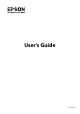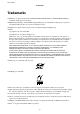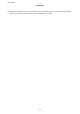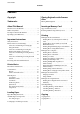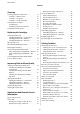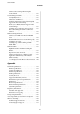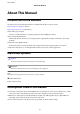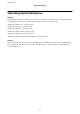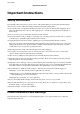Operation Manual
Scanning
Scanning Using the Control Panel..............65
Scanning to a Memory Card................65
Scanning to a Computer...................65
Scanning to a Computer (WSD).............66
Scanning from a Computer...................66
Scanning Basics.........................66
Scanning Using Advanced Features...........69
Scanning from Smart Devices.................72
Replacing Ink Cartridges
Checking the Ink Levels.....................74
Checking the Ink Levels - Control Panel. . . . . . . 74
Checking the Ink Levels - Windows...........74
Checking the Ink Levels - Mac OS X..........74
Ink Cartridge Codes........................74
Ink Cartridge Handling Precautions............75
Replacing Ink Cartridges....................77
Temporarily Printing with Black Ink............80
Temporarily Printing with Black Ink - Windows. 81
Temporarily Printing with Black Ink - Mac
OS X.................................82
Conserving Black Ink when the Black Ink Is
Low (for Windows Only)....................83
Improving Print and Scan Quality
Checking and Cleaning the Print Head..........84
Checking and Cleaning the Print Head -
Control Panel.......................... 84
Checking and Cleaning the Print Head -
Windows..............................85
Checking and Cleaning the Print Head -
Mac OS X.............................85
Aligning the Print Head.....................86
Aligning the Print Head - Control Panel.......86
Aligning the Print Head - Windows...........86
Aligning the Print Head - Mac OS X..........87
Cleaning the Paper Path.....................87
Cleaning the Scanner Glass...................87
Applications and Network Service
Information
Epson Connect Service......................89
Web Cong..............................89
Running Web Cong on a Web Browser. . . . . . . 89
Running Web Cong on Windows........... 90
Running Web Cong on Mac OS X...........90
Necessary Applications......................90
Windows Printer Driver...................90
Mac OS X Printer Driver.................. 94
EPSON Scan (Scanner Driver)..............97
Epson Event Manager.....................97
Epson Easy Photo Print...................98
E-Web Print (for Windows Only)............98
Easy Photo Scan.........................98
EPSON Soware Updater. . . . . . . . . . . . . . . . . .99
Uninstalling Applications....................99
Uninstalling Applications - Windows......... 99
Uninstalling Applications - Mac OS X........100
Installing Applications.....................100
Updating Applications and Firmware..........101
Solving Problems
Checking the Printer Status..................102
Checking Error Codes on the LCD Screen. . . . . 102
Checking the Printer Status - Windows.......103
Checking Printer Status - Mac OS X.........104
Removing Jammed Paper...................104
Removing Jammed Paper from the Paper
Cassette..............................104
Removing Jammed Paper from Inside the
Printer...............................105
Removing Jammed Paper from the Rear Cover. 107
Paper Does Not Feed Correctly...............108
Power and Control Panel Problems............109
Power Does Not Turn On.................109
Lights Came On and then Went Out.........109
Power Does Not Turn
O
.................109
LCD Screen Gets Dark...................109
Printer Does Not Print.....................109
Printout Problems........................110
Print Quality Is Poor.................... 110
Copy Quality Is Poor....................112
An Image of the Reverse Side of the Original
Appears in the Copied Image..............112
e Position, Size, or Margins of the Printout
Are Incorrect..........................112
Paper Is Smeared or Scued...............113
Printed Characters Are Incorrect or Garbled. . . 114
e Printed Image Is Inverted..............114
e Printout Problem Could Not be Cleared. . . 114
Printing Is Too Slow.......................114
Cannot Start Scanning.....................115
User's Guide
Contents
6