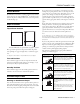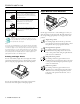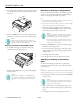Product Information Guide
EPSON FX-880/FX-1180
11/98 EPSON FX-880/FX-1180
- 15
Note:
To print the instruction sheet and alignment patterns, you need four
single sheets or four pages of continuous paper of at least the
following sizes:
❏ If you use single sheets, you need to load a new sheet of paper
each time the printer ejects a printed sheet from the paper guide.
Follow these steps to perform the bidirectional adjustment:
1. Make sure paper is loaded and the printer is turned off.
Caution:
Whenever you turn off the printer, wait at least five
seconds before turning it back on; otherwise you may
damage the printer.
2. While holding down the Pause button, press the Operate
button to turn on the printer. The printer enters the
bidirectional adjustment mode and then prints instructions
and the first set of alignment patterns.
3. As described in the instructions, compare the alignment
patterns and select the pattern with the best alignment.
Then select the pattern with the best alignment for each of
the remaining sets of alignment patterns.
4. After you select the best pattern in the final set of alignment
patterns and save your selection by pressing the
Tear Off/Bin button, press the Operate button to turn off
the printer and exit the bidirectional adjustment mode.
Printing a Self Test
Running the printer’s self test helps you determine whether
the printer or the computer is causing the problem:
❏ If the self test results are satisfactory, the printer is working
properly and the problem probably results from your
printer driver settings, application settings, computer, or
interface cable. (Be sure to use a shielded interface cable.)
❏ If the self test does not print properly, there is a problem
with the printer.
You can print the self test using either single sheets or
continuous paper.
Note:
Use paper of at least the following width:
To perform a self test, follow these steps:
1. Make sure paper is loaded and the printer is turned off.
Caution:
Whenever you turn off the printer, wait at least five
seconds before turning it back on; otherwise you may
damage the printer.
2. To run the test using the Draft font, hold down the LF/FF
button while you press the
Operate button to turn on the
printer. To run the test using the printer’s near letter-
quality fonts, hold down the
Load/Eject button while you
turn on the printer. Either self test can help you determine
the source of your printing problem; however, the draft self
test prints faster than the near letter-quality test.
After a few seconds, the printer loads the paper
automatically, and then begins printing the self test.
A series of characters is printed.
Note:
To temporarily stop the self test, press the Pause button. To
resume the test, press the Pause button again.
3. To end the self test, press the Pause button to stop
printing. If a printed page remains in the printer, press the
Load/Eject button to eject it. Then turn off the printer.
Caution:
Do not turn off the printer while it is printing. Always
press the Pause button to stop printing and the Load/
Eject button to eject the printed page before you turn
off the printer.
Printing a Hex Dump
You can print a hexadecimal dump to isolate communication
problems between the printer and your software program. In
hex dump mode, the printer prints all data it receives from the
computer as hexadecimal values.
You can print a hex dump using either single sheets or
continuous paper.
Note:
Use paper that is at least 8.3 inches (210 mm) wide, such as letter- or
A4-size paper.
To print a hex dump, follow these steps:
1. Make sure paper is loaded and the printer is turned off.
Caution:
Whenever you turn off the printer, wait at least five
seconds before turning it back on; otherwise you may
damage the printer.
Paper Type FX-880 FX-1180
Continuous paper 9.5 x 11 inches
(241 x 279 mm)
14.8 x 11 inches
(376 x 279 mm)
Single-sheet paper Letter or A4 A3 landscape
Paper Type FX-880 FX-1180
Continuous paper 9.5 inches (241 mm) 14.8 inches (376 mm)
Single-sheet paper Letter or A4 A3 landscape