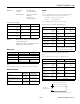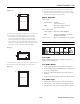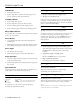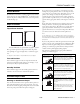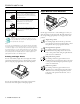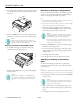Product Information Guide
EPSON FX-880/FX-1180
11/98 EPSON FX-880/FX-1180
- 9
Paper Thickness Lever Positions
The paper thickness lever is located under the printer cover.
You need to set the paper thickness lever for the type of paper
you are using, as shown in the table below.
Paper Handling
Loading Continuous Paper Onto a Push
Tractor
Front push tractor
Load paper printable side up.
Rear push tractor
Load paper printable side down.
1. If you are using the front push tractor, remove the front
cover.
If you are using the rear push tractor, remove the paper
guide.
2. Open both sprocket covers.
3. Fit the first four holes of the paper over the sprocket pins (as
shown above). Then close the sprocket covers.
Note:
Make sure the left and right sprockets are positioned properly
for your paper’s width. If they are too far apart or there is any
slack in the paper, you need to move the sprockets.
4. If you are using the front push tractor, reattach the front
cover.
If you are using the rear push tractor, reattach the paper
guide.
5. Make sure the paper release lever is in the correct position.
6. Make sure that the paper guide is lying flat on the printer
and the continuous paper support is in the upright position.
Removing the Printed Document from a
Push Tractor
1. Make sure the Tear Off/Bin light is flashing. (You may need
to press the
Tear Off/Bin button.) When the
Tear Off/Bin light is flashing, your paper is in the tear-off
position.
Paper Type Lever Position
Ordinary paper (single sheets or continuous paper) 0
Carbonless multi-part forms with:
2 parts (original + 1 copy)
3 parts (original + 2 copies)
4 parts (original + 3 copies)
5 parts (original + 4 copies)
6 parts (original + 5 copies)
1
2
3
4
5
Thin paper –1 or 0
Continuous paper with labels 2
Envelopes 2 to 6
-1
0
1
2
3
4
5
6