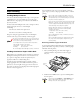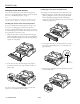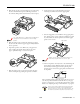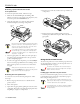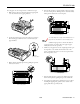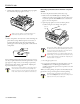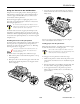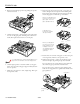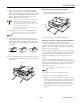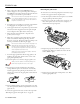All in One Printer User Manual
Table Of Contents
- USER REPLACEABLE PARTS
- OPTIONS
- PRINTER SPECIFICATIONS
- CONTROL PANEL BUTTONS AND LIGHTS
- ERROR INDICATORS
- STATUS MONITOR
- PAPER POSITIONS
- AVAILABLE PAPER PATHS
- PAPER RELEASE LEVER POSITIONS
- PAPER THICKNESS LEVER POSITIONS
- PAPER HANDLING
- Loading Multipart Forms
- Loading Continuous Paper with Labels
- Using the Front Push Tractor
- Using the Rear Push Tractor
- Using the Tractor in the Pull Position
- Switching Between Printing on Continuous Paper and Printing on Single Sheets
- Adjusting the Top- of- Form Position
- Advancing the Paper to the Tear-Off Edge
- REPLACING THE RIBBON CARTRIDGE
- CLEARING PAPER JAMS
- YOUR PRINTER'S DEFAULT SETTINGS
- ALIGNING VERTICAL LINES IN YOUR PRINTOUT
- PRINTING A SELF TEST
- PRINTING A HEX DUMP
- CLEANING THE PRINTER
- TRANSPORTING THE PRINTER
- RELATED DOCUMENTATION
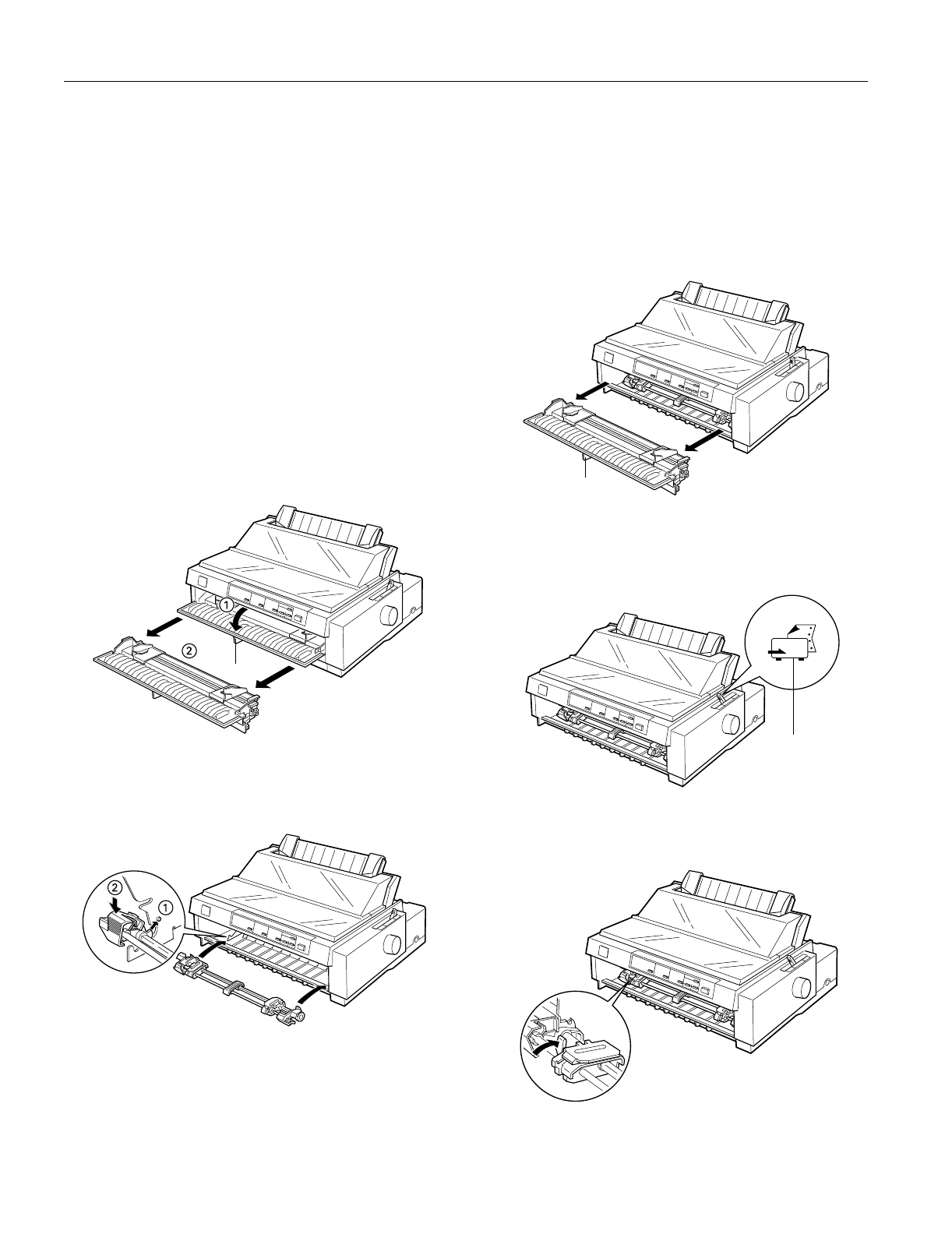
EPSON FX-980
12 -
EPSON FX-980
4/99
Using the Front Push Tractor
To use the front push tractor, load continuous paper in the
front slot. For more information on when to use the front push
tractor, see “Available Paper Paths” on page 7.
Note:
The tractors are installed in the front push and rear push positions
when the printer is shipped. The rear tractor cannot be removed.
Installing the tractor in the front push position
If a tractor is installed in the front push position, skip to the
next section, “Loading paper onto the front push tractor.”
If a tractor is installed in the pull position, you need to remove
it and install the paper tension unit. To install the tractor in the
front push position, follow these steps:
1. Make sure the printer is turned off. Open the front paper
guide by (➀)pulling the tab at the center of the guide. Then
remove the guide by grasping both sides (➁) and pulling it
straight out of the printer.
2. Insert the tractor into the mounting slots (➀) and press
down both ends of the tractor (➁) to make sure that it is
firmly seated.
You are now ready to load continuous paper onto the front
push tractor as described in the next section.
Loading paper onto the front push tractor
To load paper onto the front push tractor, follow these steps:
1. Make sure the printer is turned off. Open the front paper
guide by pulling the tab at the center of the guide. Then
remove the guide by grasping both sides and pulling it
straight out of the printer. Check that the tractor is installed
in the front push position.
2. Set the paper release lever to the front push tractor position.
Then set the paper thickness lever to accommodate your
paper thickness.
3. Release the left and right sprockets by pushing the sprocket
lock levers backward.
tab
tab
front push
tractor position