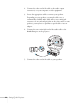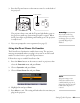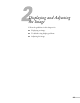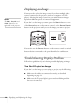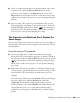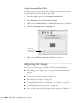User`s guide
30 Displaying and Adjusting the Image
If you’re using Mac OS X:
You may need to set up your system to display on the projector screen
as well as the LCD screen. Follow these steps:
1. From the Apple
®
menu, select System Preferences.
2. Select
Displays, then click Detect Displays.
3. Make sure the
VGA Display or Color LCD dialog box is selected.
4. Click the
Arrangement or Arrange tab.
5. Make sure the
Mirror Displays checkbox is selected.
Adjusting the Image
Once you see your image, you need to make certain adjustments:
■ If the image is too high or too low, reposition it as described on
page 31.
■ To focus or zoom your image, see page 32.
■ If the image isn’t square, see page 33.
■ To quickly adjust the color, brightness, or contrast, see page 35.
■ To change the image aspect ratio, see page 36.
■ If you need to fine-tune the image and/or sound, see Chapter 4.
Make sure
Mirror Displays
is checked