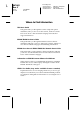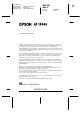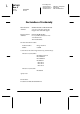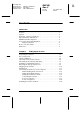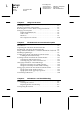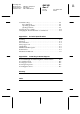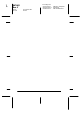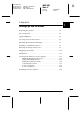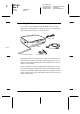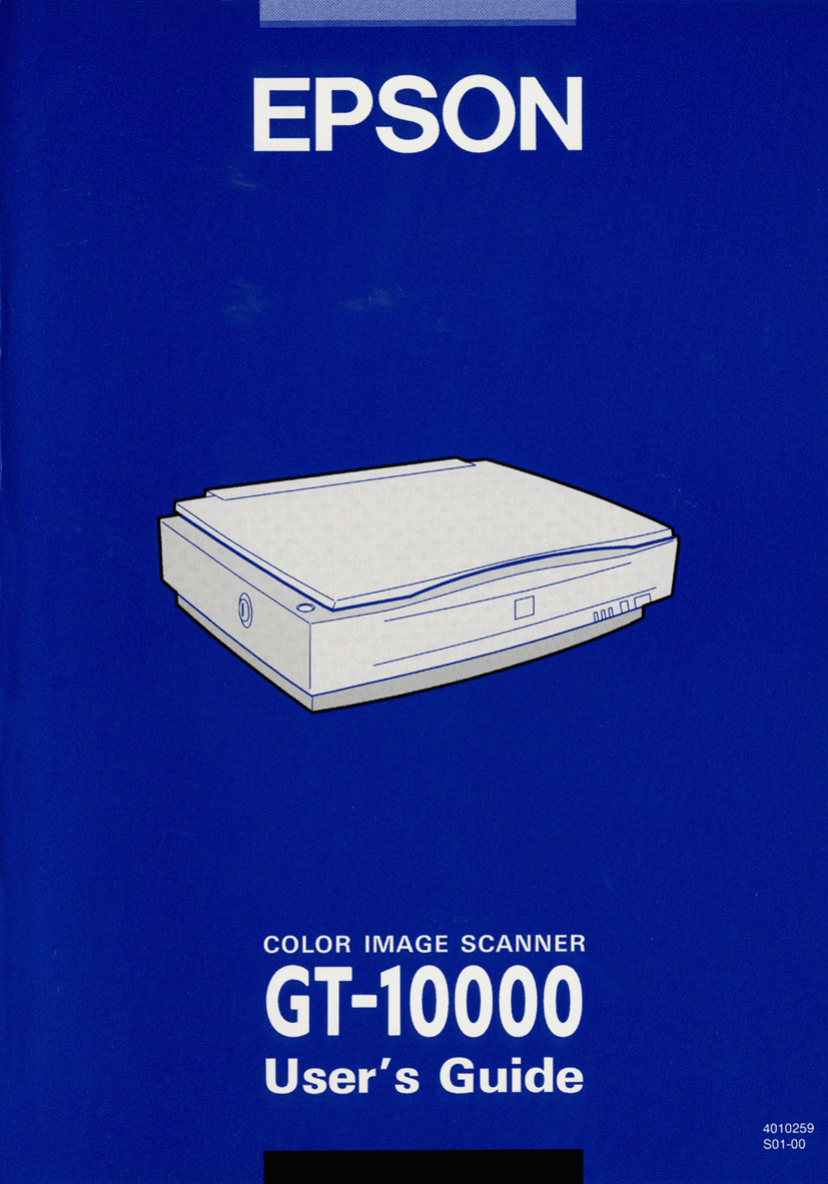L R4C345 Rev. C A5 size 10/7/99 COVER.FM Pass 0 Proof Sign-off: SEI K.Ito M.Fujimori M.Fujimori SEI G.Hildebrand Where to Find Information This User's Guide This guide leads you through the scanner setup and options installation, tells you how to use the scanner, and how to make basic scans. It also offers troubleshooting tips and customer support information.
Proof Sign-off: SEI K.Ito M.Fujimori M.Fujimori SEI G.Hildebrand R R4C345 Rev. C A5 size 10/7/99 FRONT.FM Pass 0 ® Color Image Scanner All rights reserved. No part of this publication may be reproduced, stored in a retrieval system, or transmitted in any form or by any means, electronic, mechanical, photocopying, recording, or otherwise, without the prior written permission of SEIKO EPSON CORPORATION.
L R4C345 Rev. C A5 size 10/7/99 Proof Sign-off: FRONT.FM Pass 0 SEI K.Ito M.Fujimori M.Fujimori SEI G.Hildebrand Declaration of Conformity Manufacturer: Address: SEIKO EPSON CORPORATION 3-5, Owa 3-chome, Suwa-shi, Nagano-ken 392-8502 Japan Representative: Address: EPSON EUROPE B.V. Prof. J. H.
Proof Sign-off: SEI K.Ito M.Fujimori M.Fujimori SEI G.Hildebrand R R4C345 Rev. C A5 size 10/7/99 GT_UGTOC.FM Pass 0 Contents Introduction Features . . . . . . . . . . . . . . . . . . . . . . . . . . . . . . . . . . . . . . . . . . . . . . . . . 1 Options . . . . . . . . . . . . . . . . . . . . . . . . . . . . . . . . . . . . . . . . . . . . . . . . . 2 Warnings, Cautions, and Notes. . . . . . . . . . . . . . . . . . . . . . . . . . . . .
L R4C345 Rev. C A5 size 10/7/99 GT_UGTOC.FM Pass 0 Chapter 2 Proof Sign-off: SEI K.Ito M.Fujimori M.Fujimori SEI G.Hildebrand Using Your Scanner Scanning Procedure . . . . . . . . . . . . . . . . . . . . . . . . . . . . . . . . . . . . . . Placing a Document on the Scanner . . . . . . . . . . . . . . . . . . . . . . . . Removing the Cover for Thick or Large Documents . . . . . . . . . . Sizing Up Your System . . . . . . . . . . . . . . . . . . . . . . . . . . . .
Proof Sign-off: SEI K.Ito M.Fujimori M.Fujimori SEI G.Hildebrand R R4C345 Rev. C A5 size 10/7/99 GT_UGTOC.FM Pass 0 Troubleshooting. . . . . . . . . . . . . . . . . . . . . . . . . . . . . . . . . . . . . . . . . . 4-5 Error indicators . . . . . . . . . . . . . . . . . . . . . . . . . . . . . . . . . . . . . . 4-5 Operating problems . . . . . . . . . . . . . . . . . . . . . . . . . . . . . . . . . . 4-6 Quality problems . . . . . . . . . . . . . . . . . . . . . . .
L R4C345 Rev. C A5 size 10/7/99 GT_UGTOC.FM Pass 0 vi Proof Sign-off: SEI K.Ito M.Fujimori M.Fujimori SEI G.
Proof Sign-off: SEI K.Ito M.Fujimori M.Fujimori SEI G.Hildebrand R R4C345 Rev. C A5 size 10/7/99 CHAP1.FM Pass 0 Chapter 1 1 Setting Up the Scanner Unpacking the Scanner. . . . . . . . . . . . . . . . . . . . . . . . . . . . . . . . . . . . 1-2 Key Components . . . . . . . . . . . . . . . . . . . . . . . . . . . . . . . . . . . . . . . . . 1-3 Lights and Buttons . . . . . . . . . . . . . . . . . . . . . . . . . . . . . . . . . . . . . . .
L R4C345 Rev. C A5 size 10/7/99 Proof Sign-off: CHAP1.FM Pass 0 SEI K.Ito M.Fujimori M.Fujimori SEI G.Hildebrand Unpacking the Scanner Your scanner comes shipped with CD-ROMs (and/or floppy disks) that contain the driver software to run your scanner, along with other items necessary to use the scanner. power cord scanner 1-07.
Proof Sign-off: SEI K.Ito M.Fujimori M.Fujimori SEI G.Hildebrand R R4C345 Rev. C A5 size 10/7/99 CHAP1.FM Pass 0 Key Components 1 document cover carriage (in the home position) document table OPERATE button RESET button ERROR light OPERATE light READY light start button 02.eps SCSI terminator switch SCSI ID rotary switch transportation lock 03.
L R4C345 Rev. C A5 size 10/7/99 Proof Sign-off: CHAP1.FM Pass 0 SEI K.Ito M.Fujimori M.Fujimori SEI G.Hildebrand Lights and Buttons The scanner has three indicator lights and three buttons. 1-07.eps Lights Lights OPERATE Color Green Indicator Status Lit Scanner is turned on. Lit Scanner is ready to scan. Flashing READY Meaning Green Scanning operation is in progress. Error. See "Error indicators" on page 4-5 for more information about errors.
Proof Sign-off: R R4C345 Rev. C SEI K.Ito M.Fujimori M.Fujimori SEI G.Hildebrand A5 size 10/7/99 CHAP1.FM Pass 0 Buttons 1 Button Function OPERATE Turns the scanner on and off. RESET Resets the scanner to its default settings after an error. Pressing this button while scanning is in progress stops the scanner and may cause an error in the scanning software.
L R4C345 Rev. C A5 size 10/7/99 CHAP1.FM Pass 0 Proof Sign-off: SEI K.Ito M.Fujimori M.Fujimori SEI G.Hildebrand ❏ Allow space behind the scanner for the cables, and space above the scanner so that you can raise the document cover fully. 583 mm 176 mm* 150 mm or more 458 mm 1-01.eps 656 mm * When document cover is closed. ❏ Keep the scanner away from high temperatures, humidity and excessive dirt or dust.
Proof Sign-off: R R4C345 Rev. C SEI K.Ito M.Fujimori M.Fujimori SEI G.Hildebrand A5 size 10/7/99 CHAP1.FM Pass 0 Attaching the Document Guide Strip The document guide strip is used to align document's orientation when you place the document on the document table. Peel off the backing from the document guide strip and place it on the horizontal ruler of the document table so that the notch in the right end matches the slot in the casing as shown.
L R4C345 Rev. C A5 size 10/7/99 CHAP1.FM Pass 0 Proof Sign-off: SEI K.Ito M.Fujimori M.Fujimori SEI G.Hildebrand Installing a SCSI Interface Board Unless your PC already has a SCSI board installed, you will need to install the SCSI board which comes with the scanner along with a SCSI driver software before installing the scanner driver and software applications. If you already have a SCSI board installed in your PC, go to the next section.
Proof Sign-off: SEI K.Ito M.Fujimori M.Fujimori SEI G.Hildebrand R R4C345 Rev. C A5 size 10/7/99 CHAP1.FM Pass 0 Releasing the Transportation Lock When the scanner is unpacked, the carriage is locked in the home position to prevent damage from shaking or vibration during transportation. You must release the transportation lock before you can use the scanner. 1 1. Place the scanner on a flat, stable surface with its left side facing you. 2.
L R4C345 Rev. C A5 size 10/7/99 CHAP1.FM Pass 0 Proof Sign-off: SEI K.Ito M.Fujimori M.Fujimori SEI G.Hildebrand Plugging in the Scanner w Warning: The operating voltage of the scanner should match exactly to the voltage rating of the power source you intend to use. Make sure that both voltage ratings are equal by checking the label on the back of the scanner. If the label does not show the voltage rating, contact your dealer.
Proof Sign-off: SEI K.Ito M.Fujimori M.Fujimori SEI G.Hildebrand R R4C345 Rev. C A5 size 10/7/99 CHAP1.FM Pass 0 2. Connect the power cord to the AC socket on the back of the scanner, and plug the other end into a properly-grounded electrical outlet. 1 1-05.eps Initialization By observing how the scanner acts during initialization, you can make sure it is operating properly before connecting it to your computer. 1.
L R4C345 Rev. C A5 size 10/7/99 CHAP1.FM Pass 0 Proof Sign-off: SEI K.Ito M.Fujimori M.Fujimori SEI G.Hildebrand At this time the carriage will move towards the right slightly and back to its original position. Next, the fluorescent lamp on the carriage will flash twice. After a while, the READY indicator lamp will turn on. 1-07.
Proof Sign-off: R R4C345 Rev. C SEI K.Ito M.Fujimori M.Fujimori SEI G.Hildebrand A5 size 10/7/99 CHAP1.FM Pass 0 Understanding SCSI connections Read the following sections to determine how to set up your SCSI devices and whether you need any optional SCSI cables. 1 Daisy chain The SCSI interface allows you to connect up to seven devices (such as a scanner, hard drive, CD-ROM, etc.) to the computer, in what is called a “daisy chain” arrangement.
L R4C345 Rev. C A5 size 10/7/99 CHAP1.FM Pass 0 Proof Sign-off: SEI K.Ito M.Fujimori M.Fujimori SEI G.Hildebrand SCSI ID and terminator Each device has a SCSI ID number: the computer (SCSI interface board) is usually set to number 7, and each of the other devices must have a unique number between 0 and 6. Both ends of daisy chain should be terminated.
Proof Sign-off: SEI K.Ito M.Fujimori M.Fujimori SEI G.Hildebrand R R4C345 Rev. C A5 size 10/7/99 CHAP1.FM Pass 0 If you add the scanner to a system in which one of your SCSI devices already has a SCSI ID of 2, change the scanner ID number to an unused number using the rotary switch. See the table below as a guide.
L R4C345 Rev. C A5 size 10/7/99 CHAP1.FM Pass 0 Proof Sign-off: SEI K.Ito M.Fujimori M.Fujimori SEI G.Hildebrand Setting the terminator switch The scanner has a built-in terminator, which allows SCSI devices to communicate properly with each other. You may need to change the terminator switch setting according to your computer system. 2-01.eps Note: Do not use an external terminator on the scanner. 2-04.eps 2-01.
Proof Sign-off: R R4C345 Rev. C SEI K.Ito M.Fujimori M.Fujimori SEI G.Hildebrand A5 size 10/7/99 CHAP1.FM Pass 0 The scanner is the last device in the daisy chain 1 Set the terminator switch to ON. (other SCSI device) terminator ON The scanner is in the middle of the daisy chain Set the terminator switch to OFF.
L R4C345 Rev. C A5 size 10/7/99 CHAP1.FM Pass 0 Proof Sign-off: SEI K.Ito M.Fujimori M.Fujimori SEI G.Hildebrand 2. Insert one end of the interface cable into the scanner SCSI sockets and press until the locks on both sides snap in. 2-07.eps Note: When connecting the scanner to a PC or any other SCSI device, the total length of the cable must not exceed 3 meters. 3. Connect the other end of the cable to the SCSI port of your computer or another SCSI device. 4.
Proof Sign-off: SEI K.Ito M.Fujimori M.Fujimori SEI G.Hildebrand R R4C345 Rev. C A5 size 10/7/99 CHAP1.FM Pass 0 Power-on sequence Keep the following instructions in mind every time you turn on your computer and SCSI devices, including the scanner. ❏ Be sure to turn on the SCSI device which is connected at the farthest end of the daisy chain first, then the second farthest and so on, until finally your computer.
L R4C345 Rev. C A5 size 10/7/99 CHAP1.FM Pass 0 Proof Sign-off: SEI K.Ito M.Fujimori M.Fujimori SEI G.Hildebrand Power-off sequence Keep the following instructions in mind every time you turn off your computer and SCSI devices: ❏ When you are finished using your system, turn off your computer first, then the scanner and other SCSI devices in reverse order of the power-on sequence.
Proof Sign-off: SEI K.Ito M.Fujimori M.Fujimori SEI G.Hildebrand R R4C345 Rev. C A5 size 10/7/99 CHAP2.FM Pass 0 Chapter 2 Using Your Scanner Scanning Procedure. . . . . . . . . . . . . . . . . . . . . . . . . . . . . . . . . . . . . . . 2-2 Placing a Document on the Scanner . . . . . . . . . . . . . . . . . . . . . . . . . 2-4 Removing the Cover for Thick or Large Documents . . . . . . . . . . . 2-7 Sizing Up Your System . . . . . . . . . . . . . . . . . . . . .
L R4C345 Rev. C A5 size 10/7/99 CHAP2.FM Pass 0 Proof Sign-off: SEI K.Ito M.Fujimori M.Fujimori SEI G.Hildebrand Scanning Procedure To scan an image into a graphics software application, the general procedure is as follows. 1. Turn on the scanner and computer. In a networked configuration, also turn on the scanner server and start EPSON Scan Server. 2. Start the TWAIN-compliant graphics application. 3.
Proof Sign-off: SEI K.Ito M.Fujimori M.Fujimori SEI G.Hildebrand R R4C345 Rev. C A5 size 10/7/99 CHAP2.FM Pass 0 ❏ You can start scanning by pressing the astart button on the scanner in both stand-alone configuration and the networked configuration instead of clicking the Scan button. To enable the astart button on the scanner, you need to install PageManager in a stand-alone configuration.
L R4C345 Rev. C A5 size 10/7/99 CHAP2.FM Pass 0 Proof Sign-off: SEI K.Ito M.Fujimori M.Fujimori SEI G.Hildebrand Placing a Document on the Scanner Before scanning a document, remember to respect the rights of copyright owners. Do not scan published text or images without first checking the copyright status. 1. Turn on the scanner by pressing the OPERATE button. The OPERATE light comes on. 5-06.eps OPERATE light 2.
Proof Sign-off: SEI K.Ito M.Fujimori M.Fujimori SEI G.Hildebrand R R4C345 Rev. C A5 size 10/7/99 CHAP2.FM Pass 0 3. Place the document face down on the document table. Make sure that the horizontal and vertical edges of the document are aligned with the document guides. Use the document guide strip to align the horizontal edge of the document. 2 3-01.eps Corner of the document Note: An area 3 mm in from both horizontal and vertical rulers will not be scanned.
L R4C345 Rev. C A5 size 10/7/99 CHAP2.FM Pass 0 Proof Sign-off: SEI K.Ito M.Fujimori M.Fujimori SEI G.Hildebrand 4. Close the document cover gently so that the document does not move. Note: ❏ Make sure the document is flat against the glass surface, otherwise the image will appear fuzzy and out of focus. Also be sure to close the document cover to prevent interference from external light. ❏ Always keep the document table clean.
Proof Sign-off: SEI K.Ito M.Fujimori M.Fujimori SEI G.Hildebrand R R4C345 Rev. C A5 size 10/7/99 CHAP2.FM Pass 0 Removing the Cover for Thick or Large Documents When you want to scan a document larger than the document table or a thick book which makes difficult to close the document cover, you can remove the document cover to make it easier to align the document. 2 Carefully lift straight up on the back of the document cover. 3-05.
L R4C345 Rev. C A5 size 10/7/99 CHAP2.FM Pass 0 Proof Sign-off: SEI K.Ito M.Fujimori M.Fujimori SEI G.Hildebrand When you are finished scanning, reattach the document cover by inserting the prongs back into the hole. 3-06.
Proof Sign-off: SEI K.Ito M.Fujimori M.Fujimori SEI G.Hildebrand R R4C345 Rev. C A5 size 10/7/99 CHAP2.FM Pass 0 Sizing Up Your System Your scanner is sufficient for most scanning needs, but if you are not satisified with the quality of the images on your monitor or with the speed of image processing, read this section. While it does not contain specific recommendations, it describes various options for improving your scanning system.
L R4C345 Rev. C A5 size 10/7/99 CHAP2.FM Pass 0 Proof Sign-off: SEI K.Ito M.Fujimori M.Fujimori SEI G.Hildebrand File compression software Many programs are available to make image files smaller for storage or transmission. For example, some compression software can store a 3MB image file on a 1.
Proof Sign-off: SEI K.Ito M.Fujimori M.Fujimori SEI G.Hildebrand R R4C345 Rev. C A5 size 10/7/99 CHAP3.FM Pass 0 Chapter 3 The Automatic Document Feeder Option Introduction . . . . . . . . . . . . . . . . . . . . . . . . . . . . . . . . . . . . . . . . . . . . . 3-2 Unpacking the Automatic Document Feeder . . . . . . . . . . . . . . . . . 3-2 Installing the Automatic Document Feeder . . . . . . . . . . . . . . . . . .
L R4C345 Rev. C A5 size 10/7/99 CHAP3.FM Pass 0 Proof Sign-off: SEI K.Ito M.Fujimori M.Fujimori SEI G.Hildebrand Introduction The Automatic Document Feeder (B81311✽) allows you to automatically load multiple-page documents into your scanner. This document feeder is particularly useful for OCR (optical character recognition) scanning, or for creating an image database.
Proof Sign-off: SEI K.Ito M.Fujimori M.Fujimori SEI G.Hildebrand R R4C345 Rev. C A5 size 10/7/99 CHAP3.FM Pass 0 Follow the steps below to install the Automatic Document Feeder on your EPSON scanner: 1. Make sure your scanner is turned off, and unplug the power cord. 2. Remove the scanner’s document cover by holding the cover behind the hinge and lifting the back of the cover straight up. 4-41.eps 4-42.
L R4C345 Rev. C A5 size 10/7/99 CHAP3.FM Pass 0 Proof Sign-off: SEI K.Ito M.Fujimori M.Fujimori SEI G.Hildebrand 3. Remove the document guide strip from the document table. 4. Insert the installation screws that come with the Automatic Document Feeder into the holes in the back of the scanner and secure them using the screwdriver as shown below. 4-43.eps 5. Place the two knobs that are enclosed with the Automatic Document Feeder beside the scanner. 4-54.
Proof Sign-off: SEI K.Ito M.Fujimori M.Fujimori SEI G.Hildebrand R R4C345 Rev. C A5 size 10/7/99 CHAP3.FM Pass 0 6. Align the screws with the holes of the Automatic Document Feeder. Slide the holes of the Automatic Document Feeder over the screws. 3 4-54.eps Note: The Automatic Document Feeder is heavy, so you may need to have someone help you lift it. 4-53.
L R4C345 Rev. C A5 size 10/7/99 CHAP3.FM Pass 0 Proof Sign-off: SEI K.Ito M.Fujimori M.Fujimori SEI G.Hildebrand 7. Secure the knobs to the ends of the screws using the screwdriver. 8. Attach the Automatic Document Feeder’s connecter to the scanner’s option interface.
Proof Sign-off: SEI K.Ito M.Fujimori M.Fujimori SEI G.Hildebrand R R4C345 Rev. C A5 size 10/7/99 CHAP3.FM Pass 0 9. Peel off the backing from the dark gray stopper and from the ejected paper support, which are provided with the Automatic Document Feeder. Note that there are two stoppers included with the scanner and the dark gray one is for your scanner, GT-10000. Then attach the stopper and ejected paper support to the scanner as shown below. 3 10.
L R4C345 Rev. C A5 size 10/7/99 CHAP3.FM Pass 0 Proof Sign-off: SEI K.Ito M.Fujimori M.Fujimori SEI G.Hildebrand Setup of EPSON TWAIN Pro or EPSON TWAIN Pro Network Depe nding o n you r do c ume nt type, one -sided o r two- side d, y ou need to set Do cu ment So urce in the dia lo g b o x in EPSON TWAIN Pro or EPSON TWAIN Pro Netwo rk. For detail e d proce dures, refer to t heEPSON TWAIN Pro User’s Guide.
Proof Sign-off: SEI K.Ito M.Fujimori M.Fujimori SEI G.Hildebrand R R4C345 Rev. C A5 size 10/7/99 CHAP3.FM Pass 0 1. Slide the edge guides all the way to the outside. 3 2. Insert the paper stack face up into the Automatic Document Feeder until it meets resistance. Then adjust the edge guides to match the size of your paper.
L R4C345 Rev. C A5 size 10/7/99 CHAP3.FM Pass 0 Proof Sign-off: SEI K.Ito M.Fujimori M.Fujimori SEI G.Hildebrand ❏ If your document is in landscape orientation (the top and bottom edges are longer than the sides), insert the document with the left edge closest to the document feed path. Note: ❏ Make sure to insert the documents face up. ❏ If you load multiple pages in the Automatic Document Feeder, the pages will feed from the bottom.
Proof Sign-off: SEI K.Ito M.Fujimori M.Fujimori SEI G.Hildebrand R R4C345 Rev. C A5 size 10/7/99 CHAP3.FM Pass 0 Note: ❏ Opening the Automatic Document Feeder while scanning is in progress will result in an option error and may result in a paper feeding error. ❏ Always close the Automatic Document Feeder before scanning or using the feeder.
L R4C345 Rev. C A5 size 10/7/99 CHAP3.FM Pass 0 Proof Sign-off: SEI K.Ito M.Fujimori M.Fujimori SEI G.Hildebrand 6. Click Scan. After scanning the entire stack of documents, a window with thumb-nail images will appear. In this window you can select and change the orientation of the scanned images. Scanning only part of the document area To scan just a part of an image, follow the steps below. 1.
Proof Sign-off: SEI K.Ito M.Fujimori M.Fujimori SEI G.Hildebrand R R4C345 Rev. C A5 size 10/7/99 CHAP3.FM Pass 0 6. Choose your settings in EPSON TWAIN Pro and click the Scan button. Refer to Chapter 4 of the EPSON TWAIN Pro User’s Guide for details on choosing EPSON TWAIN Pro settings. After scanning the entire stack of documents, a window with thumb-nail images appears. In this window you can select and change the orientation of the scanned images.
R4C345 Rev. C A5 size 10/7/99 Proof Sign-off: CHAP3.FM Pass 0 SEI K.Ito M.Fujimori M.Fujimori SEI G.Hildebrand When you set a stack of document in direction 1 In the PageManager dialog box, scanned images are shown as below. 1 2 3 4 You do not need to correct the orientation of images. Click the OK button to close the window. When you set a stack of document in direction 2 4 3 2 In the PageManager dialog box, the scanned images are shown as below. 1 L 1.
Proof Sign-off: R R4C345 Rev. C SEI K.Ito M.Fujimori M.Fujimori SEI G.Hildebrand A5 size 10/7/99 CHAP3.FM Pass 0 Images Produced by Double-sided Scanning Recommended Orientation 2 A A 1 document 3 feeding direction intake intake 4-50.eps When you set a stack of document in direction 1 In the PageManager dialog box, the scanned images are shown as below. TOP TOP FRONT BACK FRONT BACK 1 1 2 2 TOP TOP 1.
R4C345 Rev. C A5 size 10/7/99 Proof Sign-off: CHAP3.FM Pass 0 SEI K.Ito M.Fujimori M.Fujimori SEI G.Hildebrand When you set a stack of document in direction 2 FRONT BACK FRONT BACK 1 2 2 In the PageManager dialog box, the scanned images are shown as below. 1 L 1. In the PageManager dialog box, check the All check box of Select Images. This highlights the border of all images in red. 4-51.eps 2. Select 90° from Rotate Images. 3. Click Done.
Proof Sign-off: SEI K.Ito M.Fujimori M.Fujimori SEI G.Hildebrand R R4C345 Rev. C A5 size 10/7/99 CHAP3.FM Pass 0 Fixing paper jams in the Automatic Document Feeder If a paper jam occurs, first open the Automatic Document Feeder’s cover, then determine where the paper jam occured.
L R4C345 Rev. C A5 size 10/7/99 CHAP3.FM Pass 0 Proof Sign-off: SEI K.Ito M.Fujimori M.Fujimori SEI G.Hildebrand If paper jams at the feeder position: Open the jam-release cover and slowly pull the jammed paper out of the feeder mechanism. (Be careful not to pull too hard, otherwise the paper may tear, making it more difficult to remove.
Proof Sign-off: SEI K.Ito M.Fujimori M.Fujimori SEI G.Hildebrand R R4C345 Rev. C A5 size 10/7/99 CHAP3.FM Pass 0 If paper jams at the paper eject position: Open the jam-release cover and slowly pull the jammed paper out of the feeder mechanism. (Be careful not to pull too hard, otherwise the paper may tear, making it more difficult to remove.
L R4C345 Rev. C A5 size 10/7/99 Proof Sign-off: CHAP3.FM Pass 0 SEI K.Ito M.Fujimori M.Fujimori SEI G.
Proof Sign-off: SEI K.Ito M.Fujimori M.Fujimori SEI G.Hildebrand R R4C345 Rev. C A5 size 10/7/99 CHAP3.FM Pass 0 ❏ The document has no cut-out areas. Other precautions Do not feed photographic sheets or particularly valuable original artwork into this automatic document feeder; misfeeding a document may result in accidental wrinkling or damage.
L R4C345 Rev. C A5 size 10/7/99 CHAP3.FM Pass 0 3-22 Proof Sign-off: The Automatic Document Feeder Option SEI K.Ito M.Fujimori M.Fujimori SEI G.
Proof Sign-off: SEI K.Ito M.Fujimori M.Fujimori SEI G.Hildebrand R R4C345 Rev. C A5 size 10/7/99 CHAP4.FM Pass 0 Chapter 4 Maintenance and Troubleshooting Maintenance . . . . . . . . . . . . . . . . . . . . . . . . . . . . . . . . . . . . . . . . . . . . . 4-2 Cleaning the scanner . . . . . . . . . . . . . . . . . . . . . . . . . . . . . . . . . 4-2 Replacing the fluorescent lamp . . . . . . . . . . . . . . . . . . . . . . . . 4-3 Transporting the Scanner . . . .
L R4C345 Rev. C A5 size 10/7/99 CHAP4.FM Pass 0 Proof Sign-off: SEI K.Ito M.Fujimori M.Fujimori SEI G.Hildebrand Maintenance Cleaning the scanner To keep your scanner operating at its best, you should clean it periodically, as described below: 1. Turn the scanner off and unplug the power cord. 2. Clean the outer case with a cloth dampened with mild detergent and water. Remove any remaining moisture with a soft dry cloth. 3.
Proof Sign-off: SEI K.Ito M.Fujimori M.Fujimori SEI G.Hildebrand R R4C345 Rev. C A5 size 10/7/99 CHAP4.FM Pass 0 Replacing the fluorescent lamp The brightness of the fluorescent lamp declines over time. If the lamp burns out or becomes too dim, the scanner will not operate and the READY and ERROR lights will flash rapidly. If this happens, the lamp assembly must be replaced. For details, contact your dealer. c Caution: Never open the scanner case.
L R4C345 Rev. C A5 size 10/7/99 CHAP4.FM Pass 0 Proof Sign-off: SEI K.Ito M.Fujimori M.Fujimori SEI G.Hildebrand Transporting the Scanner When transporting the scanner over a long distance, or storing it for an extended period, you need to lock the scanner’s carriage to prevent damage. Follow the procedures below: 1. Turn on the scanner and wait until the carriage moves left to the home position. Then turn off the scanner. 2.
Proof Sign-off: SEI K.Ito M.Fujimori M.Fujimori SEI G.Hildebrand R R4C345 Rev. C A5 size 10/7/99 CHAP4.FM Pass 0 Troubleshooting This section deals with three types of problems: Error indicators . . . . . . . . . . . . . . . . . . . . . . page 4-5 Operating problems . . . . . . . . . . . . . . . . . . page 4-6 Quality problems . . . . . . . . . . . . . . . . . . . . page 4-9 See the table in "Error indicator" first.
L R4C345 Rev. C A5 size 10/7/99 CHAP4.FM Pass 0 Proof Sign-off: SEI K.Ito M.Fujimori M.Fujimori SEI G.Hildebrand Interface errors The interface setup is wrong or the scanner is not properly connected to the computer. When this error occurs, check the interface connection and cables and then push the RESET button or turn the scanner off and then back on again to reset it.
Proof Sign-off: R R4C345 Rev. C SEI K.Ito M.Fujimori M.Fujimori SEI G.Hildebrand A5 size 10/7/99 CHAP4.FM Pass 0 ❏ Inappropriate selection of the scanner functions (see your software manual). ❏ Incorrect setup of your computer or software (see Chapter 1 in this guide or the software manual). ❏ Incorrect operation of your software (see your software manual). Also see the documentation that came with your computer and printer for possible solutions.
L R4C345 Rev. C A5 size 10/7/99 Proof Sign-off: CHAP4.FM Pass 0 Interrupt conflict SEI K.Ito M.Fujimori M.Fujimori SEI G.Hildebrand If you have other expansion boards in your computer, make sure that their interrupt settings are not interfering with your SCSI board. Refer to your computer’s documentation for details. The scanner software does not work properly. Cause What to do Software installation problem Make sure your software is installed correctly.
Proof Sign-off: SEI K.Ito M.Fujimori M.Fujimori SEI G.Hildebrand Target application is not assigned to the astart button R R4C345 Rev. C A5 size 10/7/99 CHAP4.FM Pass 0 If you are using Windows 95, NT 4.0, or NT 3.51, make sure that the Scanner Monitor software is running and check that the Scanner Monitor's Launch Application path setting is correct.
L R4C345 Rev. C A5 size 10/7/99 Proof Sign-off: CHAP4.FM Pass 0 SEI K.Ito M.Fujimori M.Fujimori SEI G.Hildebrand Part of the image is distorted or blurred. Cause What to do Document condition or placement Make sure the document is uniformly flat against the document table. A document that is wrinkled or warped can cause problems. Edges of the document are not scanned.
Proof Sign-off: SEI K.Ito M.Fujimori M.Fujimori SEI G.Hildebrand R R4C345 Rev. C A5 size 10/7/99 CHAP4.FM Pass 0 The scanned image is faint or out of focus. Cause What to do Improper placement of document Make sure the document is flat against the document table. Gamma setting Check your software’s Gamma setting. Refer to EPSON TWAIN Pro User’s Guide for more details. Exposure setting Check your software’s Exposure setting.
L R4C345 Rev. C A5 size 10/7/99 Proof Sign-off: CHAP4.FM Pass 0 SEI K.Ito M.Fujimori M.Fujimori SEI G.Hildebrand The image does not look the same as the original. Cause What to do Image settings Try different image setting combinations on your scanner software. Color matching and color management problem Your software may not have sufficient color matching and color management features, or these components may not be installed correctly.
Proof Sign-off: R R4C345 Rev. C SEI K.Ito M.Fujimori M.Fujimori SEI G.Hildebrand A5 size 10/7/99 CHAP4.FM Pass 0 When using halftoning, textured patterns of dots appear inside particular areas of the image. Cause What to do Normal scanning This condition is normal. The scanner automatically mimimizes the problem if De-screening is set to on in the Image Type dialog box. 4 Colors in the image look odd.
L R4C345 Rev. C A5 size 10/7/99 Proof Sign-off: CHAP4.FM Pass 0 Normal color matching SEI K.Ito M.Fujimori M.Fujimori SEI G.Hildebrand Exact color matching is very difficult. Check your software and monitor manuals for information on color matching and calibration. Printed colors are different from those in the original image. Cause What to do Normal color matching Exact color matching is very difficult.
Proof Sign-off: SEI K.Ito M.Fujimori M.Fujimori SEI G.Hildebrand R R4C345 Rev. C A5 size 10/7/99 CHAP4.FM Pass 0 Scanned images cannot be printed or come out garbled when printed. Cause What to do Printer connection or setup Make sure your printer is properly connected to the computer and correctly set up. Refer to your printer manual for details. Software installation problem Check that your software is properly installed and set up for your printer.
L R4C345 Rev. C A5 size 10/7/99 CHAP4.FM Pass 0 Proof Sign-off: SEI K.Ito M.Fujimori M.Fujimori SEI G.Hildebrand Viewing the Color Guide You can view the Color Guide using an HTML browser on your computer. The Color Guide contains tips for handling color imaging data, using several color imaging products, and other general information about color imaging. You will need one of the following browsers, or an equivalent, to view the Color Guide: ❏ Netscape Navigator 3.
Proof Sign-off: SEI K.Ito M.Fujimori M.Fujimori SEI G.Hildebrand R R4C345 Rev. C A5 size 10/7/99 CHAP4.FM Pass 0 Changing the SCSI ID Number or SCSI Board If you are using your scanner with Windows 98 and you want to change the scanner’s SCSI ID number or replace the SCSI board with a new one, follow the steps below: 1. Double-click the Scanners and Cameras icon in the Control Panel. 4 2. Select your scanner in the installed devices list, then click Remove.
L R4C345 Rev. C A5 size 10/7/99 CHAP4.FM Pass 0 Proof Sign-off: SEI K.Ito M.Fujimori M.Fujimori SEI G.Hildebrand 3. Click OK and close the dialog box. 4. Shut down Windows 98 and turn off your PC and scanner. 5. Change the SCSI ID number of the scanner by rotating the SCSI ID rotary switch at the rear of the scanner, or replace the SCSI board. 6. Turn on your scanner and then your PC. 7. Follow the instructions on the screen.
Proof Sign-off: SEI K.Ito M.Fujimori M.Fujimori SEI G.Hildebrand R R4C345 Rev. C A5 size 10/7/99 APP_A.FM Pass 0 Appendix A Technical Specifications Scanning . . . . . . . . . . . . . . . . . . . . . . . . . . . . . . . . . . . . . . . . . . . . . . . . A-2 Electrical . . . . . . . . . . . . . . . . . . . . . . . . . . . . . . . . . . . . . . . . . . . . . . . . A-4 Environmental . . . . . . . . . . . . . . . . . . . . . . . . . . . . . . . . . . . . . . . . . . .
L R4C345 Rev. C A5 size 10/7/99 APP_A.FM Pass 0 Proof Sign-off: SEI K.Ito M.Fujimori M.Fujimori SEI G.Hildebrand Scanning Scanner type: Flatbed, color Photoelectric device: Color CCD line sensor Effective pixels: 7020 × 10200 pixels at 600 dpi, 100% Document size: 297 mm × 432 mm (11.7 inches × 17.0 inches A3 or US B size (The reading area can be specified from your software.
Proof Sign-off: SEI K.Ito M.Fujimori M.Fujimori SEI G.Hildebrand R R4C345 Rev. C A5 size 10/7/99 APP_A.
L R4C345 Rev. C A5 size 10/7/99 Proof Sign-off: APP_A.FM Pass 0 SEI K.Ito M.Fujimori M.Fujimori SEI G.Hildebrand Electrical 100 to 120 V AC Input voltage range AC 90 to 132 V 220 to 240 V AC AC 198 to 264 V Rated frequency 50 to 60 Hz Input frequency 49.5 to 60.5 Hz Rated current Power consumption 1.2 A 0.7 A Approx. 50 W without option Approx. 55 W with option Note: Check the label on the back of the scanner for voltage information.
Proof Sign-off: R R4C345 Rev. C SEI K.Ito M.Fujimori M.Fujimori SEI G.Hildebrand A5 size 10/7/99 APP_A.FM Pass 0 Safety Approvals Safety standards UL 1950 with D3 CSA C22.2 No. 950 EN60950 (VDE) IEC950 (ROSTEST, PSB) EN 60950 EMC FCC part 15 subpart B class B CSA C108.
L R4C345 Rev. C A5 size 10/7/99 Proof Sign-off: APP_A.FM Pass 0 SEI K.Ito M.Fujimori M.Fujimori SEI G.Hildebrand SCSI Interface Interface type: Functions: ANSI X3T9.2/375R Revision 10L (SCSI 2) BUS FREE phase ARBITRATION phase SELECTION/RESELECTION phase COMMAND phase (Logical Unit Number is fixed to 0 and command link function is not supported.
Proof Sign-off: R R4C345 Rev. C SEI K.Ito M.Fujimori M.Fujimori SEI G.Hildebrand A5 size 10/7/99 APP_A.FM Pass 0 Initialization Methods The scanner can be initialized (returned to its default settings) in the following ways: When Hardware initialization * The scanner is turned on. * The scanner receives a SCSI Reset signal from the SCSI interface. Software initialization * Software sends the ESC @ (initialize the scanner) command.
L R4C345 Rev. C A5 size 10/7/99 APP_A.FM Pass 0 A-8 Technical Specifications Proof Sign-off: SEI K.Ito M.Fujimori M.Fujimori SEI G.
Proof Sign-off: SEI K.Ito M.Fujimori M.Fujimori SEI G.Hildebrand R R4C345 Rev. C A5 size 10/7/99 APP_B.FM Pass 0 Appendix B Contacting Customer Support For United Kingdom and the Republic of Ireland Users. . . . . . . . B-3 For Australia Users . . . . . . . . . . . . . . . . . . . . . . . . . . . . . . . . . . . . . . . B-5 For Singapore Users . . . . . . . . . . . . . . . . . . . . . . . . . . . . . . . . . . . . . . B-6 For Hong Kong Users . . . . . . . . . . .
L R4C345 Rev. C A5 size 10/7/99 APP_B.FM Pass 0 Proof Sign-off: SEI K.Ito M.Fujimori M.Fujimori SEI G.Hildebrand If your scanner is not operating properly and you cannot solve the problem using the troubleshooting information in this guide or online help, contact customer support services for assistance. We will be able to help you more quickly if you are able to give the exact information indicated below: Serial number of your scanner.
Proof Sign-off: R R4C345 Rev. C SEI K.Ito M.Fujimori M.Fujimori SEI G.Hildebrand A5 size 10/7/99 APP_B.
L R4C345 Rev. C A5 size 10/7/99 APP_B.FM Pass 0 Proof Sign-off: SEI K.Ito M.Fujimori M.Fujimori SEI G.Hildebrand Bulletin Board Service for latest drivers and utilities You can call the EPSON Bulletin Board Service on 01442 227479 in the UK or 0044 1442 227479 from the Republic of Ireland. No membership is required.
Proof Sign-off: SEI K.Ito M.Fujimori M.Fujimori SEI G.Hildebrand R R4C345 Rev. C A5 size 10/7/99 APP_B.FM Pass 0 For Australia Users EPSON Australia wishes to provide you with a high level of Customer Service. As well as this User’s Guide, we provide the following sources for obtaining information: EPSON FAXBACK EPSON FAXBACK will fax you the latest specifications and pricing for most EPSON products offered in Australia.
L R4C345 Rev. C A5 size 10/7/99 Proof Sign-off: APP_B.FM Pass 0 SEI K.Ito M.Fujimori M.Fujimori SEI G.Hildebrand EPSON Helpdesk EPSON Helpdesk is provided as a final backup to make sure our clients have access to advice. Operators on the Helpdesk can aid you in diagnosing hardware and software problems. They can also advise you on the latest EPSON products and where the nearest dealer or service agent is located. Many types of queries are answered here.
Proof Sign-off: R R4C345 Rev. C SEI K.Ito M.Fujimori M.Fujimori SEI G.Hildebrand A5 size 10/7/99 APP_B.FM Pass 0 For Hong Kong Users To obtain technical support as well as other after-sales services, users are welcome to contact EPSON Hong Kong Limited.
L R4C345 Rev. C A5 size 10/7/99 Proof Sign-off: APP_B.FM Pass 0 SEI K.Ito M.Fujimori M.Fujimori SEI G.
Proof Sign-off: SEI K.Ito M.Fujimori M.Fujimori SEI G.Hildebrand R R4C345 Rev. C A5 size 10/7/99 GLOSS.FM Pass 0 Glossary additive primary colors The colors of red, green and blue (RGB) - which give the perception of white when fully added. These are the colors of the color system used with monitors and scanners. bi-level data Image data that is composed of 1 bit per pixel.
L R4C345 Rev. C A5 size 10/7/99 GLOSS.FM Pass 0 Proof Sign-off: SEI K.Ito M.Fujimori M.Fujimori SEI G.Hildebrand dithering A process in which software or an output device simulates continuous tones with groups of dots. document The item, such as a sheet of paper or a book, that is placed on the document table for the scanner to read. dpi Short for dots per inch. A unit of measurement for resolution. The higher the value, the higher the resolution.
Proof Sign-off: SEI K.Ito M.Fujimori M.Fujimori SEI G.Hildebrand R R4C345 Rev. C A5 size 10/7/99 GLOSS.FM Pass 0 line sequence A type of color scanning that separates primary colors line by line. The carriage makes only one pass. monochrome Black and white images, or images represented only by the intensity of luminosity. OCR Optical Character Recognition. The technology that allows computers to "read" text from physical objects.
L R4C345 Rev. C A5 size 10/7/99 GLOSS.FM Pass 0 Proof Sign-off: SEI K.Ito M.Fujimori M.Fujimori SEI G.Hildebrand subtractive primary colors The colors of cyan, magenta, and yellow (CMY) which produce black when mixed in certain amounts. In printing, black is often added to give more definition as mixing of actual inks cannot produce pure black. terminator A device that stops electronic signals, and prevents them from proceeding or returning to other devices.
Proof Sign-off: SEI K.Ito M.Fujimori M.Fujimori SEI G.Hildebrand R R4C345 Rev. C A5 size 10/7/99 GT_UGIX.
L R4C345 Rev. C A5 size 10/7/99 Proof Sign-off: GT_UGIX.
Proof Sign-off: SEI K.Ito M.Fujimori M.Fujimori SEI G.Hildebrand R R4C345 Rev. C A5 size 10/7/99 GT_UGIX.
L R4C345 Rev. C A5 size 10/7/99 GT_UGIX.FM Pass 0 IN-4 Proof Sign-off: SEI K.Ito M.Fujimori M.Fujimori SEI G.
EPSON OVERSEAS MARKETING LOCATIONS EPSON AMERICA, INC. EPSON UK LTD. 20770 Madrona Ave. Campus 100, Maylands Avenue, P.O. Box 2842 Hemel Hempstead, Herts, Torrance, CA 90509-2842 HP2 7TJ, U.K. Phone: (800) 922-8911 Phone: (+44) 01442 261144 Fax: (310) 782-5220 Fax: (+44) 01442 227227 EPSON DEUTSCHLAND GmbH EPSON FRANCE S.A. Zülpicher Straße 6, 68 bis, rue Marjolin 40549 Düsseldorf Germany 92300, Levallois-Perret, France Phone: (0211) 56030 Phone: 33.1.40.87.37.