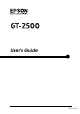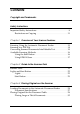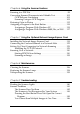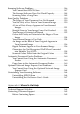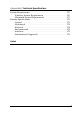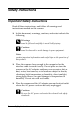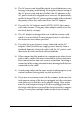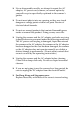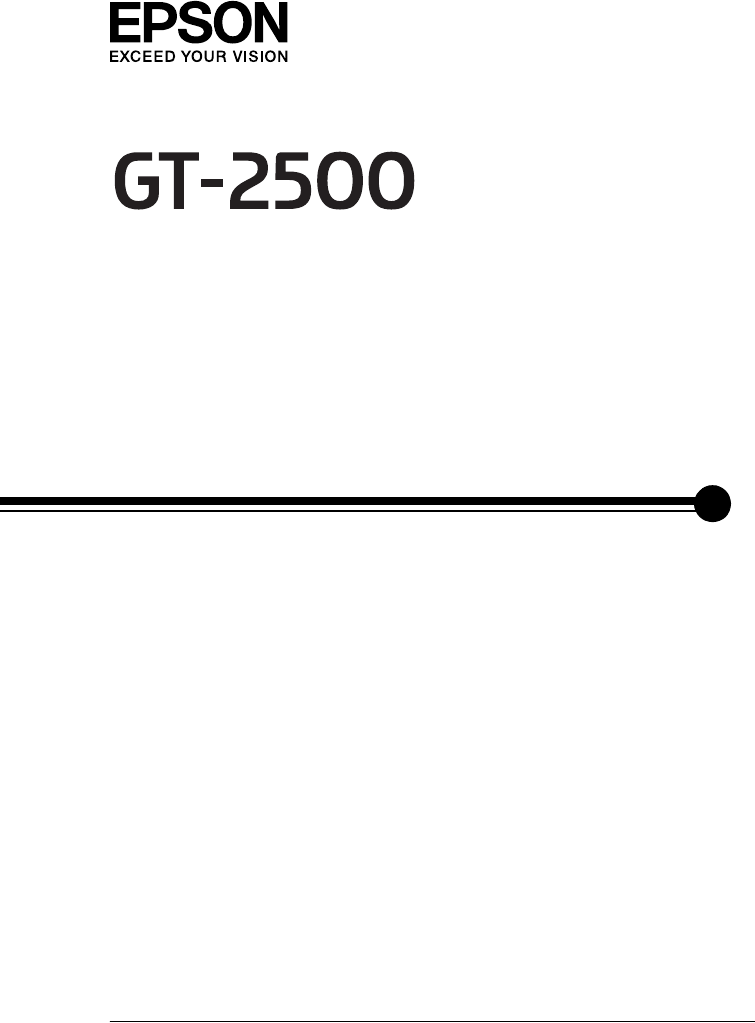User's Guide NPD1879-00
Copyright and Trademarks No part of this publication may be reproduced, stored in a retrieval system, or transmitted in any form or by any means, electronic, mechanical, photocopying, recording, or otherwise, without the prior written permission of Seiko Epson Corporation. No patent liability is assumed with respect to the use of the information contained herein. Neither is any liability assumed for damages resulting from the use of the information contained herein.
Contents Copyright and Trademarks Safety Instructions Important Safety Instructions . . . . . . . . . . . . . . . . . . . . . . . . . . . . . . . .8 Restrictions on Copying . . . . . . . . . . . . . . . . . . . . . . . . . . . . . . .11 Chapter 1 Overview of Your Scanner Features Scanning Using the Automatic Document Feeder . . . . . . . . . . . . . .13 Scanning to a PDF File . . . . . . . . . . . . . . . . . . . . . . . . . . . . . . . . . . . . .14 Converting Scanned Documents Into Editable Text . . . .
Chapter 4 Scanning Using the Automatic Document Feeder Starting a Scan With the Start Button . . . . . . . . . . . . . . . . . . . . . . . . Starting a Scan With EPSON Scan . . . . . . . . . . . . . . . . . . . . . . . . . . . Starting a Scan With Another Scanning Program . . . . . . . . . . . . . . Overview of the EPSON Scan Modes . . . . . . . . . . . . . . . . . . . . . . . . Selecting EPSON Scan Office Mode Settings . . . . . . . . . . . . . . . . . . Selecting EPSON Scan Professional Mode Settings . .
Chapter 6 Using the Scanner Features Scanning to a PDF File . . . . . . . . . . . . . . . . . . . . . . . . . . . . . . . . . . . . .99 Converting Scanned Documents into Editable Text . . . . . . . . . . .109 OCR Software Limitations . . . . . . . . . . . . . . . . . . . . . . . . . . . .109 Scanning Using an OCR Program . . . . . . . . . . . . . . . . . . . . . .109 Restoring Color in Photos . . . . . . . . . . . . . . . . . . . . . . . . . . . . . . . . .112 Assigning a Program to the Start Button . . . .
Scanning Software Problems . . . . . . . . . . . . . . . . . . . . . . . . . . . . . . You Cannot Start EPSON Scan . . . . . . . . . . . . . . . . . . . . . . . . The Scanner Software Does Not Work Properly . . . . . . . . . Scanning Takes a Long Time . . . . . . . . . . . . . . . . . . . . . . . . . . Scan Quality Problems. . . . . . . . . . . . . . . . . . . . . . . . . . . . . . . . . . . . The Edges of Your Document Are Not Scanned . . . . . . . . . You See Only a Few Dots in Your Scanned Image. . . . .
Appendix B Technical Specifications System Requirements . . . . . . . . . . . . . . . . . . . . . . . . . . . . . . . . . . . . .170 Windows System Requirements . . . . . . . . . . . . . . . . . . . . . . .170 Macintosh System Requirements . . . . . . . . . . . . . . . . . . . . . . .171 Scanner Specifications. . . . . . . . . . . . . . . . . . . . . . . . . . . . . . . . . . . . .173 General . . . . . . . . . . . . . . . . . . . . . . . . . . . . . . . . . . . . . . . . . . . . .173 Mechanical. . . . . . .
Safety Instructions Important Safety Instructions Read all these instructions, and follow all warnings and instructions marked on the scanner. ❏ In this document, warnings, cautions, and notes indicate the following: w c Warnings must be followed carefully to avoid bodily injury. Cautions must be observed to avoid damage to your equipment. Notes contain important information and useful tips on the operation of this product.
❏ The AC power cord should be placed to avoid abrasions, cuts, fraying, crimping, and kinking. Do not place objects on top of the AC power cord and do not allow the AC adapter or the AC power cord to be stepped on or run over. Be particularly careful to keep all the AC power cords straight at the ends and the points where they enter and leave the AC adapter. ❏ Use only the AC adapter model A371B/A311E that comes with your scanner. Using any other adapter could cause fire, electrical shock, or injury.
❏ Never disassemble, modify, or attempt to repair the AC adapter, AC power cord, scanner, or scanner option by yourself except as specifically explained in the scanner’s guides. ❏ Do not insert objects into any opening as they may touch dangerous voltage points or short out parts. Beware of electrical shock hazards. ❏ Do not use aerosol products that contain flammable gases inside or around this product. Doing so may cause fire.
❏ Safety requirements for United Kingdom, Singapore, and Hong Kong users: Mains plug: Use a 3-pin mains plug that is registered with the Safety Authority. Flexible cord: Use a double insulated flexible cord that is certified* to the relevant IEC or BS standards. Appliance connector: Use an appliance connector certified* to the relevant IEC or BS standards. * certified by member of IECEE CB Scheme. ❏ For United States users: The lamp(s) in this product contain mercury (Hg).
Exercise caution when copying the following items: ❏ Private marketable securities (stock certificates, negotiable notes, checks, etc.), monthly passes, concession tickets, etc. ❏ Passports, driver’s licenses, warrants of fitness, road passes, food stamps, tickets, etc. Responsible use of copyrighted materials Scanners can be misused by improperly copying copyrighted materials.
Chapter 1 1 Overview of Your Scanner Features 1 Scanning Using the Automatic Document Feeder 1 You can load an original document of up to 50 pages in the Automatic Document Feeder (ADF) built into your scanner. This lets you quickly scan and save documents on your computer without placing each page individually. See "Loading Documents in the Automatic Document Feeder" on page 24 to get started.
Scanning to a PDF File You can scan multiple document pages using the ADF and save them as one PDF file on your computer. EPSON Scan displays an editing page so you can view the pages as you scan them and reorder, rotate, or delete them as necessary. You can also place one page at a time on the document table and scan and save it as a PDF file. See "Scanning to a PDF File" on page 99 for instructions.
Converting Scanned Documents Into Editable Text 1 You can scan a document and convert the text into data that you can edit with a word processing program. This process is called OCR (Optical Character Recognition). To scan and use OCR, you need to use an OCR program, such as Adobe® Acrobat®. See "Converting Scanned Documents into Editable Text" on page 109 for instructions.
Available Scanning Methods Your scanner gives you two ways to scan. You can select the method that works best for the project you are scanning and the way you like to work. Using the Start Button The a Start button on the scanner automatically opens your scanning software so you can scan your document or photo to a file. To scan using the ADF and the a Start button, see "Starting a Scan With the Start Button" on page 34.
Using EPSON Scan 1 1 1 EPSON Scan lets you control all aspects of scanning and includes three modes: ❏ Office Mode lets you quickly select settings for scanning text documents and check their effects with a preview image. EPSON Scan opens in this mode the first time you use it. ❏ Home Mode lets you customize a few scanning settings for documents and photos, and check their effects with a preview image. (Available only when you are scanning from the document table.
You also use EPSON Scan whenever you scan with another TWAIN-compliant program, such as Adobe Acrobat. ❏ To scan documents using the ADF, see "Starting a Scan With Another Scanning Program" on page 39. ❏ To scan documents or photos placed on the document table, see "Starting a Scan With Another Scanning Program" on page 69.
Chapter 2 2 Guide to the Scanner Parts 2 Scanner Parts ew N :F ra o sin g lce b a 2 2 c 2 2 2 d h 2 e f 2 g 2 a. Automatic Document Feeder (ADF) b. Paper support c. Edge guides d. Error light e. Ready light f. a Start button g. . power button h.
a b c a. underside of ADF b. document table c.
2 2 2 2 d c 2 b a 2 a. DC inlet b. USB interface connector c. ADF cable (do not disconnect) d.
Lights and Start Button N ew :F ra o sin g lce Lights The scanner lights indicate the scanner's status. Ready light 22 Error light Meaning On Off Ready to scan images. Flashing Off Initializing or scanning. On On A command error has occurred. See "Reading the Scanner Lights" on page 140 for more information. Flashing Flashing A fatal error has occurred. See "Reading the Scanner Lights" on page 140 for more information. Off Off The scanner is off.
Start Button 2 The scanner has a a Start button for scanning operations. 2 2 2 2 2 The a Start button automatically opens your scanning software so you can scan your image to a program or file. Before using the a Start button, make sure you have installed EPSON Scan. 2 2 To scan using the ADF and the a Start button, see "Starting a Scan With the Start Button" on page 34. To scan from the document table using the a Start button, see "Starting a Scan With the Start Button" on page 66.
Chapter 3 Placing Originals on the Scanner Loading Documents in the Automatic Document Feeder You can load up to 50 sheets of paper in the ADF (a stack thickness of 5.0 mm [0.2 inches] or less). See "Document Specifications" on page 27 for details. Only load sheets that are all the same size. c Caution: ❏ Do not feed photographs or valuable original artwork into the ADF. Misfeeding may wrinkle or damage the original. Scan high-quality color or halftone documents on the document table instead.
1. Extend the paper support at the end of the output tray on the ADF. 3 3 3 3 3 2. Slide the edge guides on the input tray of the ADF all the way outward.
3. You will load your first document page, preview it in your scanner software, and load it again with all the rest of your pages. Place the first page of your document in the input tray with the printed side facing up and the top edge facing into the feeder. Slide the paper into the feeder until it meets resistance. Then slide the edge guides over to the edge of the paper. To scan your document, see "Starting a Scan With the Start Button" on page 34.
Document Specifications The table below listed the sizes of paper you can load in the ADF. Paper name Size A4 210 × 297 mm (8.3 × 11.7 inches) Letter 215.9 × 279.4 mm (8.5 × 11 inches) Legal 215.9 × 355.6 mm (8.5 × 14 inches) B5 182 × 257 mm (7.2 × 10.1 inches) A5 148.5 × 210 mm (5.9 × 8.3 inches) 3 3 3 Load only documents that meet the following specifications in the ADF: Size Width: 148.5 to 215.9 mm (5.9 to 8.5 inches) Length: 148.5 to 355.6 mm (5.
Placing Originals on the Document Table Before scanning a document, remember to respect the rights of copyright owners. Do not scan published text or images without first checking their copyright status. c Caution: Do not place heavy objects on the document table glass and do not press the glass with too much force. Note: If you want to scan a multiple page document with the Automatic Document Feeder, see "Loading Documents in the Automatic Document Feeder" on page 24 instead. 1. Open the ADF.
2. Place your document or photo on the document table, face down on the glass. Make sure the top of the document or photo is against the upper left corner of the document table.
3. If you are scanning multiple documents or photos at once, position each one at least 20 mm (0.8 inches) away from the others. Note: If you are scanning large or thick documents, see "Placing Large or Thick Documents" on page 32 for instructions.
4. Close the ADF gently so that your original does not move. 3 3 3 3 3 3 3 Note: ❏ Always keep the document table and the underside of the ADF clean. See "Cleaning the Scanner" on page 136 for instructions. 3 ❏ Do not leave photos on the document table for an extended period of time as they may stick to the glass. 3 To scan your document or photo, see "Starting a Scan With the Start Button" on page 66.
Placing Large or Thick Documents Follow these steps to scan a large or thick document on the document table: 1. Place a large or thick document on the document table.
2. Close the ADF and hold it down firmly as you scan.
Chapter 4 Scanning Using the Automatic Document Feeder Starting a Scan With the Start Button N ew :F ra o sin g lce 1. Place the first page of your document in the ADF input tray. See "Loading Documents in the Automatic Document Feeder" on page 24 for instructions. Note: Do not open the ADF while you are scanning or you will see an ADF error message and paper feeding will stop.
2. Press the a Start button on the scanner. Your computer automatically starts EPSON Scan in Office Mode the first time. From EPSON Scan, you can select scan settings, preview, scan, and save your image to a file on your computer. See "Selecting EPSON Scan Office Mode Settings" on page 42 for instructions. 4 4 4 Note: ❏ You can also reassign the a Start button to another compatible Windows® program. See "Assigning a Program to the Start Button" on page 115 for details.
Starting a Scan With EPSON Scan If you want to scan a document and save it directly to a file, you can start EPSON Scan as a “standalone” program. 1. Place the first page of your document in the ADF input tray. See "Loading Documents in the Automatic Document Feeder" on page 24 for instructions. Note: Do not open the ADF while you are scanning or you will see an ADF error message and paper feeding will stop. 2.
3. EPSON Scan starts in Office Mode the first time you open it. If necessary, click the arrow in the Mode box at the top right of the EPSON Scan window and select Office Mode. You see the Office Mode window: 4 4 4 4 4 4 4 4 4 4 For instructions on using Office Mode, see "Selecting EPSON Scan Office Mode Settings" on page 42 for instructions.
If the Mode setting in the upper right corner of the window is set to Professional Mode, you see a different EPSON Scan settings window. For instructions on using Professional Mode, see "Selecting Basic Settings" on page 49. Note: To change scan modes, see "Changing the Scan Mode" on page 48.
Starting a Scan With Another Scanning Program 4 You can use any TWAIN-compliant scanning program, such as Adobe Acrobat, to scan with your scanner. You open the program, select EPSON Scan as your scanning program, and scan. When you are finished, the scanned image opens in your scanning program so you can modify, print, and save it. 4 1. Place the first page of your document in the ADF input tray. See "Loading Documents in the Automatic Document Feeder" on page 24 for instructions.
Note for Windows XP users: Do not choose a WIA option for your scanner from the Import or Acquire list; your scanner will not work correctly. 5. EPSON Scan starts in Office Mode the first time you open it. If necessary, click the arrow in the Mode box at the top right of the EPSON Scan window and select Office Mode. You see the Office Mode window: For instructions on using Office Mode, see "Selecting EPSON Scan Office Mode Settings" on page 42 for instructions.
If the Mode setting in the upper right corner of the window is set to Professional Mode, you see a different EPSON Scan settings window. For instructions on using Professional Mode, see "Selecting Basic Settings" on page 49. 4 4 Note: To change scan modes, see "Changing the Scan Mode" on page 48.
Selecting EPSON Scan Office Mode Settings After you start EPSON Scan in Office Mode, follow these steps to select your EPSON Scan settings: 1. Select whether the Image Type of your document pages is Color, Grayscale, or Black&White. 2. Select Auto Detect, ADF - Single-sided, or ADF Double-sided as the Document Source setting. 3. Select the size of your original document as the Size setting.
4. Click the arrow next to the Resolution list and select the number of dots per inch at which you want to scan. See the table below for some guidelines: What you will do with the scanned image Suggested scan resolution Send via e-mail, upload to web, view only on the screen 96 to 150 dpi Print, convert to editable text (OCR) 300 dpi Fax 200 dpi 4 4 4 4 5. Click the Preview button toward the bottom of the EPSON Scan window.
8. Change any necessary Image Adjustment settings as listed in the table below. Setting Available mode(s) and description Brightness Adjusts the overall image lightness and darkness. Contrast Adjusts the difference between the light and dark areas of the overall image. Unsharp Mask Filter Turn on to make the edges of image areas clearer for an overall sharper image. Turn off to leave softer edges.
Selecting EPSON Scan Professional Mode Settings 4 Selecting File Save Settings 4 When you see the File Save Settings window, you need to select the location, name, and format of the scanned image file you want to save. 1. In the File Save Settings window, specify the location in which you want to save your scanned image. Click the My Documents or My Pictures buttons (Windows), or the Documents or Pictures button (Mac OS X).
2. Specify a file name prefix with an alphanumeric character string. A 3-digit number is automatically added to the file name, but you can change the Start Number if you like. If you are scanning multiple images at once, each image will receive a different 3-digit number. Note: ❏ With Windows, the following characters cannot be used in the prefix. \, /, :, ., *, ?, ", <, >, | ❏ With Mac OS X, you cannot use a colon (:) in the prefix. 3. Select a file format as described in the following table.
PDF (*.PDF) A document format that can be read on both Windows® and Macintosh® systems (platform independent). To use PDF documents, you need Adobe Acrobat. Multi-page documents can be saved as one PDF file. When you save color or grayscale images in PDF, you can select a compression level. You can also edit the scanned images before saving them. See "Scanning to a PDF File" on page 99 for details. PICT (*.PCT) (Macintosh only) A standard image file format for Macintosh.
❏ Open image folder after scanning Select this option if you want Windows Explorer or the Macintosh Finder to automatically open the folder where your scanned image is saved when EPSON Scan finishes scanning. 5. Click OK. EPSON Scan starts scanning. The scanned image is automatically saved in the file and location you chose. Changing the Scan Mode To change the scan mode, click the arrow in the Mode box at the top right of the EPSON Scan window.
Selecting Basic Settings When you start EPSON Scan in Professional Mode, you see the main EPSON Scan window: Professional Mode 4 4 4 4 4 4 4 4 4 4 Before you scan your document, you need to select these basic settings: 4 ❏ Original settings. These tell EPSON Scan the type of document you are scanning.
❏ Destination settings. These tell EPSON Scan how you plan to use your scanned image so it can select the correct default resolution (scan quality) for you. Follow these steps to select the basic settings in EPSON Scan’s Professional Mode: 1. Click the arrow to open the Document Source list and select ADF - Single-sided or ADF - Double-sided (for scanning using the ADF). 2. Click the arrow in the Auto Exposure Type list and select Document. 3.
Selecting the Scan Resolution In Professional Mode, you can select the resolution you want at any time. 4 4 4 4 Before you select the scan resolution, you should consider whether you will enlarge the images, and if so, whether you will enlarge them before or after you scan. Follow these guidelines: ❏ You will not be enlarging the images.
Click the arrow next to the Resolution list and select the number of dots per inch at which you want to scan.
1. Click the Preview button toward the bottom of the EPSON Scan window. The ADF loads your first document page, then EPSON Scan prescans it and displays it in the Preview window. The ADF then ejects your first page. 4 4 4 4 4 4 4 4 4 2. Place your first document page on top of the rest of the pages, then load the entire document (up to 50 pages) into the ADF.
3. You can do the following to adjust the image: ❏ To select your scan area, click the auto locate icon to place a marquee that marks the edges of your image area. You can move the marquee to change the scan area. See "Adjusting the Scan Area (Marquee)" on page 55 for instructions. Note: If you are going to scan at a different size than your original, you must first select your Target Size and automatically create a marquee that is proportioned to that size.
Adjusting the Scan Area (Marquee) A marquee is a moving dotted line that appears on the edges of your preview image to indicate the scan area. 4 4 4 4 4 4 You can move the marquee, adjust its size, and create multiple marquees on one image to scan different image areas in separate scan files. Follow these steps: 4 1. To draw a marquee, move your cursor over a preview image. The pointer becomes a set of cross-hairs.
2. Position the pointer in the area where you want to place the corner of your marquee and click. Hold down the mouse button and drag the cross-hairs over the image to the opposite corner of the desired scan area. Then release the mouse button. You see the moving dotted line of the marquee. 3. Do one of the following to adjust the marquee: ❏ To move the marquee, position your cursor inside the marquee. The pointer becomes a hand. Click and drag the marquee to the desired location.
❏ To resize the marquee, position your cursor over the edge or corner of the marquee. The pointer becomes a straight or angled double-arrow. Click and drag the edge or corner to the desired size. 4 4 4 4 4 Note: To restrict movement of the marquee to vertical or horizontal only, hold down the Shift key as you move the marquee. To restrict sizing of the marquee to the current proportions, hold down the Shift key as you resize the marquee.
Adjusting the Color and Other Image Settings Once you have previewed your image and adjusted the scan area, you can modify the image quality, if necessary. EPSON Scan offers a variety of settings for improving color, sharpness, contrast, and other aspects affecting image quality. Before you make adjustments, be sure to click the image or marquee for the area you want to adjust.
Setting Available mode(s) and description Brightness Adjusts the overall image lightness and darkness. Click the Image Adjustment button to access the Brightness setting. Contrast 4 Adjusts the difference between the light and dark areas of the overall image. 4 Click the Image Adjustment button to access the Contrast setting. Saturation Adjusts the density of colors in the overall image. 4 Click the Image Adjustment button to access the Saturation setting.
Tone Correction Provides a graphical interface for adjusting tone levels individually. For advanced users only. Click the Tone Correction button to use the Tone Correction settings. Color Palette Provides a graphical interface for adjusting mid-tone levels, such as skin tones, without affecting the highlight and shadow areas of the image. For advanced users only. Click the Color Palette button to use the Color Palette settings.
Selecting the Scan Size You can scan your images at their original size, or you can reduce or enlarge their size as you scan them. You do this using the Target Size setting in Professional Mode. 4 4 Professional Mode 4 4 4 4 4 4 4 4 If you are going to scan your image to a particular size, you should select the Target Size setting after previewing it, but before adjusting your scan area (indicated by the marquee).
For instructions on previewing your image, see "Previewing and Adjusting the Scan Area" on page 52. Then follow these steps to select the Target Size setting: 1. You can choose a predefined scan size from the Target Size list. Click the arrow in the list and select the size you want.
2. If you need to create a scan size that is not in the Target Size list, you can create a custom size. Click the arrow in the list and select Customize. You see the Target Size window: 4 4 4 4 4 4 Type a name for your custom size, enter the size, click the Save button, then click OK. Your new size appears in the Target Size list. 4 3. You can fine-tune the size using additional tools.
❏ To change the way your image is cropped, turn Trimming on or off. (See EPSON Scan Help for details.) ❏ To unlock the proportions of your scan size, click the lock icon. Then adjust the marquee or enter new width/height measurements. 4. Once you have selected your scan size, you can click and drag the marquee to the area in the image you want to scan. For details, see "Adjusting the Scan Area (Marquee)" on page 55. The marquee proportions are retained as you adjust it.
Finishing the Scan When you have finished selecting scan settings and loaded all the document pages into the ADF, you are ready to scan. Click the Scan button. After a few moments, your pages are loaded, scanned, and ejected. 4 4 4 4 What happens after you scan depends on how you started your scan: 4 ❏ If you started your scan by running EPSON Scan as a standalone program, you see the File Save Settings window. This lets you select the name and location of your saved scan files.
Chapter 5 Scanning Using the Document Table Starting a Scan With the Start Button N ew :F ra o sin g lce 1. Place your document or photo on the document table. See "Placing Originals on the Document Table" on page 28 for instructions. 2. Press the a Start button on the scanner. Your computer automatically starts EPSON Scan in Office Mode the first time. From EPSON Scan, you can select scan settings, preview, scan, and save your image to a file on your computer.
Note: ❏ To change scan modes, see "Changing the Scan Mode" on page 78. ❏ You can also reassign the a Start button to another compatible Windows program. See "Assigning a Program to the Start Button" on page 115 for details. ❏ If a program does not start when you press the a Start button, see "Pressing the Start Button Does Not Open the Correct Program" on page 145.
3. EPSON Scan starts in Office Mode the first time you open it. For instructions on using Office Mode, see "Selecting EPSON Scan Office Mode Settings" on page 72 for instructions. If the Mode setting in the upper right corner of the window is set to Home Mode or Professional Mode, you see a different EPSON Scan settings window. For instructions on using Home or Professional Mode, see "Selecting Basic Settings" on page 79. Note: To change scan modes, see "Changing the Scan Mode" on page 78.
Starting a Scan With Another Scanning Program 5 You can use any TWAIN-compliant scanning program, such as Adobe Acrobat, to scan with your scanner. You open the program, select EPSON Scan as your scanning program, and scan. When you are finished, the scanned image opens in your scanning program so you can modify, print, and save it. 5 1. Place your document or photo on the document table. See "Placing Originals on the Document Table" on page 28 for instructions. 5 2. Start your scanning program.
5. EPSON Scan starts in Office Mode the first time you open it. For instructions on using Office Mode, see "Selecting EPSON Scan Office Mode Settings" on page 72 for instructions. If the Mode setting in the upper right corner of the window is set to Home Mode or Professional Mode, you see a different EPSON Scan settings window. For instructions on using Home or Professional Mode, see "Selecting Basic Settings" on page 79. Note: To change scan modes, see "Changing the Scan Mode" on page 78.
Overview of the EPSON Scan Modes 5 EPSON Scan lets you control all aspects of scanning and includes three modes: ❏ Office Mode lets you quickly select settings for scanning text documents and check their effects with a preview image. EPSON Scan opens in this mode the first time you use it. See "Changing the Scan Mode" on page 78 for instructions on switching to Office Mode. See "Selecting EPSON Scan Office Mode Settings" on page 72 for scanning steps.
See "Changing the Scan Mode" on page 78 for instructions on switching to Professional Mode. See "Selecting Basic Settings" on page 79 for scanning steps.
1. Select whether the Image Type of your document pages is Color, Grayscale, or Black&White. 5 2. Select Auto Detect or Document Table as the Document Source setting. 3. Select the size of your original document as the Size setting. 4. Click the arrow next to the Resolution list and select the number of dots per inch at which you want to scan.
7. Change any necessary Image Adjustment settings as listed in the table below. Setting Available mode(s) and description Brightness Adjusts the overall image lightness and darkness. Contrast Adjusts the difference between the light and dark areas of the overall image. Unsharp Mask Filter Turn on to make the edges of image areas clearer for an overall sharper image. Turn off to leave softer edges.
Selecting EPSON Scan Home/Professional Mode Settings 5 Selecting File Save Settings 5 When you see the File Save Settings window, you need to select the location, name, and format of the scanned image file you want to save. 1. In the File Save Settings window, specify the location in which you want to save your scanned image. Click the My Documents or My Pictures buttons (Windows), or the Documents or Pictures button (Mac OS X).
2. Specify a file name prefix with an alphanumeric character string. A 3-digit number is automatically added to the file name, but you can change the Start Number if you like. If you are scanning multiple images at once, each image will receive a different 3-digit number. Note: ❏ With Windows, the following characters cannot be used in the prefix. \, /, :, ., *, ?, ", <, >, | ❏ With Mac OS X, you cannot use a colon (:) in the prefix. 3. Select a file format as described in the following table.
PDF (*.PDF) A document format that can be read on both Windows and Macintosh systems (platform independent). To use PDF documents, you need Adobe Acrobat. Multi-page documents can be saved as one PDF file. When you save color or grayscale images in PDF, you can select a compression level. You can also edit the scanned images before saving them. See "Scanning to a PDF File" on page 99 for details. PICT (*.PCT) (Macintosh only) A standard image file format for Macintosh.
❏ Open image folder after scanning Select this option if you want Windows Explorer or the Macintosh Finder to automatically open the folder where your scanned image is saved when EPSON Scan finishes scanning. 5. Click OK. EPSON Scan starts scanning. The scanned image is automatically saved in the file and location you chose. Changing the Scan Mode To change the scan mode, click the arrow in the Mode box at the top right of the EPSON Scan window.
Selecting Basic Settings When you start EPSON Scan in Home or Professional Mode, you see the main EPSON Scan window: Home Mode 5 5 5 5 5 5 5 5 5 5 5 5 Scanning Using the Document Table 79
Professional Mode Before you scan your document or photo, you need to select these basic settings: ❏ Original settings. These tell EPSON Scan the type of document or photo you are scanning. ❏ Destination settings. These tell EPSON Scan how you plan to use your scanned image so it can select the correct default resolution (scan quality) for you.
Follow these steps to select the basic settings for a document or photo in EPSON Scan: 5 1. Do one of the following to select your document type: Home mode: Click the arrow to open the Document Type list and select the type of original you are scanning. Then click the Color, Grayscale, or Black & White button to select the colors in the original. Professional mode: Click the arrow to open the Document Source list and select Document Table (for scanning from the document table glass).
Professional mode: Click the arrow to open the Image Type list and select the detailed image type you are scanning: Image Type setting Type of image you are scanning 48-bit Color Color photo that you may want to modify in a 48-bit image-editing program 24-bit Color Color photo Color Smoothing Color graphics, such as a chart or graph 16-bit Grayscale Black-and-white photo with many shades of gray 8-bit Grayscale Black-and-white photo with just a few shades of gray Black & White Document with bla
Selecting the Scan Resolution In Home Mode, you can change the resolution only if you select Other as the Destination setting. 5 5 5 In Professional Mode, you can select the resolution you want at any time. 5 5 5 Before you select the scan resolution, you should consider whether you will enlarge the images, and if so, whether you will enlarge them before or after you scan. Follow these guidelines: ❏ You will not be enlarging the images.
❏ You will scan the images at their original size, but then enlarge them later in an image-editing program. If you plan to enlarge your images later in an image-editing program, you need to increase the Resolution setting to retain a high image quality after enlargement. Increase the resolution by the same amount you will increase the image size.
Previewing and Adjusting the Scan Area Once you have selected your basic settings and resolution in Home or Professional Mode, you can preview your image and select or adjust the area of the image(s) you want to scan. EPSON Scan displays the preview image(s) in a separate Preview window on your screen. 5 5 5 Follow these steps to preview your image(s) in Home or Professional Mode: 1. Click the Preview button toward the bottom of the EPSON Scan window.
Note: If the edge of your document or photo is not scanned, move it away from the edge of the document table slightly. 2. You can do the following to adjust the image(s): ❏ To select your scan area, click the auto locate icon to place a marquee that marks the edges of your image area. You can move the marquee to change the scan area. See "Adjusting the Scan Area (Marquee)" on page 87 for instructions.
Adjusting the Scan Area (Marquee) A marquee is a moving dotted line that appears on the edges of your preview image to indicate the scan area. 5 5 5 5 5 You can move the marquee, adjust its size, and create multiple marquees on one image to scan different image areas in separate scan files. Follow these steps: 1. To draw a marquee, move your cursor over a preview image. The pointer becomes a set of cross-hairs.
2. Position the pointer in the area where you want to place the corner of your marquee and click. Hold down the mouse button and drag the cross-hairs over the image to the opposite corner of the desired scan area. Then release the mouse button. You see the moving dotted line of the marquee. 3. Do one of the following to adjust the marquee: ❏ To move the marquee, position your cursor inside the marquee. The pointer becomes a hand. Click and drag the marquee to the desired location.
❏ To resize the marquee, position your cursor over the edge or corner of the marquee. The pointer becomes a straight or angled double-arrow. Click and drag the edge or corner to the desired size. 5 5 5 5 5 Note: To restrict movement of the marquee to vertical or horizontal only, hold down the Shift key as you move the marquee. To restrict sizing of the marquee to the current proportions, hold down the Shift key as you resize the marquee. 4.
Adjusting the Color and Other Image Settings Once you have previewed your images and adjusted the scan area, you can modify the image quality, if necessary. EPSON Scan offers a variety of settings for improving color, sharpness, contrast, and other aspects affecting image quality. Before you make adjustments, be sure to click the image or marquee for the area you want to adjust.
Brightness Home, Office, and Professional: Adjusts the overall image lightness and darkness. In Home Mode, click the Brightness button to access the Brightness setting. Contrast In Office Mode, click and move the slider to adjust the Brightness setting. 5 In Professional Mode, click the Image Adjustment button to access the Brightness setting. 5 Home, Office, and Professional: Adjusts the difference between the light and dark areas of the overall image.
Unsharp Mask Filter Home: Automatically applied. Office and Professional: Turn on to make the edges of image areas clearer for an overall sharper image. The level of sharpness is adjustable. Turn off to leave softer edges. Descreening Filter Home, Office, and Professional: Removes the rippled pattern that can appear in subtly shaded image areas, such as in skin tones. Also improves results when scanning magazine or newspaper images which include screening in their original print processes.
Note: ❏ To view the red, green, and blue levels at particular points in your preview image as you make adjustments, click the densitometer icon in the preview window and click an image area. See EPSON Scan help for details. ❏ Certain settings may not be available, or may be automatically selected, depending on the type of image you are previewing and other settings you have selected.
Selecting the Scan Size You can scan your images at their original size, or you can reduce or enlarge their size as you scan them. You do this using the Target Size setting in Home or Professional Mode.
Professional Mode 5 5 5 5 5 5 5 If you are going to scan your image to a particular size, you should select the Target Size setting after previewing it, but before adjusting your scan area (indicated by the marquee). This sets the scan area to the correct proportions so your image will not be cropped unexpectedly. For instructions on previewing your image(s), see "Previewing and Adjusting the Scan Area" on page 85.
1. You can choose a predefined scan size from the Target Size list. Click the arrow in the list and select the size you want. A marquee (dotted line) proportioned for that size appears on your preview image: 2. If you need to create a scan size that is not in the Target Size list, you can create a custom size. Click the arrow in the list and select Customize. You see the Target Size window: Type a name for your custom size, enter the size, click the Save button, then click OK.
3. In Professional Mode, you can fine-tune the size using additional tools. Click the + (Windows) or r (Mac OS X) next to Target Size to display these tools: 5 5 5 5 ❏ To size your image by a certain percentage, adjust the Scale value. ❏ To change the way your image is cropped, turn Trimming on or off. (See EPSON Scan Help for details.) 5 ❏ To unlock the proportions of your scan size, click the lock icon. Then adjust the marquee or enter new width/height measurements. 4.
Finishing the Scan When you have finished selecting scan settings, you are ready to scan. Click the Scan button. After a few moments, your images are scanned. What happens after you scan depends on how you started your scan: ❏ If you started your scan by running EPSON Scan as a standalone program, you see the File Save Settings window. This lets you select the name and location of your saved scan files. See "Selecting File Save Settings" on page 75 for details.
Chapter 6 6 Using the Scanner Features 6 Scanning to a PDF File You can scan multiple pages of a document using the ADF and save them as one PDF file on your computer. EPSON Scan displays an editing page so you can view the pages as you scan them and reorder, rotate, or delete them as necessary. You can also scan one page at a time on the document table and save it as a PDF file. Note: If you are scanning from Adobe Acrobat 7, you may not be able to use the ADF to scan multiple pages.
Mac OS X: Open the Applications folder and click the EPSON Scan icon. 3. If the Mode setting in the top right of the EPSON Scan window is not set to Professional Mode, click the arrow in the box and select Professional Mode. 4. If you are scanning using the ADF, select ADF - Single-sided or ADF - Double-sided as the Document Source setting. If you are scanning one page on the document table, select Document Table.
5. Click the arrow in the Auto Exposure Type list and select your original document type; either Document or Photo. 6.
8. Click the Preview button toward the bottom of the EPSON Scan window. One of the following happens, depending on how you loaded your original document: ❏ If you are using the document table, a preview of your page is displayed in the Preview window. ❏ If you are using the ADF, it loads your first document page, then EPSON Scan prescans it and displays it in the Preview window. The ADF then ejects your first page.
10. Scroll down the EPSON Scan window and change any necessary Adjustment settings as listed in the table below. Setting Available mode(s) and description Color Restoration Restores the colors in faded photos automatically. Brightness Adjusts the overall image lightness and darkness. 6 Click the Image Adjustment button to access the Brightness setting. Contrast Adjusts the density of colors in the overall image. Click the Image Adjustment button to access the Saturation setting.
Histogram Provides a graphical interface for adjusting highlight, shadow, and gamma levels individually. For advanced users only. Click the Histogram Adjustment button to use the Histogram settings. Tone Correction Provides a graphical interface for adjusting tone levels individually. For advanced users only. Click the Tone Correction button to use the Tone Correction settings.
12. The File Save Settings window appears: 6 6 6 6 6 6 Select PDF as the file type setting. The current Paper Size, Orientation, Margin, and Compression setting are displayed below it.
13. If you need to change any of the current PDF settings, click the Options button. You see the EPSON PDF Plug-in Settings window: Select the settings that match your document and click OK. You return to the File Save Settings window. 14. When you are finished selecting file settings, click OK.
15. If you have finished scanning your document and want to view thumbnail images of the scanned pages, click Edit page and go to step 16. If you need to load or place more pages for scanning, click Add page. Then load or place your originals and click Scan. When you are finished, click Edit page and go to step 16. If you have finished scanning and want to save the file without editing the pages, click Save File and go to step 18. 6 6 6 6 16.
If you want to rotate or delete pages, click the pages or use the odd pages, even pages, or all pages icon to select the pages. Then click the left or right rotate icon to rotate them or the delete icon to delete them. Note: The delete icon is not available when all document pages are selected. 17. When you have finished editing your document pages, click OK. Your document is saved in a PDF file in the location you selected. 18. Click Close to exit EPSON Scan.
Converting Scanned Documents into Editable Text 6 You can scan a document and convert the text into data that you can edit with a word processing program. This process is called OCR (Optical Character Recognition). To scan and use OCR, you need to use an OCR program, such as Adobe Acrobat.
2. Start your OCR program. 3. Start your OCR program’s scan function. EPSON Scan starts in the last mode you used. 4. Select your scan settings as follows, depending on the mode you are using: Office Mode ❏ Select Auto Detect, ADF - Single-sided, ADF Double-sided, or Document Table as the Document Source. ❏ Select Color or Black&White as the Image Type. ❏ Select 300 dpi as the Resolution ❏ Preview and adjust the scan area, if necessary.
Professional Mode 6 ❏ Select ADF - Single-sided, ADF - Double-sided, or Document Table as the Document Source. ❏ Select Document as the Auto Exposure Type. 6 ❏ Select Black&White, 24-bit Color, or 48-bit Color as the Image Type. 6 ❏ Select 300 dpi as the Resolution. 6 ❏ Preview and select your scan area. If you are scanning using the ADF, see "Previewing and Adjusting the Scan Area" on page 52. 6 If you are scanning from the document table, see "Previewing and Adjusting the Scan Area" on page 85.
Restoring Color in Photos Using the Color Restoration feature in EPSON Scan, you can transform old, faded, or badly exposed photos into ones with true-to-life color and sharpness. You can restore printed photos automatically as you scan them. Original image Color Restoration applied Follow these steps to restore colors using EPSON Scan: 1. Place your original photo on the document table. See "Placing Originals on the Document Table" on page 28 for instructions. Note: Do not load photos into the ADF. 2.
3. When the EPSON Scan window appears, select Home Mode or Professional Mode in the upper right corner of the window, if necessary. Note: To change the scan mode, see "Changing the Scan Mode" on page 78. 4. Select the basic settings for the type of original(s) you are scanning, then select the destination setting for the way you will use your image(s). See "Selecting Basic Settings" on page 79 for instructions. 5. Click the Preview button to preview your image(s), then select your scan area.
6. Do one of the following to select the Color Restoration option: ❏ Home Mode: Click the Color Restoration checkbox. ❏ Professional Mode: Scroll down to the Adjustments area and click the Color Restoration checkbox. 7. Make any other necessary image adjustments. See "Adjusting the Color and Other Image Settings" on page 90 for instructions. 8. Size your image as necessary. See "Selecting the Scan Size" on page 94 for instructions.
9. Click the Scan button to scan and restore the color in your image(s). What happens next depends on how you started EPSON Scan. See "Finishing the Scan" on page 98 for details. 6 6 6 Assigning a Program to the Start Button The a Start button opens EPSON Scan in Office Mode when you press it the first time. 6 You can assign the a Start button to any Windows program that supports scanner events, such as Adobe Acrobat. If you have a compatible program, it will appear in the selection window.
3. Right-click your scanner’s icon and select Properties. You see this window: 4. Click the Events tab. 5. In the Select an event list, choose the a Start button. 6. In the Start this program list, choose the program you want to assign. Only compatible programs appear in the list. Note: If you want to be given a choice of programs whenever you press the a Start button, click the Prompt for which program to run button instead.
Assigning a Program With Windows 98SE, Me, or 2000 1. Click Start > Settings > Control Panel. 6 6 2. Double-click the Scanners and Cameras icon. 6 3. Do one of the following: Windows Me: Right-click your scanner icon and click Properties. 6 Windows 98SE and 2000: Select your scanner icon and click Properties.
4. Click the Events tab. 5. In the Scanner events list, choose the a Start button. 6. In the Send to this application list, click the checkbox for the program you want to assign. Only compatible programs appear in the list. Note: If you want to be given a choice of programs whenever you press the a Start button, select more than one program in the list. If you want to disable the button from opening a program, click the Disable device events button instead. 7. Click Apply, then click OK.
Chapter 7 7 Using the Optional Network Image Express Card 7 Installing the Network Image Express Card The EPSON Network Image Express Card (B808392) lets you use your scanner over a network without having to connect the scanner to a server PC. For details on using the card, see the documentation that came with it. c Caution: ❏ Do not install any other optional card in your scanner, or you may damage your scanner.
3. Remove the two screws securing the shield plate using a Phillips-head screwdriver, then remove the shield plate. Be sure to keep the screws in case you re-install the shield plate later. 4. Insert the Network Image Express Card in your scanner’s optional interface slot.
5. Press in as you tighten the thumbscrews to secure the card. 7 7 7 7 7 6. Plug the scanner’s power cord into an electrical outlet. 7. To initialize the Network Image Express Card, turn on the scanner while holding down the Reset button on the card for 10 seconds. The red status light and green data light come on. Note: Be sure to initialize the Network Image Express Card whenever you install or re-install it in the scanner. 8. Turn off the scanner.
Connecting the Card and Scanner to a Network Hub 1. Connect an Ethernet cable (Category 5 shielded twisted-pair cable) to the RJ-45 connector on the Network Image Express Card and connect the other end to your network hub. c Caution: ❏ You must use a Category 5 shielded twisted-pair cable to connect the Network Image Express Card to prevent a malfunction. ❏ Do not connect the Network Image Express Card directly to a computer; connect it only to a network hub.
3. Check the lights on the Network Image Express Card. Initialization is in progress while the red status light and the green data light are on. When the yellow status light comes on, initialization is complete. 7 7 Setting Up Client Computers for Network Scanning 7 To allow networking, you must install a Network Interface Card and a Network Interface Card (NIC) driver on each client computer in the network. See the documentation that came with the card for instructions.
1. Windows XP: Click Start, right-click My Network Places, and select Properties. Windows 2000: Right-click the My Network Places icon and select Properties.
2. Double-click Local Area Connection. 7 7 7 7 7 3. Click Properties.
4. Make sure the Internet Protocol (TCP/IP) box is checked in the Local Area Connection Properties window. If Internet Protocol (TCP/IP) does not appear in the list, go to step 5. If it does appear, go to "Scanning Over a Network" on page 130. 5. Click Install. The Select Network Component Type window appears.
6. Select Protocol from the list and click Add. 7 7 7 7 7 7. Select Internet Protocol (TCP/IP) and click OK. 7 7 7 7 8. Make sure the Internet Protocol (TCP/IP) box is checked and click OK. Then go to "Scanning Over a Network" on page 130.
Windows 98SE or Me 1. Click Start, point to Settings, and select Control Panel. 2. Double-click the Network icon. 3. Click the Configuration tab in the Network window.
4. Make sure TCP/IP is included in the network components list. 7 7 7 7 7 If TCP/IP appears in the list , go to "Scanning Over a Network" on page 130; otherwise, go to step 5. 5. Click Add. The Select Network Component Type window appears. 6. Select Protocol from the list and click Add.
7. Select Microsoft from the Manufacturers list and TCP/IP from Network Protocols list, then click OK. 8. Follow the instructions on the screen to finish adding the protocol. Then go to "Scanning Over a Network" on page 130. Scanning Over a Network Starting EPSON Scan Settings Make sure your Epson scanner and Network Image Express Card are turned on and working properly. Then follow the steps below to use the EPSON Scan Settings program to enable network scanning.
❏ With Mac OS X, do not use the Fast User Switching function while using your scanner. 1. Obtain the IP address or host name of the Network Image Express Card from your network administrator. 2. Start EPSON Scan Settings. 7 7 7 Windows: Click Start > All Programs (Windows XP) or Programs (Windows Me, 98SE, and 2000) > EPSON Scan > EPSON Scan Settings. 7 7 7 7 7 Mac OS X: Click the EPSON Scan Settings icon in the Utility folder.
3. Select EPSON GT-2500 from the Select Scanner drop-down list. 4. Click the Network radio button, then click the Add button.
5. In the Add window, choose the Network Image Express Card's IP address under Search for addresses, or click the Enter address radio button and type in the address. Then click the OK button.
6. In the EPSON Scan Settings window, click the Test button to check the connection. If everything works properly, you see a successful connection message in the Scanner Status box. 7. Click OK to save the settings.
Scanning an Image Note: You must set the IP address for your Network Image Express Card before you can scan using it. See "Starting EPSON Scan Settings" on page 130 for instructions. 7 7 7 1. Turn on your scanner and the client computer. 2. On the client computer, double-click the EPSON Scan icon on the desktop (Windows) or open it from the Applications folder (Mac OS X). 7 3.
Chapter 8 Maintenance Cleaning the Scanner To keep your scanner operating at its best, clean it periodically using the following procedure. N ew :F ra o sin g lce 1. Turn off the scanner using its power button. 2. Unplug the AC adapter cord from the scanner. 3. Clean the outer case with a cloth dampened with mild detergent and water. 4. If the glass surface of the document table gets dirty, clean it with a soft dry cloth.
5. If the underside of the ADF gets dirty, clean it as described in step 4. Also be sure to clean the left side of the document table. 8 8 a 8 8 8 8 8 b 8 a. underside of ADF b.
c Caution: ❏ Do not press the glass surface of the document table with any force. ❏ Be careful not to scratch or damage the glass surface of the document table, and do not use a hard or abrasive brush to clean it. A damaged glass surface can decrease the scan quality. ❏ Never use alcohol, thinner, or corrosive solvent to clean the scanner. These chemicals can damage the scanner components and the case. ❏ Be careful not to spill liquid into the scanner mechanism or electronic components.
Transporting the Scanner Before transporting the scanner for a long distance or storing it for an extended period of time, you need to lock the scanner’s carriage and transparency unit to prevent damage. ew N :F ra o sin g lce 1. Plug in the scanner, connect it to your computer, turn on the scanner using its power button, and wait until the lights stop flashing. 8 8 8 2. When the Ready light is green, turn off the scanner using its power button. 8 3.
Chapter 9 Troubleshooting Reading the Scanner Lights N ew :F ra o sin g lce If an error occurs, the scanner stops operating and the Ready and Error lights flash. This indicates one of the following problems: ❏ The scanner is not connected to your computer properly or your software is not fully installed. See the Start Here sheet that came with your scanner for instructions on installing the scanner software and connecting the scanner to your computer. ❏ The scanner transportation lock is locked.
If the Ready and Error lights are still flashing: 9 ❏ The scanner may be malfunctioning. ❏ The scanner lamp may need to be replaced. 9 ❏ The ADF may be malfunctioning. 9 Contact your dealer or EPSON. See "Contacting Customer Support" on page 169 for details. 9 Scanner Problems See your Start Here sheet for instructions on setting up your scanner. If you have problems operating the scanner, make sure: ❏ The scanner is turned on by pressing its power button.
The Scanner Does Not Scan ❏ Wait until the Ready light turns green to indicate that the scanner is ready to scan. ❏ Your system may not work properly if you use a USB cable other than the one that came with your scanner. ❏ The scanner may not work properly when connected to the computer through more than one hub. Connect the scanner directly to the computer’s USB port or through one hub only. ❏ The scanner may not work properly when your computer is in standby mode (Windows) or sleep mode (Mac OS X).
The Scanner is Not Recognized by Your System First check your connection to the scanner and computer: ❏ Make sure your scanner’s power cord is securely connected to the scanner and a working electrical outlet, and the scanner’s power button is turned on. ❏ Make sure the interface cable is securely connected to the scanner and your computer, and that the cable is not damaged or crimped.
Checking For Windows USB Support 1. Right-click the My Computer icon and click Properties. (On Windows XP, click Start, then right-click My Computer and click Properties.) 2. Do one of the following: ❏ Windows XP or 2000: Click the Hardware tab, then click the Device Manager button. ❏ Windows Me or 98SE: Click the Device Manager tab. 3. Scroll down and click Universal Serial Bus controllers. If a USB Universal Host Controller and USB Root Hub are listed, Windows supports USB. 4. Try scanning again.
Pressing the Start Button Does Not Open the Correct Program 9 ❏ Make sure EPSON Scan is installed correctly. See the Start Here sheet for instructions. ❏ Make sure your Windows system is set up for scanner events as follows: Windows XP: Click the Events tab in your scanner's Properties window and make sure Take no action is not selected. Also, make sure the desired button is selected in the Select an event list box, and Start this program is selected.
You Cannot Scan Multiple Images at One Time ❏ Position photos at least 20 mm (0.8 inches) apart from each other on the document table. ❏ Make sure your scanning program can scan multiple images. ❏ If you are scanning with the ADF, see "Loading Documents in the Automatic Document Feeder" on page 24 for solutions.
You Cannot Start EPSON Scan ❏ Make sure the scanner power button is turned on. 9 ❏ Turn off your computer and scanner, then check the USB cable connection between them to make sure it is secure. 9 ❏ The scanner may not work properly when your computer is in standby mode (Windows) or sleep mode (Mac OS X). Restart EPSON Scan and try scanning again. 9 9 ❏ The scanner may not work properly if you upgrade your operating system but do not reinstall EPSON Scan.
The Scanner Software Does Not Work Properly ❏ Make sure your computer has enough memory and meets the other system requirements for the software you are using. See your software and computer documentation for details. ❏ With Windows, check whether your scanner appears more than once in the Scanners and Cameras utility. Do one of the following: Windows XP and Me: Double-click the Scanners and Cameras icon in Control Panel.
Scanning Takes a Long Time ❏ Computers with USB 2.0 (high speed) ports can scan faster than those with USB 1.1 ports. If you are using a USB 2.0 port with your scanner, make sure it meets the system requirements. See "System Requirements" on page 170 for details. ❏ Try scanning your original at a lower Resolution setting to speed up scanning. 9 9 9 9 If you are scanning with the ADF, see "Selecting the Scan Resolution" on page 51.
Scan Quality Problems The Edges of Your Document Are Not Scanned Move the document about 2 mm (0.1 inch) away from the edges of the document table to avoid cropping. a a a. Unreadable area of 2 mm (0.1 inch) You See Only a Few Dots in Your Scanned Image ❏ Make sure the document is placed on the scanner’s document table with the side to be scanned facing down. See "Placing Originals on the Document Table" on page 28 for details.
A Line of Dots Always Appears in Your Scanned Images ❏ The document table may be dusty or scratched. Clean the document table as described in "Cleaning the Scanner" on page 136. 9 9 9 Note: Do not press down on the document table with any force. ❏ You may need to clean the underside of the ADF as described in "Cleaning the Scanner" on page 136. 9 ❏ If you still have the problem, contact your dealer.
Your Image is Distorted or Blurred ❏ Make sure the document lies flat on the document table. Also make sure your document is not wrinkled or warped. c Caution: Do not place heavy objects on the document table. ❏ Make sure you do not move the document or scanner while scanning. ❏ Make sure the scanner is placed on a flat, stable surface. ❏ Select Unsharp Mask Filter in EPSON Scan’s Office or Professional Mode window.
❏ Adjust the Auto Exposure setting in EPSON Scan’s Office or Professional Mode window. If you are scanning with the ADF, see "Adjusting the Color and Other Image Settings" on page 58 for instructions. If you are scanning from the document table, see "Adjusting the Color and Other Image Settings" on page 90 for instructions. ❏ Try selecting the following settings in the Configuration window: Color Control, Continuous auto exposure , and Recommended Value on the Color tab. See EPSON Scan Help for details.
Colors Are Patchy or Distorted at the Edges of Your Image If your document is very thick or warped at the edges, cover the edges with paper to block external light as you scan. Your Scanned Image is Too Dark ❏ Change the Display Gamma setting to match your output device, such as a monitor or printer, in the EPSON Scan Configuration window. See EPSON Scan Help for details.
❏ Adjust the Auto Exposure setting in EPSON Scan’s Office or Professional Mode window. If you are scanning with the ADF, see "Adjusting the Color and Other Image Settings" on page 58 for instructions. If you are scanning from the document table, see "Adjusting the Color and Other Image Settings" on page 90 for instructions. ❏ Try selecting the following settings in the Configuration window: Color Control, Continuous auto exposure , and Recommended Value on the Color tab. See EPSON Scan Help for details.
An Image on the Back of Your Original Appears in Your Scanned Image If your original is printed on thin paper, images on the back may be visible to the scanner and appear in your scanned image. Try scanning the original with a piece of black paper placed on the back of it. Also make sure the Document Type and Image Type settings are correct for your original. If you are scanning with the ADF, see "Selecting Basic Settings" on page 49 for details.
❏ Select the Descreening Filter check box in EPSON Scan. In Office or Professional Mode, also deselect the Unsharp Mask Filter setting. In Professional Mode, set the Screen Ruling of the Descreening Filter setting to an appropriate setting for your document. If you are scanning with the ADF, see "Adjusting the Color and Other Image Settings" on page 58 for instructions. If you are scanning from the document table, see "Adjusting the Color and Other Image Settings" on page 90 for instructions.
Characters Are Not Recognized Well When Converted into Editable Text (OCR) ❏ Make sure the document lies perfectly straight on the document table. Align the vertical and horizontal lines with the scales at the top and side of the document table. ❏ In Office or Home Mode, select Black&White as the Image Type setting. Then try adjusting the Threshold setting. In Professional Mode, select None for the B&W Option setting. Then try adjusting the Threshold setting.
❏ Adjust the Auto Exposure setting in EPSON Scan’s Office or Professional Mode. Also try selecting a different Tone Correction setting. 9 If you are scanning with the ADF, see "Adjusting the Color and Other Image Settings" on page 58 for instructions. 9 If you are scanning from the document table, see "Adjusting the Color and Other Image Settings" on page 90 for instructions.
Automatic Document Feeder Problems You Cannot Scan Using the Automatic Document Feeder ❏ Make sure you have selected either Office or Professional Mode in EPSON Scan. See "Changing the Scan Mode" on page 48 for instructions. ❏ Make sure ADF - Single-sided, ADF - Double-sided, or Auto Detect is selected as Document Source in EPSON Scan. See "Selecting EPSON Scan Office Mode Settings" on page 42 for instructions. ❏ If the ADF is open, close it and try scanning again.
3. Open the top cover of the ADF. 9 9 9 9 9 4. Flip open the paper guide and remove the jammed paper. Do not pull the paper too hard or it may tear, making it more difficult to remove. If you cannot remove the paper easily, go to step 5.
5. If more of the paper extends up out of the feeder, rotate the ejecting roller as shown below to release the paper, then gently remove it. If more of the paper extends into the output tray, gently pull the paper out in the direction shown. If necessary, rotate the ejecting roller as shown below to release the paper.
6. After you have removed the paper, close the top cover of the ADF.
Optional Network Image Express Card Problems You Cannot Scan Using the Optional Network Image Express Card Make sure you have set the IP address for your optional Network Image Express Card. See the documentation that came with your card. Uninstalling Your Scanning Software You may need to uninstall and then reinstall your scanner software to solve certain problems or if you upgrade your operating system.
1. Turn off the scanner using its power button. 9 2. Disconnect the scanner’s USB cable from your computer. 3. Open the Windows Control Panel and double-click the Add or Remove Programs icon (Windows XP) or the Add/Remove Programs icon (Windows Me, 98SE, or 2000). 4. Click EPSON Scan in the list of currently installed programs and click Change/Remove (Windows XP or 2000) or Add/Remove (Windows Me or 98SE). 9 9 9 9 9 9 9 9 5. When the confirmation window appears, click Yes. 6.
Mac OS X 1. Insert the scanner software CD-ROM in your CD-ROM or DVD drive. 2. Double-click the EPSON CD-ROM icon on your desktop. 3. Open the EPSON Scan folder. 4. Double-click the EPSON Scan Installer icon. Note: If the Authorization window opens, click the key icon, enter the administrator's name and password, click OK, and click Continue. 5. When you see the license agreement, click Accept. The Installer window appears. 6.
Uninstalling the On-Screen User’s Guide If you need to uninstall this on-screen User’s Guide, follow the steps here for your operating system. Windows Note: To uninstall programs in Windows XP or 2000, you need to log on as a user with a Computer Administrator account (Windows XP) or as a user who belongs to the Administrators group (Windows 2000). 1. Turn off the scanner using its power button. 9 9 9 9 9 2. Disconnect the scanner’s USB cable from your computer. 3.
Appendix A Where To Get Help Technical Support Web Site Go to http://www.epson.com and select the Support section of your local EPSON web site for the latest drivers, FAQs, manuals and other downloadables. Epson's Technical Support Web Site provides help with problems that cannot be solved using the troubleshooting information in your product documentation. If you have a Web browser and can connect to the Internet, access the site at: http://support.epson.
Contacting Customer Support A Before Contacting Epson A If your Epson product is not operating properly and you cannot solve the problem using the troubleshooting information in your product documentation, contact customer support services for assistance. Check your Pan-European Warranty Document for information on how to contact EPSON Customer support.
Appendix B Technical Specifications System Requirements Make sure your system meets the requirements in these sections before using it with your scanner. Windows System Requirements Check your Windows system to see which type of interface you are using. Then see the appropriate section for your system below. USB 2.0 Ports System Microsoft® Windows XP Home Edition or Professional, or 2000 Professional (Operating systems upgraded from Windows Me, 98SE, or 95 are not supported by the software.) USB 2.
USB 1.1 Ports System Microsoft Windows XP Home Edition or Professional, Me, 98SE, or 2000 Professional (Operating systems upgraded from Windows 95 are not supported by the software.) B B The USB interface must be used in full speed mode.
Note: ❏ USB 2.0 is backward-compatible with USB 1.1. ❏ EPSON Scan does not support the UNIX File System (UFS) for Mac OS X. You must install EPSON Scan on a disk or in a partition that does not use UFS. USB 1.1 Ports System Mac OS X 10.2 or later Fast User Switching on Mac OS X 10.3 is not supported.
Scanner Specifications B Note: Specifications are subject to change without notice. B General B Scanner type Flatbed color Photoelectric device Color CCD line sensor Effective pixels 10,200 × 14,040 pixels Document size 216 × 297 mm (8.5 × 11.7 inches) A4 or US letter size ADF paper input Face-up loading ADF paper output Face-down ejection B ADF paper capacity 50 sheets of 75 g/m2 paper Maximum total thickness under 5 mm (0.
Mechanical Dimensions Width: 468 mm (18.4 inches) Depth: 395 mm (15.6 inches) Height: 200 mm (7.9 inches) Weight Approximately 10 kg (22 lb) Electrical Note: Check the label on the AC adapter or on the back of the scanner for voltage information. Scanner Input voltage DC 24 to 26.4 V Rated voltage DC 24 V Rated current 1.
Environmental Temperature Humidity B Operating 5 to 35 °C (41 to 95 °F) (when scanning with ADF: 10 to 32 °C (50 to 90 °F)) Storage -25 to 60 °C (-13 to 140 °F) Operating 10 to 80%, without condensation (when scanning with ADF: 20 to 80%) Storage 10 to 85%, without condensation Operating conditions B B Ordinary office or home conditions. Avoid operating the scanner in direct sunlight, near a strong light source, or in extremely dusty conditions.
Standards and Approvals N ew :F ra o sin g lce Scanner U.S. model: EMC FCC Part 15 Subpart B Class B CAN/CSA-CEI/IEC CISPR 22 Class B European model: EMC Directive 89/336/EEC EN 55022 Class B EN 55024 Australian model: EMC AS/NZS CISPR22 Class B AC Adapter U.S. model: Safety UL 60950-1 CAN/CSA-C22.2 No.
Australian model: Safety AS/NZS 60950.
Index A AC adapter specifications, 173 Automatic Document Feeder document specifications, 27 loading documents in, 24 paper jam in, 160 problems, 160 scanning with, 42 B Blurry image, 152 Button, scanner assigning programs to, 115 function, 23 location, 19 scanning with, 66 scanning with (ADF), 34 C Cleaning the scanner, 136 Color Restoration, 112 Contacting EPSON, 169 Contacting Epson, 169 Converting scan to editable text, 109 Customer support, 169 D DC inlet, 21 Descreening Filter, 156 Distorted image,
scanning to PDF, 99 thick, 32 E Editable text, converting scan to, 109 EPSON Scan basic settings, 79 basic settings (ADF), 49 changing scan mode, 78 changing scan mode (ADF), 48 color, adjusting, 90 color, adjusting (ADF), 58 finishing scan, 98 finishing scan (ADF), 65 image settings, 90 image settings (ADF), 58 marquee, 87 marquee (ADF), 55 modes, overview, 71 modes, overview (ADF), 41 overview, 17 previewing, 73, 85 previewing (ADF), 43, 52 problems, 146 resolution, 73, 83 resolution (ADF), 43, 51 scan a
File Save Settings selecting, 75 selecting (ADF), 45 H Help Epson, 169 Home Mode basic settings, 79 color, adjusting, 90 finishing scan, 98 image settings, 90 marquee, adjusting, 87 previewing, 85 resolution, 83 scan area, 85 scan size, 94 L Lamp, replacing, 138 Large documents, 32 Lights, scanner error indications, 140 status, 22 Lock, scanner, 19, 139 M Maintaining scanner, 136 Mode, changing, 78 Mode, changing (ADF), 48 N Network Image Express Card client computer setup, 123 connecting scanner to, 12
O OCR (Optical Character Recognition) problems with, 158 using, 109 Office Mode basic settings, 72 basic settings (ADF), 42 previewing, 73 previewing (ADF), 43 resolution, 73 resolution (ADF), 43 scan size, 73 scan size (ADF), 42 Operating system, upgrading, 164 Overviews EPSON Scan, 17 EPSON Scan modes, 71 EPSON Scan modes (ADF), 41 scanner features, 13 scanner software, 16 P Paper jam, Automatic Document Feeder, 160 Parts, scanner, 19 PDF file, scanning to, 99 Photos or documents faded, 112 large, 32 loa
scanner, 141 scanner software, 146 scan quality, 150 Professional Mode basic settings, 79 basic settings (ADF), 49 color, adjusting, 90 color, adjusting (ADF), 58 finishing scan, 98 finishing scan (ADF), 65 image settings, 90 image settings (ADF), 58 marquee, adjusting, 87 marquee, adjusting (ADF), 55 previewing, 85 previewing (ADF), 52 resolution, 83 resolution (ADF), 51 scan area, 85 scan area (ADF), 52 scan size, 94 scan size (ADF), 61 R Resolution selecting, 73, 83 selecting (ADF), 43, 51 Restoring col
replacing lamp, 138 software overview, 16 specifications, 173 system requirements, 170 transporting, 139 Scanner button assigning programs to, 115 function, 23 location, 19 scanning with, 66 scanning with (ADF), 34 Scanner software assigning scanner button to, 115 overview, 16 problems, 146 scanning with another program, 69 scanning with another program (ADF), 39 system requirements, 170 uninstalling, 164 Scan quality problems, 150 Service, 169 Settings selecting EPSON Scan, 75 selecting EPSON Scan (ADF), 4
Thick documents, 32 Transportation lock, 19, 139 Transporting the scanner, 139 Troubleshooting, 140 U Uninstalling software, 164 USB connector location, 21 problems, 141 specifications, 175 system requirements, 170 184 Index