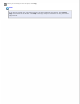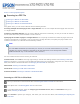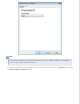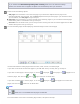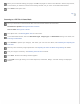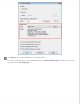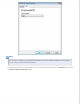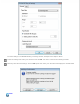User`s guide
Home > Scanning Special Projects
Scanning to a PDF File
Scanning to a PDF File in Office Mode
Scanning to a PDF File in Home Mode
Scanning to a PDF File in Professional Mode
Using Epson Scan, you can create a PDF file with the following features.
Scanning multiple document pages into a single PDF file: You can scan multiple document pages and save them
in a single PDF file.
Creating a searchable PDF file: You can create a PDF file with search functionality, so that you can look for words in
the file. (This feature may not be available in some countries.)
Specifying the number of pages in a single PDF file: You can specify the maximum number of pages that can be
included in one PDF file. For example, if you are scanning a 20-page document, and specify the page number to be
included in one PDF as 4, 5 PDF files are automatically created.
Note:
You need ABBYY FineReader (included with your scanner) to use some of these features. If you have
installed your scanning software as described in the Start Here sheet, it has already been installed.
(ABBYY FineReader may not be available in some countries.)
See one of these sections to start scanning to a PDF file.
Full Auto Mode: Select PDF as the Image Type setting in the File Save Settings window. See Scanning in Full Auto
Mode for instructions. If you want to scan multiple document pages into one PDF file, change the scan mode to Office
Mode, Home Mode or Professional Mode. See Changing the Scan Mode for instructions.
Office Mode: Scanning to a PDF File in Office Mode
Home Mode: Scanning to a PDF File in Home Mode
Professional Mode: Scanning to a PDF File in Professional Mode
Scanning to a PDF File in Office Mode
Place your document on the document table. See Placing Documents or Photos for instructions.
Start Epson Scan. See Starting Epson Scan for instructions.
In the Office Mode window, select the Image Type, Document Source, Size, and Resolution settings. For
details, Scanning in Office Mode.
Click Preview to preview your image(s), then select your scan area. For details, see Previewing and Adjusting the
Scan Area.