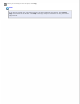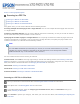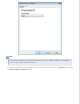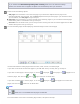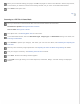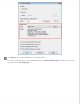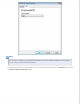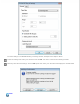User`s guide
When you have finished editing your pages, click OK. The pages are saved in one PDF file in Pictures, My Pictures,
or the location you selected in the File Save Settings window, and you return to the Office Mode window.
Click Close to exit Epson Scan.
Top
Scanning to a PDF File in Home Mode
Place your document on the document table. See one of these sections for instructions.
Documents or photos: Placing Documents or Photos
Film or slides: Placing Film or Slides
Start Epson Scan. See Starting Epson Scan for instructions.
In the Home Mode window, select the Document Type, Image Type, and Destination settings. For details, see
Scanning in Home Mode.
Click Preview to preview your image(s), then select your scan area. For details, see Previewing and Adjusting the
Scan Area.
Make any other necessary image adjustments. See Adjusting the Color and Other Image Settings for details.
Size your image as necessary. See Selecting the Scan Size for details.
Click Scan. The File Save Settings window appears.
Select PDF as the Type setting. The current Paper Size, Orientation, Margin, and other settings are displayed
below it.