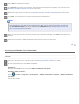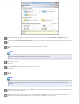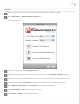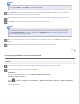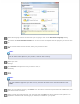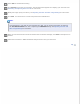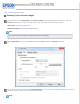User`s guide
Select 300 as the Resolution setting.
Click Preview to preview your document. The Preview window appears and displays your document. See
Previewing and Adjusting the Scan Area for instructions.
Modify the image quality if necessary. See Adjusting the Color and Other Image Settings for instructions.
Click Scan. Your document is scanned and processed into editable text.
Note:
If the characters in your text are not recognized very well, you can improve recognition by selecting
the Text Enhancement check box or adjusting the Threshold setting. See Adjusting the Color and
Other Image Settings for instructions.
When you see the Document Conversion window with the finished message, click Close in the Epson Scan
window.
Follow the instructions in ABBYY FineReader Help to edit and save your document.
Top
Converting into Editable Text in Home Mode
Windows
Place your document on the document table. See Placing Documents or Photos for details.
Do one of the following to start ABBYY FineReader.
Windows 8:
Navigate to the Start screen and select ABBYY FineReader 9.0 Sprint.
Windows (other versions):
Select
or Start > Programs or All Programs > ABBYY FineReader 9.0 Sprint > ABBYY FineReader
9.0 Sprint.
You see this window: