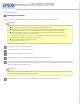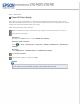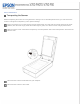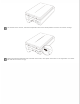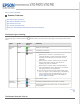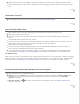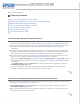User`s guide
Make sure your scanner’s AC adapter is securely connected to the scanner and a working electrical outlet.
Make sure the electrical outlet works. If necessary, test it by plugging in another electrical device and turning
it on.
Top
The Scanner Turns Off
The Power Off Timer may be set. For more details, see Power Off Timer Setting.
Top
You Cannot Start Epson Scan
Wait until the green status light stops flashing to indicate that the scanner is ready to scan.
Make sure the scanner is turned on.
Turn off the scanner and computer, then check the USB cable connection between them to make sure it is
secure.
Use the USB cable that came with your scanner.
Connect the scanner directly to the computer’s USB port or through one USB hub only. The scanner may not
work properly when connected to the computer through more than one USB hub.
Make sure your computer supports USB.
If you are using any TWAIN-compliant program, such as Adobe Photoshop Elements, make sure that the
correct scanner is selected as the Scanner or Source setting.
If you upgraded your computer’s operating system, you need to reinstall Epson Scan. Uninstall Epson Scan
as described in Uninstalling Your Scanning Software, then reinstall it as described in the Start Here sheet.
For Windows only:
Make sure your scanner’s name appears under Imaging device without a (?) or an exclamation (!) mark in the Device
Manager window. If the scanner’s name appears with one of these marks or as an Unknown device, uninstall Epson
Scan as described in Uninstalling Your Scanning Software, then reinstall it as described in the paper manual.
Top
Pressing a Scanner Button Does Not Start the Correct Program
Make sure Epson Scan is installed correctly.
Windows: Click the Events tab in your scanner’s Properties window and make sure Take no action is not
selected. Also, make sure the desired button is selected in the Select an event list box, and Start this
program is selected.
Mac OS X 10.5.8: The
Start button is not supported. To start Epson Scan, see Using the Epson Scan
Icon for instructions.
Top