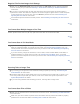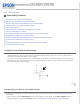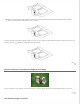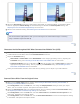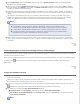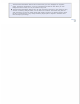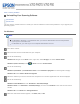User`s guide
Negative Film Preview Images Look Strange
Make sure the Document Type setting (Home Mode) or Film Type settings (Professional Mode)
are set correctly for your film. See Scanning in Home Mode or Scanning in Professional Mode for
instructions.
If you are in normal preview, the dark area around the film and the frame of the film holder is
perceived as white. This alters the exposure and causes images to appear darker. Create marquees
on the image area you want to scan, then click Zoom to preview the area. See Previewing and
Adjusting the Scan Area for instructions.
Use thumbnail preview instead of normal preview. See Previewing and Adjusting the Scan Area for
instructions.
Top
You Cannot Scan Multiple Images at One Time
Position photos at least 0.8 inch (20 mm) apart from each other on the document table.
Top
You Cannot Scan in Full Auto Mode
If you are scanning images with a very dark or bright background, switch to Office Mode, Home
Mode, or Professional Mode. To change the scan mode, see Changing the Scan Mode. Then, use
normal preview and create marquees on the area you want to scan. See Previewing and Adjusting
the Scan Area for instructions.
If you are scanning a large size document, such as Letter, switch to Office Mode, Home Mode, or
Professional Mode. To change the scan mode, see Changing the Scan Mode. Then, use normal
preview and create marquees on the area you want to scan. See Previewing and Adjusting the Scan
Area for instructions.
Top
Scanning Takes a Longer Time
Try scanning your original at a lower resolution setting to speed up scanning. See Selecting the
Scan Resolution for instructions.
Computers with USB 2.0 (high speed) ports can scan faster than those with USB 1.1 ports. If you
are using a USB 2.0 port with your scanner, make sure it meets the system requirements. See
System Requirements for details.
If you scan using DIGITAL ICE Technology function, scanning takes a longer time.
Top
You Cannot Scan Film or Slides
Make sure the document mat is removed from the scanner cover. See Removing the Document Mat
for instructions.
Make sure your film or slides are placed in the film holder correctly and the film holder is properly
positioned on the document table. See Placing Film or Slides for instructions.