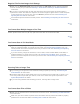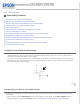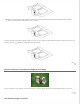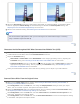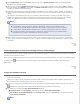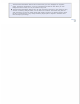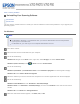User`s guide
Select the Descreening check box in Office Mode, Home Mode, or Professional Mode. In Professional Mode,
select an appropriate Screen Ruling for the Descreening and deselect the Unsharp Mask setting. See
Adjusting the Color and Other Image Settings for instructions.
Select a lower resolution setting. See Selecting the Scan Resolution for instructions.
Note:
You cannot remove ripple patterns when you are scanning film or monochrome images, or scanning
using a resolution higher than 600 dpi.
Top
Characters Are Not Recognized Well When Converted into Editable Text (OCR)
Make sure the document lies perfectly straight on the document table.
In Office Mode or Home Mode, select the Text Enhancement check box.
Adjust the Threshold setting.
Office Mode or Home Mode: Select Black&White as the Image Type setting. Then try adjusting the
Threshold setting. See Converting Scanned Documents Into Editable Text for instructions.
Professional Mode: Click the + (Windows) or
(Mac OS X) button next to Image Type and make the
appropriate Image Option setting. Then try adjusting the Threshold setting. See Converting Scanned
Documents Into Editable Text for instructions.
Check your OCR software manual to see if there are any settings you can adjust in your OCR software.
Top
Scanned Colors Differ From the Original Colors
Make sure the Image Type setting is correct. See Scanning in Office Mode, Scanning in Home Mode, or
Scanning in Professional Mode for instructions.
Click Configuration, select the Color tab, and change the Display Gamma setting to match your output
device, such as a monitor or printer. See Epson Scan Help for details.
Adjust the Auto Exposure setting in Professional Mode. Also try selecting a different Tone Correction setting.
See Adjusting the Color and Other Image Settings for instructions.
Click Configuration, select the Color tab, and select Color Control and Continuous auto exposure in the
Color menu. See Epson Scan Help for details.
Click Configuration, select the Color tab, and click Recommended Value to return the Auto Exposure setting
to the default. See Epson Scan Help for details.