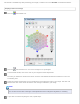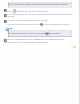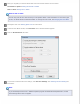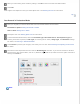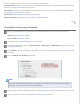User`s guide
See one of these sections for instructions on using DIGITAL ICE Technology.
Full Auto Mode: This feature is not available in Full Auto Mode. Change the scan mode to Home Mode or Professional
Mode. See Changing the Scan Mode for instructions.
Office Mode: This feature is not available in Office Mode. Change the scan mode to Home Mode or Professional Mode.
See Changing the Scan Mode for instructions.
Home Mode: Using DIGITAL ICE Technology in Home Mode
Professional Mode: Using DIGITAL ICE Technology in Professional Mode
Top
Using DIGITAL ICE Technology in Home Mode
Place your original photo, film, or slide on the document table. See one of these sections for instructions.
Photos: Placing Documents or Photos
Film or slides: Placing Film or Slides
Start Epson Scan. See Starting Epson Scan for instructions.
In the Home Mode window, select the Document Type, Image Type, and Destination settings. For details, see
Scanning in Home Mode.
Click Preview to preview your image(s), then select your scan area. See Previewing and Adjusting the Scan Area
for details.
Click the DIGITAL ICE Technology check box.
Note:
The results of DIGITAL ICE Technology do not appear in the images in the Preview window, but apply to
all of them. You must scan the images to see the effects.
Make any other necessary image adjustments. See Adjusting the Color and Other Image Settings for instructions.
Size your image(s) as necessary. See Selecting the Scan Size for instructions.