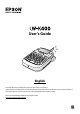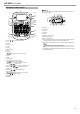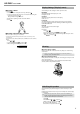Operation Manual
4
LW-K400 User’s Guide
6. Printing labels
1. Press .
The length of the label to print and the number of prints appear,
and printing starts.
2. When the tape stops, press the "Cut Button" to cut the tape.
c
Do not press the "Cut Button" before printing is complete.
Printing multiple copies (end cut)
1. Press .
2. Highlight "Copies" using the cursor keys, then press
.
3. Enter the number of copies using the cursor keys or numeric keys.
4. Press
to start printing.
5. When printing stops, press
U to cut the tape. A cut mark will be
printed between each copy.
Using scissors, cut along the marks to separate each label.
Printing multiple copies (each cut)
1. Press .
2. Highlight "Set cut mode" using the cursor keys, then press
.
3. Select "Each label" using the cursor keys, then press
.
4. Highlight "Copies" using the cursor keys, then press
.
5. Enter the number of copies using the cursor keys or numeric keys,
then press
.
6. When you are prompted to cut the tape, press the
U button.
After each cut using the U button, printing of the next copy
starts.
Adjusting print density
1. When the power is o, press + .
2. Adjust print density with
, and press .
MEMO
In general, please set the value to the default; "0".
7. Attaching labels
1. Peel o the backing paper.
2. Attach the label and rub it rmly.
J Turn the power o after use
1. Press .
Batteries:
Take them out if not in use for a long time.
AC adapter:
Disconnect from the outlet and the product.
Editing characters
Press character keys and enter text.
sPart Names and Functions
Text is entered from the cursor position. sDisplay
c
To keep the already entered text, rst move the cursor to a
number to which no text is entered yet with + or + ,
then enter text.
J Switching upper case or lower case
1. Press + .
The setting is indicated on the display. Characters are set to upper
case or lower case.
To capitalise partially: Enter with
pressed.
J Deleting characters
1. Press .
Deletes one character backward.
J Breaking lines
1. Press .
Breaks the line from the character next to the cursor.
J Deleting text
1. Press + .
2. When a conrmation message appears, press
.
Text will be deleted.
J Conrming text
1. Press .
Text appears on the display.
You can check the text and the length of the label.
But the print image cannot be conrmed.
J Adding characters with an accent mark to the label
If there is a choice of characters with an accent mark, they are indicated
on the display.
Example: École
1. Press
+ .
2. Press
.
A choice of characters with an accent mark appears.
3. Select an item with
, and press .
Go on and enter the next character.
Characters with an accent mark sSymbol List
J Adding a punctuation mark to the label
Select from the following two methods.
1. Press
.
Each press shows the next mark.
Available marks
1. Press + .
Each press shows the next mark.
Available marks
J Adding a symbol to the label
1. Press .
2. When the category appears, select an item with
, and press
.
3. When symbols appear, select a symbol with
, and press .
Available symbols sSymbol List