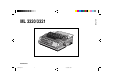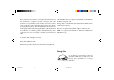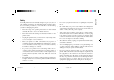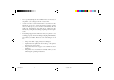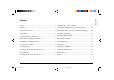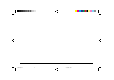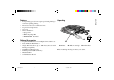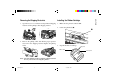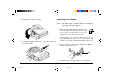English ML 3320/3321 SEL SEL MENU EXIT POWE R SHIFT ALARM LF Micro Feed Down GROU P FF/LOA D TEAR Micro Feed Up ITEM MENU PRINT PARK PRINT QUAL ITY HSD NLQ QUIET SET TOF UTL SSD CHAR ACTER 10 17 PITCH 12 20 15 PROP Read Me First 3320rmf1.
Every effort has been made to ensure that the information in this document is complete, accurate, and up-to-date. Oki assumes no responsibility for the results of errors beyond its control. Oki also cannot guarantee that changes in software and equipment made by other manufacturers and referred to in this guide will not affect the applicability of the information in it. Mention of software products manufactured by other companies does not necessarily constitute endorsement by Oki.
Your Oki printer has been carefully designed to give you years of safe, reliable performance. As with all electrical equipment, there are a few basic precautions you should take to avoid hurting yourself or damaging the printer: • Read the setup and operating instructions in this manual carefully. Be sure to save it for future reference. • Read and follow all warning and instruction labels on the printer itself. • Unplug the printer before you clean it.
• Do not poke anything into the ventilation slots on the sides of the printer; you could get a shock or cause a fire. • Aside from the routine maintenance described in this handbook, do not try to service the printer yourself; opening the cover may expose you to shocks or other hazards. Do not make any adjustments other than those outlined in the handbook, you might cause damage requiring extensive repair work.
Safety .................................................................................. i Setting the Top of Form (TOF) ......................................... 9 Features .............................................................................. 1 Temporarily Changing the Top of Form Setting ............. 10 Optional Accessories ......................................................... 1 Resetting the Top of Form to the Standard Setting ......... 10 Unpacking ..................................
iv 3320rmf2.
• • • • • Unpacking Four printing speeds, from super-speed draft printing to near letter quality printing Rear tractor feed for continuous forms Top feed for single sheets Zero tear Three emulations: • Epson® FX • IBM® Proprinter III • MICROLINE® Standard Optional Accessories • • • • • • • English Features Top-Mount Pull Tractor for multipart forms, labels, etc.
Getting to Know Your Printer Carriage Cover Open Paper Guides Carriage Cover Access Cover Paper Separator Access Cover Paper Separator SEL SEL MENU EXIT POWE R SEL SHIFT ALARM LF Micro Feed Down GROU P SEL FF/LOA D TEAR Micro Feed Up ITEM MENU MENU PARK SET PRINT PRINT EXIT POWER QUALI TY HSD QUIET TOF UTL NLQ CHARA SSD ALARM LF Micro Feed Down GROUP FF/LOAD 12 15 20 TEAR Micro Feed Up ITEM MENU CTER PITC 10 H 17 SHIFT PARK SET PRINT PRIN T QU QUIET TOF 17 PROP
English Removing the Shipping Restraints Installing the Ribbon Cartridge 1. Open the access cover and remove the printhead shipping 1. Make sure the printer is turned OFF. retainer and the pull-up roller shipping retainer. 2. Centre the printhead (➊).
Connecting to the Computer 4. Install the new ribbon cartridge. Note: You must supply a shielded cable for connecting your printer to your computer. 1. When using the parallel interface cable, it needs to be fitted with an in-line filter. If your cable does not have an in-line filter, one has been supplied for you in your accessory pack. 5. Turn the knob (➊) in the direction of the arrow to take up any ribbon slack.
English Connecting to the Power Loading Paper 1. Make sure both the printer and the computer are OFF. Loading Continuous Forms (Rear Feed) 2. Plug the power cable into an earthed (3-pin) outlet. We recommend the rear-feed path for printing reports, etc., on single-thickness, continuous-form paper. For graphics or charts, it's best to use the single-sheet path (top feed). Note: The printer must be installed near to a power outlet switch which will remain easily accessible.
1. Move the paper lever to the position marked “REAR.” 3. Pull up on the lock levers and open the tractor covers. 2. Grasp the paper separator, lift it slightly, pull back on it, then swing it forward. 4. Move the right tractor over to fit the width of the paper. D TEAR d PRIN PARK T QUA QUIE SET U PRINT LITY HSD T TOF UTL NLQ SSD CHA RAC TER PITC H 10 17 12 20 15 PROP LF Micro Feed Down GR FF/LOAD Micro Feed U TEAR P PRIN 6 3320rmf3.
7. Adjust the right tractor to centre the paper holes on the pins, and push back the lock lever. 8. Lower the paper separator and place the wire guide (➊) on the pull-up roller assembly (➋). ➊ ➋ 6. Move the left tractor to align the edge of the paper with the appropriate reference mark (➊), and push back the lock lever. ➊ 9. Press FF/LOAD. The paper feeds into the printer. Note: The standard setting for the Top of Form (where the printing begins) is 2.54cm down from the top of the page.
Loading Single Sheets (Top Feed) 3. Open the carriage cover and lift the paper separator to the single-sheet position. Use the single-sheet path for letterhead stationery, memos, and individual envelopes. It is recommended for printing graphs and charts because it provides the most accurate control of the paper. Note: If you have continuous-form paper in the path, press the PARK button to remove it before loading single sheets. 1. Make sure the printer is on and deselected (SEL light off).
Setting the Top of Form (TOF) When setting the Top of Form, use the red line (➊) on the paper shield as a reference: ➊ ➊ M PARK PRINT QU ALITY HSD QUIET UTL 1. Make sure the printer is deselected (SEL light off). SEL SEL MENU EXIT POWE R SHIFT ALARM LF Micro Feed Down GROU P FF/LOA D TEAR Micro Feed Up ITEM MENU PARK SET PRINT PRINT QUALI TY HSD QUIET TOF UTL NLQ CHARA CTER 10 17 SSD PITC H 12 20 15 PROP 2.
3. Press SEL to re-select the printer. SEL Resetting the Top of Form to the Standard Setting 1. Turn the printer off. SEL MENU EX T 2. Hold PARK + QUIET/TOF while turning the printer back on. Temporarily Changing the Top of Form Setting To set the Top of Form position lower for one page only: SEL 1. Press SEL to deselect the printer. SEL MENU SEL SEL EXIT POWER SHIFT LF FF/LOAD Micro Feed Down Micro Feed Up GROUP ITEM ALARM TEAR PARK SET PRINT QUIET TOF MENU MENU EX T 2.
Setting the Printhead Gap To switch from continuous-forms to single-sheet feed: The printhead gap is the distance between the printhead and the platen. To adjust the gap, open the access cover and move the blue lever (➊) to the recommended setting from the table below. 1. 2. 3. 4. 5. 6. Tear off any printed pages. Press PARK. Move the paper separator to the single-sheet feed position. Place the wire feed guide in the paper separator.
Running the Self Tests Selecting an Emulation Font Sample Test Your printer has three emulations: • Epson® FX • IBM® Proprinter III • MICROLINE® Standard To run the test: Turn the printer off, then press and hold LF while turning the printer on. LF Micro Feed Down The printer comes set for the IBM Proprinter III emulation. To change to one of the other emulations: GROUP 1. Make sure paper is loaded. To stop the test: If you wish to stop the test before it is complete, press SEL. 3.
LF Micro Feed Down GROUP The following line will print: Printer Control Emulation Mode IBM PPR 5. Press TEAR consecutively until the emulation you wish to select prints in the right-hand column. SET NU 6. Press SHIFT + SEL to save your setting and exit the Menu Mode. SEL SEL EXIT POWER SHIFT LF FF/LOAD Micro Feed Down Micro Feed Up GROUP ITEM ALARM Important! See your software documentation for information on how to select a printer driver.
14 3320rmf3.
A F L Access cover ..................................... 2 Accessories ....................................... 1 ASCII test ....................................... 12 Factory setting, top of form ............ 10 Font sample test .............................. 12 Forms, head gap settings ................ 11 Labels, head gap setting ................. 11 Loading paper ................................ 5-9 Lock lever ......................................... 5 C G M Carriage cover ......................
R W Rear feed paper, loading ................ 5-7 Ribbon installation ........................ 3-4 Rolling ASCII test .......................... 12 Wire guide .................................... 7, 8 S Self tests ......................................... 12 Setting top of form ........................... 9 Shield, paper ..................................... 9 Shipping restraints ............................ 3 Single sheet paper, loading .........................................
English Oki Systems Company Oki Systems (UK) Limited 550 Dundee Road Slough Trading Estate Slough Berks. SL1 4LE Tel: 01753-819819 Fax: 01753-819899 Read Me First 3320rmf3.