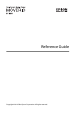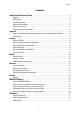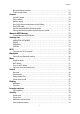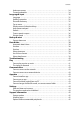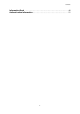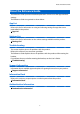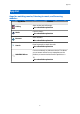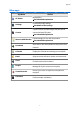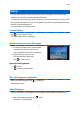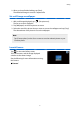Reference Guide
2. When you have finished editing, tap [Save].
The edited still image is saved as a separate file.
Set a still image as wallpaper
1. With a still image displayed, tap [ ] - [Set picture as].
The Set as screen is displayed.
2. Tap [Wallpaper] on the Save picture as screen.
3. Select the area of the picture that you want to save as the wallpaper and tap [Crop].
The selected area of the picture is set as the wallpaper.
Note
Tap [Contact photo] on the Set as screen to save the selected picture as your
Contacts photo.
Launch Camera
Tap [ ] on the main Gallery screen.
The Camera starts, and the image displayed
switches to the camera image.
See the following for more information on using
the Camera.
"Camera"
9
Gallery