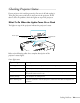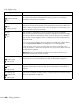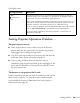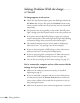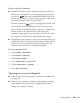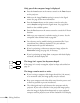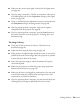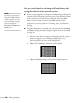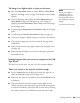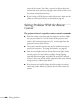User`s guide
Solving Problems 75
If you’re using a PC notebook:
■ Hold down the Fn key on the keyboard and press the function
key that lets you display on an external monitor. It may have an
icon such as , or it may be labelled
CRT/LCD. Allow a few
seconds for the projector to sync up after pressing it. Check your
notebook’s manual or online help for details.
On most systems, the key lets you toggle between the LCD
screen and the projector, or display on both at the same time.
If you connect the notebook while the projector or computer are
already turned on, the function
Fn key that changes the
computer’s image signal to external output may not work. Turn
the computer and the projector off and then back on again.
■ Depending on your computer’s video card, you might need to use
the Display utility in the Control Panel to make sure that both the
LCD screen and external monitor port are enabled. See your
computer’s documentation or online help for details.
If you’re using Mac OS X:
1. Open
System Preferences.
2. Click
Display or Displays.
3. Click
Detect Displays.
4. Select
VGA Display or Color LCD.
5. Click
Arrangement or Arrange.
6. Select
Mirror Displays.
The message Not Supported is displayed.
■ Make sure the correct input signal is selected in the Signal menu
(see page 49).
■ Make sure your computer’s resolution and frequency or refresh
rate is supported by the projector (see page 86). If necessary,
change your computer’s settings.