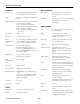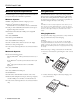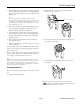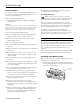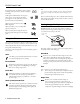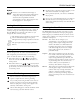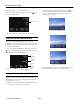User guide
EPSON PhotoPC 800
6/99 EPSON PhotoPC 800
- 5
3. Plug the charger into an electrical outlet. The charger light
turns red, indicating that the charger is working. When the
batteries are charged, after about two and a half hours, the
light goes off.
Note
The charger light flashes to indicate changes in battery
temperature and voltage. If the light continues to flash for more
than half an hour, the batteries may be damaged or worn out, and
should be replaced. Unplug the charger if the batteries are not
fully charged after four hours.
4. Now charge your batteries again by unplugging the battery
power cord and then plugging it in again. The second
charge should take about two and a half hours.
5. Charge the batteries a third time. After the charger light
goes off, unplug the charger. To avoid overcharging, don’t
leave the charger plugged in for long periods of time after
the light goes off.
6. Wait one hour until the batteries cool before removing
them from the charger.
7. Before storing the charger, disconnect the power cord and
remove the batteries.
(For subsequent charges of your NiMH rechargeable batteries,
follow steps 1 through 3, then unplug the charger and follow
steps 6 and 7 above.)
Be sure to charge the batteries completely to make them last as
long as possible. They can be recharged hundreds of times, so
do not dispose of them until they are worn out.
Note
Keep the charger terminals clean by wiping them with a dry cloth.
Make sure you charge the batteries before you use them. If you find
that your batteries run out faster after you recharge them a few
times, make sure you discharge them completely before recharging.
If this doesn’t help, replace the batteries.
Installing Batteries
Before you install the batteries, make sure the camera is turned
off.
1. Turn the camera upside down.
2. Hold the battery cover lock
button down and slide the
battery cover out to open it.
3. Insert two batteries into the compartment, positioning the +
and − ends as shown below.
4. Lower the battery cover and slide the battery cover in, as
shown below.
When the battery power is almost out, a low battery icon
appears on the camera’s status display panel. Be sure to
replace both batteries at the same time.
battery cover lock button