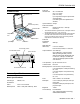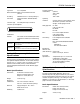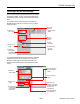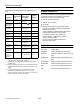Scanner User Manual
EPSON Perfection 636
10/98 EPSON Perfection 636
- 5
Selecting a Driver and Settings
Here is a brief overview of the scanning steps using LaserSoft
and EPSON TWAIN. In both of the following illustrations,
the Windows interface is shown; the Macintosh steps are the
same.
If you select
Perfection 636
(LaserSoft Scan Software for
EPSON Perfection 636) as your scanner source, you see the
following window:
If you select
EPSON TWAIN 3(32-bit)
(Windows) or
EPSON
TWAIN 3
(Macintosh) as your scanner source, you see the
EPSON TWAIN window. The following window is the
Advanced window; there is also an Easy window with fewer
options.
2
Preview your
image
3
Adjust the
frame border
(dotted line) to
crop the image
1
Select the
basic settings
4
Use Auto
Adjust to
optimize image
quality
5
Size or
scale the
image
6
Set the
Resolution
7
Scan the image
into your
application
1
Select the
basic settings
2
Preview your
image
3
Use Auto Locate
to define the area
to be scanned
automatically
5
Size or scale the
image
6
Customize your
Settings, select your
preview Configuration,
and use color
management
7
Scan the image into
your application
4
Use Auto Exposure
to optimize image
quality