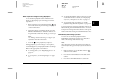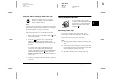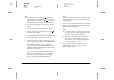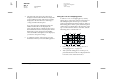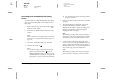- EPSON Color Digital Camera User's Guide PhotoPC 3100Z
2-12
Taking Pictures
L
Proof Sign-off:
K. Pipa CRE Tsutagawa
K. Pipa
CRE R. Hopley
R4C7850
Rev. C
A5 size PICTURES.FM
4/27/01 Pass 3
4. Turn the dial switch to and take a picture.
5. After the camera processes the photo, the icon
appears briefly next to the top-right LCD monitor
button. Press this button while the icon is
displayed to playback your photos.
To delete the photo you just took, press the
Delete button. Before taking more photos, press
the BACK button or press the shutter button to
return to the previewed image.
Using the digital zoom
You can capture a smaller portion of your subject at a
higher magnification using the zoom feature. When
taking pictures with the LCD monitor, you can use
the digital zoom in addition to the optical zoom to
seamlessly magnify the image by as much as six times.
To use the digital zoom, you must first make a setting
to turn the feature on. Follow these steps.
Note:
For details on using the optical zoom without using the
digital zoom, see “Using the optical zoom feature” on page
2-7.
1. Make sure the camera is on and set the dial switch
to .
2. Press the Shot SETUP button.
3. Press the D-ZOOM button to turn the digital zoom
On or Off, then press the BACK button.
To take a picture using digital zoom, set the dial switch
to the or dial position.
Press the T button on the back of the camera under the
dial switch.
A yellow slider indicates the
current zoom status, moving
to the right when you push the
T button to zoom in on your
subject, and to the left when
you push the W button to
zoom out.
Hold the button down until DIGITAL ZOOM appears
briefly on the center of the LCD monitor, and a yellow
frame appears around the previewed image.
Frame your subject in the LCD monitor and take a
picture.
yellow slider
When the yellow
slider passes this
point, digital zoom
is used.